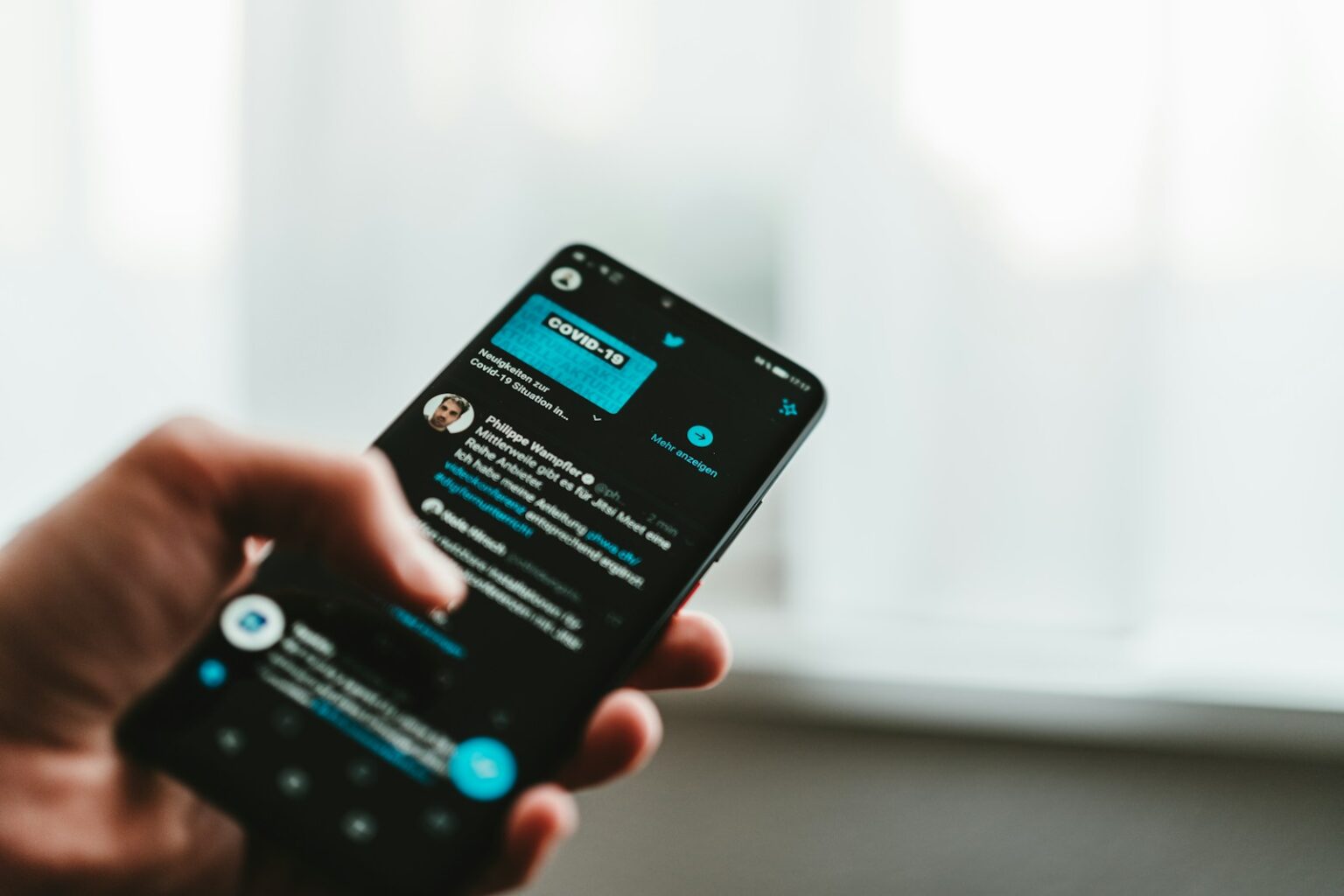Quick guide: this intro explains the only legitimate way to see profile visits and what that number really means. You will get clear steps, simple definitions, and safety notes so the data helps instead of confusing you.
X shows a total count of profile visits for the last 28 days in its Analytics dashboard and per-tweet profile visits in Post Activity. That number is useful for spotting trends, but the platform does not reveal identities and the API provides no viewer names.
Be wary of extensions or apps that promise names. Many request broad permissions or include malware, which can jeopardize an account and personal information.
On desktop open Analytics via More > Creator Studio > Analytics in a browser. On mobile tap the analytics graph under a tweet to see impressions, engagements, profile visits, and follower changes.
By the end, you’ll know where the visits number lives, which metrics matter, and a safer way to use this information for better posts and tweets.
Understanding profile visits on X (Twitter): what you can and can’t see today
X’s analytics report gives a single total for visits over recent weeks and a small trend view for quick comparison. This metric counts how many times people opened a twitter profile during the chosen period. It is a privacy‑focused number, not a log of names or handles.
The dashboard normally shows a rolling 28‑day total and lets you compare periods. The API also lacks visitor identities, so no native method reveals which users visited a visited profile.
Because privacy is built into the metric, expect counts and trend lines rather than lists of people. The interface may shift between desktop and browser views as the platform updates, but the core data remains available.
- Use the number as a directional metric: spikes often follow viral posts or profile changes.
- Avoid sites that claim they show exact viewers — they ask for risky access and offer unreliable information.
Combine visits with engagement signals like likes and replies for clearer insight into audience behavior.
How to check who checked your Twitter profile
Open Analytics on desktop and you’ll see the rolling total for profile visits at a glance. On a browser, log in, click More > Creator Studio > Analytics and the Home view will load a mini graph plus the 28-day number.
Find total visits in Twitter Analytics on desktop
The dashboard shows the visits number and month-by-month history below the chart. Use that figure as a trend signal: peaks often follow viral tweets or profile updates.
See profile clicks from a specific tweet’s Post Activity
Open any tweet and tap the graph icon to view Post Activity. That panel lists profile clicks that came from the post alongside impressions and engagements.
If a tweet lacks profile clicks, it simply means no one tapped through from that post.
Troubleshooting the Analytics dashboard and data freshness
- If the dashboard fails to load, reload and try another browser session.
- Clear cache or log out and back in if data seems stale.
- Remember the metric uses a rolling 28-day window, so shifts may reflect older days falling out of the range.
| Action | What you see | When to use |
|---|---|---|
| Open Creator Studio > Analytics | 28-day visits total, trend graph | Quick trend check on desktop |
| Open Tweet > Post Activity | Profile clicks, impressions, engagements | Find which tweets drive visits |
| Reload / clear cache | Fresh data load | When dashboard errors or lags |
| Pin Analytics page | Fast access | Daily monitoring during campaigns |
For deeper guidance on interpreting visits and views, see this profile views guide.
Check profile visits on mobile: using the X app
Quick mobile access makes it simple to view impressions, engagement totals, and profile visits for individual posts. Open the X app on your device, go to your page, pick any recent post and tap the small graph icon labeled View Analytics. That opens the Post Activity panel for that item.
What you’ll see in Post Activity: impressions, engagement counts, profile visits, and new followers. This works for tweets, replies, images, and videos so you can compare formats at a glance.
Switch between tweets, replies, and media
Use the Tweets, Replies, and Media tabs on your page to sample different content types. Compare which posts drive the most visits and which get the most likes or shares.
- Open a post and tap View Analytics for per-post metrics.
- Repeat for replies and media posts to identify top-performing formats.
- Refresh the app if numbers don’t appear; sometimes metrics take a moment to load.
Use this on-the-go way to decide whether to add a follow-up post, pin a strong post, or change timing. If engagement is high but visits are low, try a clearer call to action or a tighter hook that nudges people to your page.
| Action | Visible metrics | Best use | Notes |
|---|---|---|---|
| Tap graph icon under a post | Impressions, engagement, profile visits | Immediate post performance | Available per tweet, reply, media |
| Switch page tabs | Different content samples | Compare formats (text, image, video) | Helps spot which media drives views |
| Refresh analytics view | Updated counts | When numbers lag or are missing | Give the app a moment after posting |
No, you can’t see who viewed your profile: privacy limits and scam warnings
You will not find a native report that names individual visitors; the system only provides aggregate counts. Privacy is built into the platform and its API, so identities are intentionally excluded.
Why identities aren’t available
The dashboard and API return totals and trend data, not user lists. This design protects people using the service and prevents stalking or unwanted contact.
Red flags: third‑party apps, extensions, and data risks
Be wary of apps and browser extensions that promise lists of visitors. Many request broad access tokens, ask for posting permissions, or ask for login credentials.
- These tools often create spam posts, send malicious messages, or trigger account enforcement.
- Paywalls or special installers labeled as a shortcut to names are common scam patterns.
- Extensions that ask for full account access carry malware risk and can expose followers.
Safer alternatives for insight
Use native counts like visits and per‑tweet clicks and reputable tools (Hootsuite, SocialDog, Crowdfire) for lawful reporting. These tools offer scheduling and aggregate analysis but cannot identify individual people who viewed a profile.
If a questionable app already has access, revoke that app from account settings and change passwords immediately. Rely on engagement, trends, and content testing for meaningful insight without jeopardizing account security.
| Risk | What happens | Safer option |
|---|---|---|
| Malicious app | Spam posts or DMs | Revoke access; change password |
| Paid viewer list | Scam or fake data | Use analytics counts and trends |
| Extension access | Account takeover risk | Stick with reputable tools |
Make better sense of the metric: accuracy, unique visitors, and context
The visits count gives a concise snapshot of how many people found and opened a page over the last 28 days. Use this as a directional indicator rather than an exact roster. The number updates regularly and excludes your own views.
Counting rules and limits
Unique behavior matters. Multiple views by the same person in one day usually register once. That helps prevent inflated counts, but automated traffic may be filtered differently. Visits from some third‑party paths can be missed.
Link visits with posts and changes
Compare spikes in visits with recent tweets, hashtags, bio edits, or a new pinned post. Sudden jumps often trace back to a single piece of content or a thread that drew attention.
Balance with engagement
Combine visits with likes, comments, reposts, and follows to judge real interest. If visits rise but engagement stays flat, the hook worked but the content may not. If both climb, you’ve found a repeatable approach.
| Insight | What it means | Action | Notes |
|---|---|---|---|
| 28-day visits | Recent attention window | Track trends, not lifetime totals | Refreshed regularly |
| Unique vs repeat | Same person same day counts once | Trust directional accuracy | Reduces inflated numbers |
| Third-party gaps | Some referrals may not register | Cross-check referral sources | Use link tracking when needed |
| Engagement correlation | Visits + likes/comments show interest | Prioritize content that converts views | Adjust CTAs or format if engagement lags |
Protect your privacy: adjust viewer settings and understand trade‑offs
Controlling visibility begins in Settings and Privacy; a single toggle makes posts private. Go to More > Settings and Support > Settings and Privacy > Privacy and Safety > Audience, Media, and Tagging and enable Protect Your Posts. Look for the lock icon on the page once the change is active.
After switching, ask a non‑follower to try to find the account. That quick test confirms whether replies and post views hide as expected. On a device, some replies in public threads may remain unseen by non‑followers and reposts can be disabled.
Trade‑offs worth weighing
- Private accounts slow discovery and organic growth but cut unwanted attention.
- Brands usually favor public reach; personal accounts often choose tighter control.
- If teammates manage accounts, align on settings so campaigns are not blocked.
- Search engines may still show cached links; you may need removal requests for older results.
| Action | Effect | When to use |
|---|---|---|
| Enable Protect Your Posts | Only approved followers can view posts | Private sharing or safety concerns |
| Ask non‑follower verification | Confirms visibility changes | After changing settings on a device |
| Request external removal | Reduces search engine traces | When older links persist |
Go beyond native analytics: reputable tools to track performance
Start with the native analytics dashboard for a reliable baseline before adding extra reporting tools. The dashboard gives tweets, impressions, profile visits, mentions, and followers over a rolling 28‑day window. Use that canonical number when aligning data from other platforms.
Using the twitter analytics dashboard for core metrics
Keep the dashboard as source of truth. It reports per‑tweet engagement rates and profile visits that are essential for trend analysis.
Rely on this view for accurate counts before you export or compare numbers in external reports.
Third‑party analytics options and what they can—and can’t—do
Reputable tools add scheduling, cross-posting, and team workflows while summarizing metrics across social media platforms.
- SocialDog: real‑time analytics, follower tracking, export options — great for creators focused on X.
- Hootsuite: centralizes multiple platforms into one dashboard for teams; strong reporting and historical comparisons.
- Crowdfire: highlights least/most viewed posts, supports multi‑network workflows and scheduling for small teams.
| Tool | Strength | Limitation |
|---|---|---|
| Native analytics | Canonical metrics, per‑tweet visits | No viewer identities |
| SocialDog | Real‑time charts, follower insight | Focused on one platform |
| Hootsuite | Multi‑platform reports, team features | Higher cost for full features |
| Crowdfire | Post performance highlights | Less depth than enterprise tools |
Practical checklist:
- Start with the twitter analytics dashboard for core metrics.
- Use external tools for scheduling, exports, and cross‑platform views.
- Plan weekly reviews to align tweets, engagement, followers, and posts data.
- Avoid any apps that promise viewer names for a twitter profile; X does not expose identities via API.
For a broader comparison of popular twitter analytics tools, see this twitter analytics tools guide.
Conclusion
,Use native analytics and per-post activity panels as the primary source for visit counts and trend context.
Remember: the platform shows totals and tweet-level clicks, not names. No legitimate tool or app reveals which people viewed an account, and many third-party apps carry risks.
Pair the visits number with likes, replies, reposts, and new followers for clearer insight. Adjust privacy settings if safety matters, or refine tweets and page elements when reach is the goal.
Daily quick checks during campaigns help spot patterns. With consistent posts, careful use of one trusted tool, and smart engagement, the metric becomes a useful signal — not a full report — for growth and protection on the platform.
FAQ
Can I see who visited my X account?
No. X (formerly Twitter) does not reveal individual identities of viewers in native analytics or the public app. You can see aggregate numbers like profile visits and clicks, but showing specific users would violate privacy and platform rules.
Where do I find total profile visits on desktop?
Open Analytics from the More menu on desktop or visit analytics.twitter.com. The dashboard shows total profile visits for the last 28 days, impressions, and top-performing tweets. Use the date picker to compare periods.
Can I view profile clicks for a single tweet?
Yes. Click a tweet’s Post Activity button on desktop or in the app to see impressions, engagements, and profile clicks tied to that post. This helps attribute spikes in visits to specific content.
What if analytics data looks delayed or missing?
Data can lag a few hours. Clear browser cache, try an incognito window, or use a different network. If the issue persists, check X’s status page or support for outages affecting metrics.
How do I check profile visits on mobile?
In the X app tap the tweet you want, then select View Tweet Activity or Post Activity. That screen displays impressions, engagements, and profile visits for that post. The account-level insights appear under Analytics if available in-app.
Any tips for switching between tweet types in Post Activity?
Use the tabs or swipe gestures to switch between tweets, replies, and media posts. Compare engagement and clicks across formats to see which content drives visits.
Why can’t I see who viewed my page?
X doesn’t provide viewer identities because of privacy and data protection policies. APIs also block that detail. Be wary of services claiming to reveal names; they typically misuse data or are scams.
Are third‑party “profile viewer” apps safe?
Most are unsafe. They may request account access, scrape data, or install extensions that collect sensitive information. Avoid granting permissions and remove suspicious apps from your connected apps list in Settings and Privacy.
What safer options give useful insights without exposing users?
Use X Analytics, reputable platforms like Hootsuite or Crowdfire for trends, and UTM-tagged links to track traffic in Google Analytics. These options show behavior and referral sources without revealing personal identities.
How does X count profile visits over 28 days?
The metric totals visits, not unique viewers. It aggregates every time the account page loads during the selected period. Expect fluctuations due to campaigns, viral tweets, or media coverage.
What’s the difference between unique visitors and multiple views?
Unique visitors counts individual accounts only once, while total visits counts every view. X’s native metric reports visits; third‑party tools may estimate unique users with sampling and cookies, which can miss bots or cross‑device activity.
How can I correlate visits with tweets and hashtags?
Track spikes in the analytics dashboard after posting. Compare timestamps, use URL parameters, and monitor hashtag performance. Look for patterns between content type, posting time, and follower growth.
Should I weigh visits against engagement metrics?
Yes. Profile visits signal interest, but likes, replies, reposts, and new follows better indicate meaningful engagement. Balance both to judge content effectiveness and audience response.
How do I protect my visibility and privacy on X?
Set your account to protected in Settings and Privacy to limit who sees posts. Review connected apps, disable location sharing, and audit pinned content. These steps reduce public exposure but also limit discoverability.
What trade‑offs come with a private account?
A protected account prevents nonfollowers from seeing tweets and lowers reach. It improves privacy and control but slows follower growth and reduces organic visibility in searches.
Which third‑party analytics tools are reputable?
Trusted options include Hootsuite, Sprout Social, SocialDog, and Crowdfire. They aggregate performance metrics, schedule posts, and offer reporting. None can list individual visitors, but they provide richer trend analysis than native tools.
Can the Twitter Analytics dashboard cover all my needs?
For many users, yes. It provides core metrics like impressions, profile visits, tweet activity, and follower trends. Advanced reporting or cross‑platform tracking may require a dedicated analytics service.