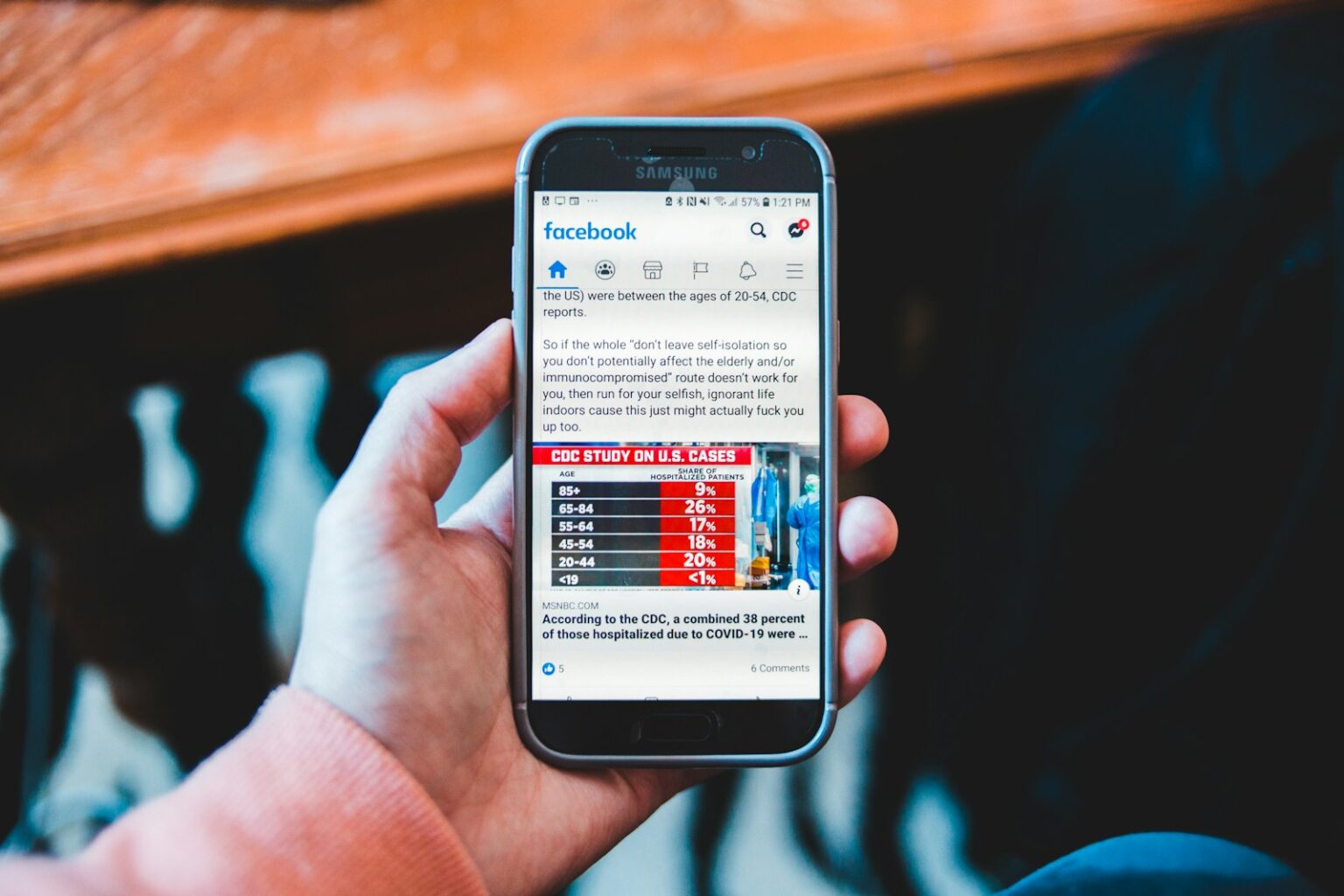Lost a clip after a refresh? Don’t worry—Facebook keeps a running list of your watched items in the Activity Log. This guide shows where that list lives in your profile and the exact clicks or taps you’ll use on desktop and the mobile app.
On desktop, open your profile, click the three dots, choose Activity Log, then pick Videos you’ve watched to revisit entries or jump back to the original video. In the iPhone and Android app, open the menu, visit your profile, tap the three dots, and open the same Activity Log.
You can filter by date, remove a single entry, or clear your entire watch history for a fresh start. Learn more about the current layout and step-by-step clicks in this short guide: find recently watched items and manage video.
What “recently watched” means on Facebook and where to look
“Recently watched” refers to the Videos you’ve watched list inside your profile’s Activity Log. This list stores everything you viewed, from standard clips to Reels, so you get a single place for play history.
The page sits in your profile rather than the main feed. On desktop, use your profile name, open the three-dot menu, pick Activity Log, then select Videos you’ve watched. Each entry links back to the original post.
In the facebook app (iOS and Android), open the hamburger menu, tap your profile, then the three dots and Activity Log. Some versions show an alternate route via the gear icon > Your Information > Activity Log.
- The list combines Watch posts, standard posts, and Reels for a complete view of your account activity.
- Timestamps are shown so you can filter by day, month, or year and choose what to keep.
- Because this is account history, the same watch history appears across devices when you are signed in.
How to Find Recently Watched Videos on Facebook
Use your profile menu to open the Activity Log and pull up the list that tracks clips you played. This section gives short, device-specific steps so you can jump straight to the entries and replay or remove them.
On the Facebook website
Open the site, click your profile picture at the top right, then select your name. Click the three dots on your profile and choose Activity Log.
Pick Videos you’ve watched to load a reverse‑chronological list with thumbnails. Use the three dots beside any entry to delete it, or tap Clear Video Watch History at the top to wipe the list.
On iPhone
Tap the hamburger menu in the bottom right corner, open your profile, then tap the three dots beneath your cover. Choose Activity Log and swipe the activity chips until you see Videos watched.
If your app shows a gear icon, go Gear > Your Information > Activity Log > Category > Logged Actions and Other Activity to reach the same list.
On Android
Tap the hamburger menu in the top right corner, open your profile, tap the three dots, then open Activity Log. Slide the top activities until Videos watched appears.
Use the filter icon in the app to narrow by date. Tap any entry to open the original post and watch again.
Manage and organize your Facebook video watch history
Trim or sort your viewing record with the date and delete controls inside Activity Log. These tools make it easy to keep the list tidy and relevant to your preferences.
Filter watched videos by date on web, Android, and iOS
On the web, open Activity Log > Videos you’ve watched and use the Date control in the left sidebar. Pick a year and month, then Save changes to jump straight to that range.
In the app, open Activity Log, choose Videos watched, tap the filter icon, set Start and End dates, then tap Done. This is perfect when you remember only the week you viewed a clip.
Delete an individual video from Videos you’ve watched
To remove a single entry on desktop, click the three-dot control next to the thumbnail and choose Delete. On mobile, tap the same three dots beside the entry and confirm removal.
Clear your entire video watch history
If you prefer a fresh start, select Clear Video Watch History on the desktop page or the equivalent clear option inside the app. This removes only your view record; it does not delete the original posts.
- Filter first so you delete exactly what you mean to remove.
- Facebook does not offer tags or folders for this list; filtering and deletion are the main controls.
- After changes, refresh the page or app to confirm your watch history updates across devices.
For a step-by-step clearing guide, see the clear watch history guide.
Tips, differences, and privacy notes in the Activity Log
Tip: the Activity Log hides helpful navigation clues that make finding past playback simple. Small icons and stable anchors keep your watch history reachable even when the interface shifts.
Finding the menu and icons
On iPhone, open the hamburger in the bottom right corner; on Android, the hamburger sits in the top right. From your profile, tap the three dots to open the Activity Log.
Some builds show a gear icon instead. That path leads via Your Information into the activity log window that lists the items you played.
What else appears and who can see it
The Activity Log includes search entries, comments, group interactions, story actions, pages liked, friend activity, and where you’re logged in. It is more than a list of played clips.
Most entries show an audience label like Only Me, Friends, or Public. Play history and related entries are usually private to your account, but always sign out on shared devices.
- Swipe activity chips on mobile if you don’t see the videos you’ve watched list.
- Clearing your watch history removes only your record, not the original video or page.
- If navigation changes, use your profile, the three dots, and the activity log window as anchors.
Conclusion
When a clip vanishes from the feed, the Activity Log is the fastest place to check. Open your profile, tap the overflow dots, and select Videos you’ve watched to replay or remove items.
Desktop and mobile share the same management tools. Use the date filter to narrow results, then replay, delete a single entry, or clear your entire video history.
Quick tip, privacy stays with your account: audience labels show who can see each entry. Rely on your profile, the dots, and the Activity Log across any device for reliable recovery of watched videos and other media.
FAQ
What does “recently watched” mean in the Activity Log?
It lists video clips you opened or played on Facebook across devices. The log records plays and sometimes brief previews, so entries show items you viewed rather than only those you fully watched.
Where is the list on the Facebook website?
Open your profile, click the three dots next to the cover photo, choose “Activity Log,” then filter by “Videos You’ve Watched” or search within the Activity Log menu to view that list.
Where is the list in the iPhone app?
Tap the menu in the bottom right, open your profile, tap the three dots near “Edit Profile,” select “Activity Log,” then pick “Videos You’ve Watched” to see your history.
Where is the list in the Android app?
Tap the menu icon in the top right, go to your profile, tap the three dots beside “Edit Profile,” select “Activity Log,” and choose “Videos You’ve Watched” to view entries.
Can I filter entries by date on web, iOS, and Android?
Yes. In Activity Log use the filters or the date selector to narrow results by year or month. The web interface and both apps provide basic date filtering for faster searching.
How do I delete a single item from the watch history?
Find the specific video entry in Activity Log, click the three-dot menu beside it, and choose “Delete” or “Remove from history” to erase that single record.
How do I clear the entire video watch history?
In Activity Log use the “Clear Video Watch History” or similar option (on web or app). Confirm the action to remove all recorded video views from your account history.
What icons should I look for when navigating the Activity Log?
Look for the three dots that open extra options, the gear or settings icon for account controls, and the Activity Log label or window — these appear in the profile area on web, iOS, and Android.
What else appears in the Activity Log and who can see it?
The Activity Log shows likes, comments, searches, and other interactions. Most entries are private and visible only to you, but actions that post to your timeline follow the original privacy settings and may be visible to others.