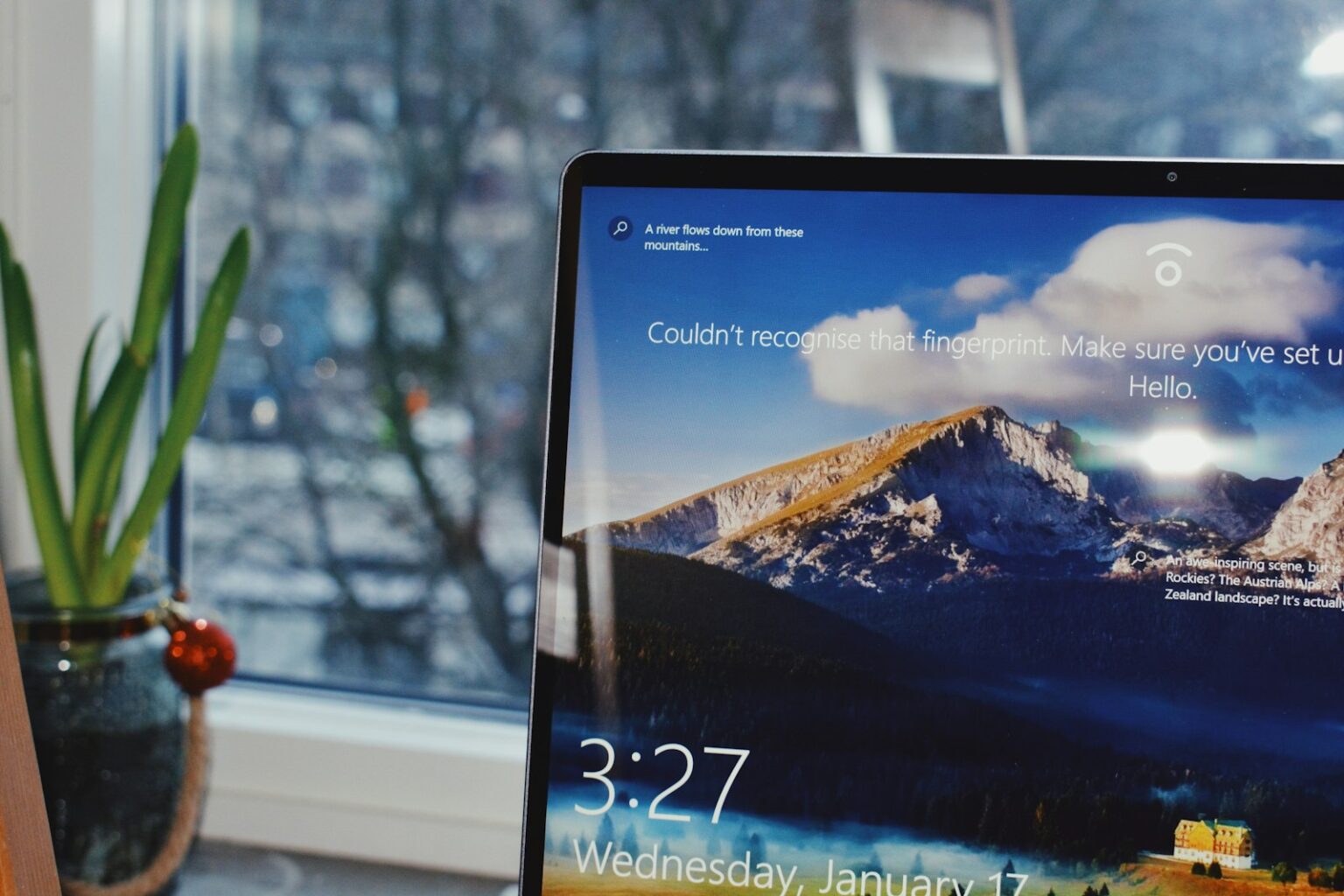Quick answer: This executable is a Microsoft-signed system component that collects and aggregates telemetry for diagnostics. It runs as a background process tied to the Connected User Experience and Telemetry service, and it normally lives in C:WindowsSystem32.
The binary began appearing around 2021 and often shows up when users join the Insider program, since that setting enables deeper telemetry. It runs without a visible window and includes debug references in its build path, which helps explain its name and role.
It is not part of windows defender, and most forum comments treat it as legitimate. Still, impostor files in other folders can pose a threat, so path, digital signature, and behavior matter when you assess safety.
What you’ll get next: a short checklist to verify the executable, steps to spot malware, and simple guidance to manage performance and privacy for your microsoft windows experience.
What Is AggregatorHost.exe on Windows
A quick, plain explanation
This background program collects diagnostic signals from multiple system components and forwards them to services such as Update and Security. The signed executable runs silently and normally lives in C:WindowsSystem32. It acts as a small but important part of microsoft windows by centralizing telemetry data so other software can make smarter decisions.
Microsoft Aggregator Host explained
The microsoft aggregator host is a system-level component. It gathers telemetry and packages it for the Connected User Experience and Telemetry service. Enabling preview builds via the windows insider track increases consented telemetry, which makes this process more active.
How it ties into telemetry and Insider requirements
The service coordinates collection, storage, and forwarding of diagnostic information. Internal debug paths (for example: onecorebasetelemetryutcaggregationaggregatorhostexemain.cpp) match the host name and confirm origin. Labs and community comments show the software became more visible in recent years, and genuine, signed files rarely cause issues.
- Typical location: C:WindowsSystem32
- Identity check: valid Microsoft digital signature
- Behavior: no user window; service-triggered
| Aspect | What to expect | When to review |
|---|---|---|
| File location | C:WindowsSystem32 | If found elsewhere |
| Signature | Microsoft-signed certificate | If signature missing or unknown |
| Activity | Low background telemetry use | High CPU or repeated alerts |
How to check if the AggregatorHost.exe process is legitimate and safe
Start by opening Task Manager. Locate the process, right-click it and choose “Open file location.” That quick step confirms whether the file lives at C:WindowsSystem32, which is the expected drive and folder for this host.
Next, open Properties and check the Digital Signatures tab. A valid Microsoft signature helps verify the executable. Also note common sizes: about 240,128 bytes or 235,520 bytes.
Scan and verify
Run Windows Security for a full or quick scan. Capture the file hash and submit it to VirusTotal to compare community detections and comments. This gives a practical second opinion beyond a single scanner.
Inspect runtime behavior
Use Task Manager and Resource Monitor to watch CPU, memory, disk, and network activity. Consistent low background use is normal. Spikes, repeated restarts, or unexpected network calls may indicate spyware or a threat.
When to repair and escalate
If the file sits outside System32, shows no Microsoft signer, or the hash flags detections, isolate it and run an offline scan. For system integrity, run sfc /scannow and DISM /Online /Cleanup-Image /RestoreHealth to repair core components.
| Check | Expected result | Action if different |
|---|---|---|
| File location | C:WindowsSystem32 | Isolate file and scan offline |
| Digital signature | Microsoft signer | Capture hash, upload to VirusTotal |
| File size | ~240,128 or ~235,520 bytes | Compare properties and timestamps |
| Runtime behavior | Low, service-triggered activity | Monitor Resource Monitor and review startup tasks |
Managing AggregatorHost: privacy, performance, and troubleshooting tips
When alerts, odd paths, or high resource use appear, follow a clear checklist. Start by confirming the file lives at C:WindowsSystem32 and that the digital signature is Microsoft. If either check fails, treat the item as suspicious.
When to investigate
Look for three main signals:
- An unusual installation path outside System32.
- Repeated antivirus comments or alerts tied to the same file.
- Sustained CPU, disk, or network usage that impacts users during normal work.
Practical steps to troubleshoot
Use Resource Monitor (resmon) to trace which processes touch the file and which drive activity spikes. Run a full malware scan and capture the file hash for VirusTotal if needed.
Create a restore point, keep your system up to date, then run sfc /scannow and DISM /Online /Cleanup-Image /RestoreHealth when integrity issues appear.
| Issue | Quick check | Action | When to escalate |
|---|---|---|---|
| Unexpected path | Open file location via Task Manager | Isolate file and scan offline | Path not System32 or signer missing |
| Repeated security alerts | Review antivirus logs and comments | Run full system scan; capture hash | Detections on multiple engines |
| High resource usage | Trace with resmon and Resource Monitor | Let telemetry finish after updates; monitor | Usage persists beyond maintenance window |
| Possible spyware | Check startup entries and scheduled tasks | Disable unknown startup items; rescan | Unknown services restart or spawn copies |
Final decision path: verify signature and path, inspect resource use with resmon, update and scan, then run repairs. If the signer is wrong or the location is off, escalate to a security review. Don’t delete signed system files at random; that can cause more harm than good.
Conclusion
Note, this signed program is a normal telemetry helper that rarely needs user action.
Quick checklist: confirm the file sits in C:WindowsSystem32, verify the Microsoft digital signature, run a Windows Security scan, and watch for unusual paths or repeated comments from antivirus tools.
If you still have a lingering question, treat unexpected paths or unsigned binaries as potential malware and perform deeper checks. Keep your software updated and allow routine background tasks to finish; that saves time and avoids false alarms.
Record what you saw and when so future troubleshooting goes faster and your security posture stays strong for every user.
FAQ
What is this file and should I worry about it?
This Microsoft-signed program collects telemetry and usage data as part of system diagnostics and connected user services. It runs from C:WindowsSystem32 on genuine installs. If it appears in that location with a valid digital certificate, it’s usually safe.
How can I verify the process is legitimate?
Open Task Manager, right-click the process and choose “Open file location.” Confirm the path points to System32, then check file properties for the Microsoft publisher and certificate. You can also compute the file hash and compare it on VirusTotal for extra assurance.
Which tools help detect tampering or malware?
Use Windows Security (Windows Defender) to run a full scan first. For a second opinion, submit the file hash to VirusTotal. Third-party anti-malware utilities can help, but rely on the built-in digital signature as the primary trust indicator.
What runtime signs suggest suspicious behavior?
Look for high CPU or disk use, repeated crashes, network spikes, or instances running from unexpected folders such as Temp or AppData. Multiple copies with different names or mismatched publisher info also warrant deeper inspection.
How does this component relate to telemetry and the Connected User Experience?
It supports diagnostic and performance reporting, feeding anonymized telemetry to Microsoft to improve updates and features. It also assists Connected User Experience services, which require certain data to participate in Insider builds and quality programs.
Can I disable it to improve privacy or performance?
You can reduce telemetry via Settings > Privacy > Diagnostics & feedback, or use Group Policy for more control. Disabling core services outright may break related features or prevent Insider participation, so weigh privacy needs against functionality.
When should I investigate further or seek help?
Investigate if the file runs outside System32, lacks a valid Microsoft signature, triggers antivirus alerts, or causes persistent performance problems. If unsure, collect the file path, publisher details, and a sample hash, then consult Microsoft support or a trusted IT professional.
Will Windows Defender flag this as a threat?
On legitimate systems it normally won’t. If Defender flags it, follow suggested remediation steps, quarantine the file, and run a full system scan. False positives are rare but possible—compare details with digital certificate information before restoring.
How do I monitor its activity over time?
Use Task Manager and Resource Monitor for live usage, and enable advanced logging with Event Viewer for system events. Network monitoring tools such as Resource Monitor or third-party utilities can reveal outbound connections tied to the process.