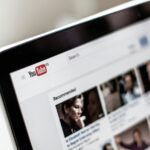Apple laptops and desktops rank among the most reliable computers, yet a system can stall. A sudden freeze may come from overloaded memory, buggy apps, outdated macOS, disk faults, or hardware glitches.
If your screen stops responding, try quitting the offending app and saving work first. That simple step often avoids data loss and keeps the device running without a harsh power action.
This short guide shows three dependable methods to get a mac frozen device back to life quickly so you can resume work without panic. You’ll learn when to use a normal restart versus a last‑resort force action and what each choice means for data integrity.
Expect clear, step‑by‑step keys and hold times, plus what to watch for on screen. We also flag quick precautions—save open files and eject drives—before any power steps and share basic maintenance to reduce repeat lockups.
Before you begin: Understand why Macs freeze and what to expect
Understanding what causes a freeze makes the next steps clearer and less stressful. Start by knowing the usual culprits so you pick a safe action that protects files and hardware.
Common causes
Most freezes trace to resource overload. Too many apps and browser tabs can consume memory and slow the system to a halt.
Outdated software or conflicting apps also cause issues. A nearly full disk, overheating, or failing hardware can trigger persistent stalls.
Plan to run Disk Utility First Aid later if the problem repeats. Note any error messages and which app hangs; repeated crashes from one app usually mean an update or replacement is needed.
Present-time tip: If the screen is stuck but the mouse still moves
If the pointer responds, try to quit the misbehaving app first. Press Option + Command + Esc to open the Force Quit window, select the app, then click Force Quit.
If menus work, use the Apple icon in the top-left corner and choose Force Quit from the menu. Expect a brief pause of a few seconds as the app closes.
Keep your keyboard handy for shortcuts and use the menu bar keys if the mouse becomes unreliable. If nothing responds, you’ll need to escalate to power-button methods next.
Restart or Force Shut Down Any Frozen Mac
If the system locks up, try simple software steps first, then move to hardware keys if needed. Start by opening the Force Quit window with Option + Command + Esc, select the unresponsive app, and click Force Quit.
If the pointer won’t help, use keyboard shortcuts. Press Control + Option + Command + Power to attempt a normal shutdown that closes apps safely. If that does not work, press Control + Command + Power to force a full power cycle.
Locate the power button before you press it. On a MacBook Pro or Air it sits at the top-right near Touch ID or the touch bar. For iMac and Mac mini, find the button on the back panel near the lower-right area.
To get a restart dialog quickly, hold Control and press the power key, then choose Restart from the prompt. If the screen is already black, keep holding the power key until the Apple logo appears and then disappears; this verifies the system cycled.
- Press and hold the power button for about 10 seconds until the screen goes black, wait a few seconds, then press the power button to boot.
- Expect to hold for several button seconds on some models; others react faster.
- Note which app hung; repeated crashes mean you should update or remove that app later.
| Action | Keys / Button | Screen Feedback | When to Use |
|---|---|---|---|
| Force Quit app | Option + Command + Esc or Apple menu | App closes; desktop returns | Pointer works but app is unresponsive |
| Normal shutdown via keyboard | Control + Option + Command + Power | Apps close, then screen goes black | Try before a hard power action |
| Hard power cycle | Hold power button ~10 seconds | Screen goes black, then press power to boot | No response to keys or pointer |
| Restart dialog | Hold Control + press power | Restart/Cancel dialog appears | Quick prompt when menus fail |
If it’s still frozen: Safe Mode and controller resets
If the usual keys don’t restore normal operation, boot into Safe Mode to load only essential system components. This trims login items and kernel extensions so you can test if third‑party software causes the problem.
Start in Safe Mode on Apple silicon
Shut the machine fully. Press and hold the power button until “Loading startup options” appears.
Select your startup volume, then press and hold Shift and click Continue in Safe Mode.
Start in Safe Mode on Intel
Turn on or restart and immediately press and hold Shift. Keep holding until you see the Safe Boot label, then sign in.
Reset SMC and NVRAM (when needed)
Apple silicon: a full shutdown and normal power-up clears controller states; no separate SMC sequence is required.
T2 models: power off, then hold Control + Option (left side) and Shift (right) for 7 seconds. While holding, press the power button for another 7 seconds, release, then start the system.
Pre‑2018 Intel portables: press left side Shift + Control + Option plus the power key for ~10 seconds, release, then press the power button to boot.
To reset NVRAM on Intel, restart and hold Command + Option + P + R for about 20 seconds until the system cycles twice.
- Watch for “Loading startup options” and allow the required seconds to register key presses.
- Keep the keyboard steady; if a key slips, repeat the sequence from a full shutdown.
| Action | When to use | Expected result |
|---|---|---|
| Safe Mode (Apple silicon) | Suspect startup items | Loads minimal system; disables extensions |
| SMC (T2) | Power or thermal oddities | Resets controllers for power/charging |
| NVRAM (Intel) | Display, sound, or startup issues | Clears small parameter memory |
Protect your data: smart precautions before a force shutdown
Before using a hard power step, take quick precautions to protect open files and attached storage. These moves reduce the risk of corrupting documents or backups when the system is unresponsive.
Save work first
If the machine responds at all, save critical files with Command + S or use File > Save. Auto‑save helps, but a manual save is the safest bet for important edits.
Quit the problematic app
Try Command + Q to quit the misbehaving app. If that fails, open the Force Quit window and remove the app before you shut mac. Closing apps reduces the amount of data at risk.
Eject external drives safely
Check connected drives and Time Machine. Eject them from Finder or the menu bar so pending writes finish. Removing drives abruptly can corrupt backups or files.
- Avoid cutting power suddenly; it can corrupt open files or databases.
- Only consider draining the battery as a last resort when no inputs work; this raises the risk to unsaved work.
- If you must use a hard method, close other apps so fewer apps shut unexpectedly during the cycle.
| Risk | Quick fix | Expected result |
|---|---|---|
| Unsaved documents | Command + S or File > Save | Reduced data loss |
| Open external backups | Eject via Finder or menu bar | Prevents file system corruption |
| No input methods | Last‑resort power action | Possible data loss; check files after boot |
After power is restored, verify files open normally and check auto‑save or backup versions if needed. Note which app caused the problem so you can update, reinstall, or contact support to prevent repeats.
Stop repeat freezes: quick fixes and maintenance
A few fast maintenance actions can stop frequent system stalls and improve day-to-day reliability. Use short checks once a week to avoid surprises.
Free up disk space
Keep at least 10–15% free storage so the system has room for caching, swap, and updates. A computer with low free space often slows and can stall under load.
Run Disk Utility First Aid
Open Disk Utility and run First Aid on your startup volume. This repairs directory problems and minor file system issues that may cause repeated freezes.
Update software and apps
Install macOS updates and app patches to fix bugs and compatibility problems. Updated software reduces intermittent hangs and keeps background services stable.
Watch Activity Monitor
Open Activity Monitor to find processes using lots of CPU or memory. Select the process, then quit or force quit the runaway app to restore smooth performance.
Check hardware with Apple Diagnostics
If freezes persist, run Apple Diagnostics to test memory and other components. On Apple silicon, hold the power key to show startup options, then press Command + D. On Intel, start while holding D (or Option + D).
- Review login items and remove unnecessary background apps.
- Schedule periodic cleanups so mac without ample space doesn’t recur.
- If one app repeats, reinstall it or contact the developer.
| Task | Why it helps | How often | Expected result |
|---|---|---|---|
| Free storage | Provides room for caching and swap | Monthly | Fewer slowdowns and stalls |
| First Aid | Repairs startup disk errors | After crashes or monthly | Fixes file system issues |
| Updates | Patches bugs and compatibility | Weekly to monthly | Fewer software conflicts |
| Diagnostics | Checks hardware faults | When problems persist | Identifies failing components |
Keep a simple routine. Small steps cut down recurring problems and protect your files. If power becomes unreliable, test the power button and battery health as part of diagnostics.
Conclusion
Conclusion
Wrap up by confirming your files and taking a few steps to avoid repeat stalls.
You now have three reliable options to recover a stalled system and the judgment to pick the least risky fix before you shut mac. When nothing responds, you can hold power to regain control, but treat that as a last resort since unsaved work may be lost.
After the computer boots, check that the screen returns normally, save and back up important files, then update macOS and apps. Run Disk Utility First Aid if problems persist.
If freezes repeat, use Safe Mode, SMC/NVRAM resets, and Apple Diagnostics to isolate deeper faults rather than repeatedly applying force. For step‑by‑step help on a full power action, see how to force shut down a.
FAQ
What should I try first if my Mac’s screen is stuck but the cursor still moves?
Quit the problematic app first. Press Command + Q if the app responds, or open Force Quit with Option + Command + Esc and select the app to close. Saving work with Command + S helps when possible. If the menu bar works, try Force Quit from the Apple menu.
How do I use the power button to force a shutdown when the system is unresponsive?
Press and hold the power button for about 10 seconds until the screen goes black, then press it again to start the Mac. On MacBook Pro and Air models the power button may double as Touch ID in the top-right area; iMac and Mac mini power switches sit on the back.
Are there keyboard shortcuts for shutting down or restarting when apps hang?
Yes. For a normal shutdown use Control + Option + Command + Power. To force a shutdown quickly use Control + Command + Power. If you want a restart dialog, hold Control and press the power button, then choose Restart when the dialog appears.
What if the screen is already black and the Mac seems dead?
Press and hold the power button until the Apple logo appears; if you see the logo and it disappears, continue holding until it shuts down, then press the power button again. If nothing happens, connect power (for notebooks) and try again.
How do I start my Mac in Safe Mode on Apple silicon?
Shut down the Mac. Press and hold the power button until “Loading startup options” appears. Select your startup disk, then hold Shift and click Continue in Safe Mode. Release Shift when the login window appears.
How do I start in Safe Mode on an Intel-based Mac?
Shut down, then press the power button and immediately hold the Shift key. Release Shift when you see the Safe Boot message at login. Safe Mode runs checks and disables certain software that can cause freezes.
When should I reset the System Management Controller (SMC)?
Reset SMC if you have power, battery, charging, fan, or other hardware-related issues after freezes. Apple silicon Macs don’t use SMC resets; for Intel Macs the steps vary by model (T2, removable battery, or fixed battery). Check Apple’s guide for the exact key sequence for your model.
How do I reset NVRAM on an Intel Mac?
Shut down, then power on and immediately hold Command + Option + P + R for about 20 seconds. Release after the second startup sound or when the Apple logo appears and disappears a second time. This can fix display, startup disk, and sound settings that sometimes cause boot issues.
What precautions should I take before forcing a shutdown?
Save any open work if you can, quit the frozen app, and eject external drives from Finder or the menu bar. For notebooks, avoid draining the battery or unplugging power unless it’s a last resort—doing so can cause data loss or disk corruption.
How can I prevent recurring freezes on my Mac?
Keep at least 10–15% free disk space, update macOS and apps, run Disk Utility First Aid on the startup disk, and check Activity Monitor for CPU- or memory-heavy processes. If freezes continue, run Apple Diagnostics to check for hardware faults.
What if my Mac keeps freezing after trying these steps?
Boot into Safe Mode to isolate software issues, reset SMC or NVRAM if applicable, and run Disk Utility First Aid. If problems persist, back up your data with Time Machine, then contact Apple Support or visit an Apple Store or authorized service provider for hardware diagnostics.