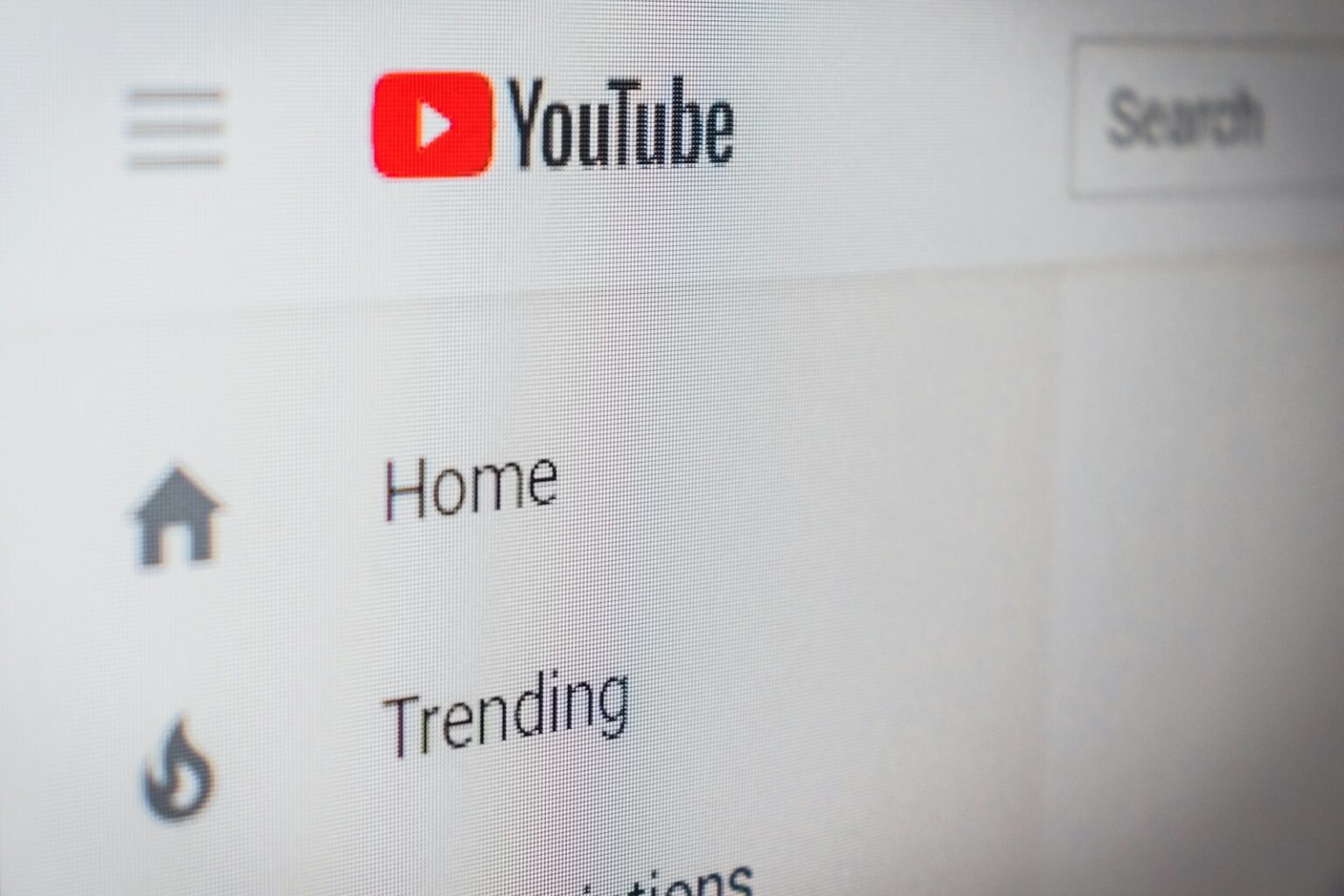Opened a curated playlist and found the annoying notice that some entries are hidden? That message often says items are unavailable or one or more videos have been removed because they were deleted from YouTube. When a deleted item opens, the page may show almost no identifying information.
This short guide gives a clear answer and simple steps you can follow. You’ll learn how to reveal hidden entries in playlists, copy the remaining link for each slot, and run targeted search queries that pull back the original title and other details.
We also cover quick checks with Google cache and the Wayback Machine, plus a handy monitoring option like RecoverMy.Video for future changes. Read on and get practical methods that save time and recover useful information when a youtube video looks gone.
How to See What Videos Were Removed From My Paylist on YouTube
Start by revealing any hidden entries inside your playlist. On desktop, open the list, click the three-dot option near the title, and choose “Show unavailable videos.” That exposes items labeled “[Deleted video]” or “[Private video].”
Reveal hidden “Unavailable videos” (web and mobile)
Click a hidden entry to open its page and check the short message about why it’s not viewable. The page still holds the watch link even when playback is blocked.
Copy the video URL and extract the ID
Select the watch URL and copy it. The unique ID is the characters after “v=” and before any “&list” or other parameters. For example, in https://www.youtube.com/watch?v=HfT8jrKB2Uc&list=…, the ID is HfT8jrKB2Uc.
- Repeat the steps for each hidden item so you build an ID list.
- If an entry is missing, scan your watch history or the added playlist log for the date the video added.
Proven ways to recover deleted or private video titles and details
Begin by entering the watch ID in Google; quoting it often returns precise hits. This targeted search can reveal pages, embeds, or lists that still reference the exact url or id.
Next, switch the results view to the Images tab. Thumbnails survive longer than playback, and a matching picture often confirms the original title and channel name.
Use cached pages and embedded links
Open Google’s cached copy when available. Other websites often embed the same link and may display the original title, description, or upload date.
Check the Wayback Machine with a clean watch url
Enter a plain watch URL (no playlist parameters). If a snapshot exists, you can see past page layout, channel name, and dates that help you find reuploads.
- Copy each ID and repeat these steps for multiple items.
- Once you recover a title, search across platforms for reuploads or mirrors.
| Method | Where to try it | Information you may recover |
|---|---|---|
| ID search in Google | Main search results and quoted queries | Page snippets, backlinks, possible title |
| Images tab | Google Images | Thumbnail, visual confirmation, channel image |
| Cached/embedded pages | Search result cache and third-party sites | Full title, channel name, sometimes description |
| Wayback Machine | Archive.org (clean watch URL) | Historical title, upload date, channel, description |
Why videos disappear from playlists and how to protect your lists going forward
Playlists lose items for several routine reasons. The most common are that a video was made private, the owner deleted it, the channel was terminated, or platform enforcement removed content.
To avoid guesswork, use a dedicated service that watches your youtube playlists. A trustworthy service connects with read-only access to your account and keeps a running history of each video. That preserves the title, dates, and other key information even after a playlist deleted entry appears.
Track changes automatically
RecoverMy.Video offers a Lost tab that gathers older removals and gives one-click search shortcuts. Use the Channel tab to pick which playlists the service monitors. Export options include CSV and simple email summaries you can share with collaborators.
- Confirm tracked entries to copy the url and run built-in searches.
- Enable email summaries for periodic snapshots of history and changes.
- Export a CSV as an offline backup you can share by name and date.
| Cause | How it shows in your playlist | What the service saves | Recovery action |
|---|---|---|---|
| Made private | Entry marked unavailable | Title, upload dates, channel name | Search by ID or title; check mirrors |
| Owner deleted | Slot empty or removed | Watch url, last-seen date, history | Use Lost tab shortcuts; export CSV |
| Channel terminated / policy | Multiple missing entries | Channel name, list of affected items | Archive info; share list with collaborators |
Conclusion
, Conclude with a compact plan that helps you recover titles and owner info fast. Reveal unavailable entries, open the hidden page, copy the watch url and extract the ID. Run a quoted search and check the Images tab for visual matches.
Use cached copies and the Wayback Machine snapshots when search results fall short. These steps often recover a deleted video title, channel name, and upload dates even after a playlist deleted entry appears.
For future protection, add a monitoring service that records history, offers a Lost tab, and exports CSV. That keeps your playlists searchable and gives clear answers when a deleted youtube file vanishes.
FAQ
How can I reveal unavailable videos inside a playlist on web or mobile?
Open the playlist on YouTube. On desktop, click the three-dot menu above the list and choose “Show unavailable videos.” On mobile, open the playlist, tap the three dots near the playlist title and select the same option. This reveals entries labeled “Deleted video” or “Private video” so you can see positions and timestamps.
What’s the easiest way to copy a playlist video URL and get the video ID?
From the playlist view, click the entry or right-click its thumbnail and choose “Copy link address.” The video ID is the string after “v=” in the URL (e.g., v=ABCDEFGHI). You can paste that ID into searches or archive tools to locate title and channel information.
How can Google search and the Images tab help recover a lost title or thumbnail?
Paste the video ID or the most distinct phrase from the playlist into Google in quotes. Switch to Images to spot thumbnails or screenshots that link back to pages with the original title and channel. This often reveals reuploads or blog posts referencing the video.
Can Google’s cached pages or embedded links show deleted video details?
Yes. Search the full video URL in Google, open any result, and use the cached view. Embedded players on blogs or forums sometimes keep the original title and upload date even after the video is removed from YouTube.
How do I use the Wayback Machine to find past titles and dates?
Use a clean watch URL (youtube.com/watch?v=VIDEOID) and paste it into Archive.org’s Wayback Machine. If the page was archived, you can view snapshots showing the title, channel name, and sometimes the thumbnail or description.
Once I know a title, how do I search for reuploads across platforms?
Use the exact title in quotes in YouTube, Vimeo, Facebook, and plain web searches. Add the channel name or unique phrases for precision. Reverse image search of the thumbnail can locate reuploads hosted elsewhere.
Why do items vanish from playlists—made private, deleted, or other reasons?
Common causes include the uploader making the video private, deleting it, channel termination, copyright takedowns, or YouTube policy removals. Each reason affects whether metadata remains discoverable.
Is there a tool that tracks playlist changes automatically?
Services like RecoverMy.Video provide read-only monitoring, a Lost tab for removed entries, and quick search shortcuts using video IDs. They log changes so you can review removed items without altering your account.
How can I organize and export playlists to guard against future losses?
Use YouTube Studio’s channel tab to manage playlists. Export playlist data to CSV or copy URLs into a document regularly. Some tools offer email summaries or scheduled exports so you retain titles, URLs, and upload dates.