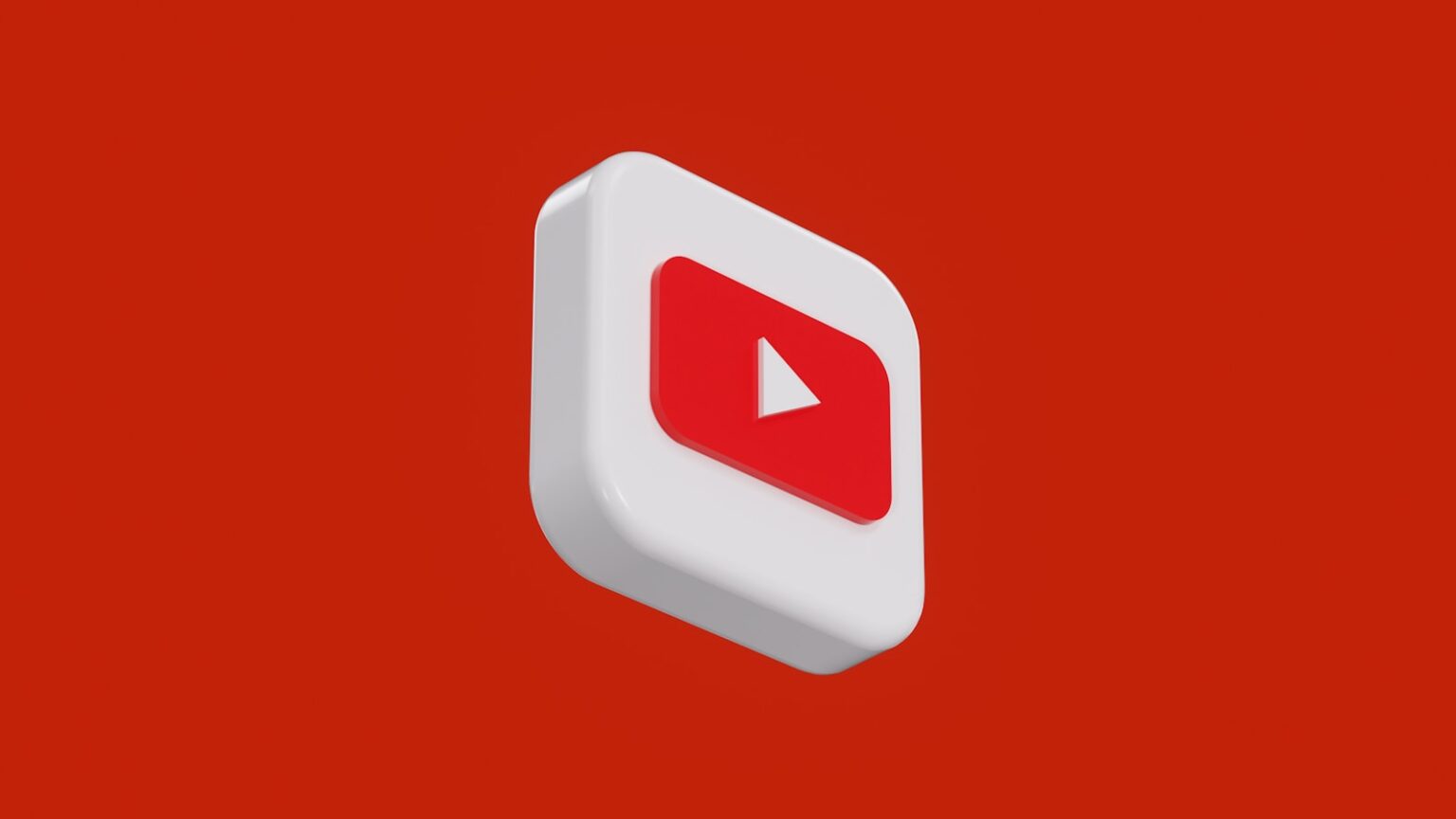Seeing a sudden interruption while watching a video is frustrating. Many users spot an on-screen error message that reads like a playback ID alert or says the clip is unavailable. These hiccups often come from simple, temporary glitches.
Common causes include corrupted browser data, conflicting extensions, network or DNS troubles, hardware acceleration conflicts, and account settings like Restricted Mode. Small steps can clear most problems fast: refresh the page, restart the app or device, and check your internet speed.
We’ll walk you through a short, prioritized checklist that starts with low-effort fixes and moves to browser and network changes when needed. You’ll learn how to spot whether the issue lives in your browser, on your website connection, or in device drivers and firmware.
Follow clear actions for major browsers, learn simple DNS and router steps, and know when to update drivers or contact support. By the end, you’ll have a friendly, practical plan to restore smooth playback and avoid repeat interruptions.
Understand the YouTube Playback ID error and what it means
A Playback ID notice usually signals that the video player cannot establish or keep a stream session between your browser and YouTube’s servers. The same alert may appear in Chrome, Firefox, and Edge and can stop a youtube video before it starts or mid-playback.
You may see different wording such as “An error occurred,” “Playback ID error,” or “Playback error. Tap to retry.” All versions point to a break somewhere in the chain: the browser, the network, or the system itself.
Common causes include corrupted cache and cookies, extensions like ad blockers, DNS or router issues, disabled cookies, hardware acceleration conflicts, restricted account settings, outdated apps or browsers, and driver or firmware mismatches.
- Browser data or extensions can block player scripts.
- DNS hiccups or router faults stop server resolution.
- System drivers or acceleration may clash with the GPU.
| Cause | Typical symptom | Where to check | Quick next step |
|---|---|---|---|
| Corrupted cache/cookies | Player stalls, won’t load | Browser settings | Clear cache and cookies |
| Ad blockers/extensions | Script or request failures | Extension list | Disable suspected add-ons |
| DNS/router issues | Intermittent streaming | Router/OS network | Restart router or flush DNS |
| Driver/acceleration conflict | Crashes at high quality | System drivers, browser accel | Update drivers or disable accel |
Quick fixes you should try first
Start with a few fast checks. Many interruptions clear in moments after a page refresh or app relaunch. These steps cost little time and often remove a transient playback problem without deep troubleshooting.
Refresh the page and relaunch the app or browser
Press F5 on Windows or Command+R on Mac, then try playing the youtube video again. Fully close and reopen your browser or the YouTube app to reset the session and clear short memory conflicts.
Restart your device to clear temporary glitches
Power the device off, wait about 60 seconds, then power it back on. A quick reboot often clears hung processes that cause a repeated error message across videos.
Check your internet connection and speed
Open other sites or streaming apps to verify the connection. Run a brief speed test—HD streams need several Mbps. Move closer to the router, reduce other downloads, or plug in a wired link if speeds are low.
- Switch browsers briefly for an A/B check if the issue is browser-specific.
- Disable recent extensions during tests; some add-ons block player scripts.
- If the issue persists after these steps, proceed to browser and network troubleshooting.
| Action | When to use | Fast benefit |
|---|---|---|
| Refresh or relaunch | Player stalls or shows an error | Resets session, often restores playback |
| Restart device | Repeated message across videos | Clears hung apps and memory issues |
| Check internet connection | Buffering or low quality | Identifies network problems quickly |
How to Fix An Error Occurred Playback ID Error on Youtube in your browser
Start by clearing local browsing data and testing playback after each change. This helps isolate whether the issue lives in the browser profile, an add-on, or a display setting.
Clear cache and cookies to remove corrupted data
Clear the cache and cookies to remove corrupted files that break the player session. In Google Chrome on Windows or macOS press Ctrl+Shift+Del, choose All time, select Cookies and Cached images/files, then click Clear data.
In Edge use the same shortcut, pick All time, select Cookies and Cached images/files, and Clear data. In Firefox go to about:preferences#privacy, choose Clear Data, select Cookies and Site Data and Cached Web Content, then Clear.
Disable ad blockers and other extensions temporarily
Turn off extensions, especially ad blockers or download helpers, and retest the video. If playback returns, enable extensions one at a time to find the culprit.
Allow browser cookies for proper site functionality
Make sure cookies are allowed for YouTube so session data and playback settings save correctly. Blocked cookies often stop DRM and sign-in flows that video needs.
Update or reinstall your browser (Chrome, Firefox, Edge)
Keep your browser current for media pipeline fixes and security patches. If updates do not help, reinstall the browser to replace corrupted program files and profiles.
Disable hardware acceleration in Chrome, Edge, and Firefox
GPU acceleration can cause rendering conflicts. In Chrome go to chrome://settings/ and search for “hardware acceleration” then toggle off. In Edge use edge://settings/ and turn off the same option. In Firefox uncheck Use recommended performance settings, then uncheck Use hardware acceleration when available.
| Action | Where | Quick effect |
|---|---|---|
| Clear cache and cookies | Chrome, Edge, Firefox | Removes corrupted data that blocks player scripts |
| Disable extensions | Browser extension menu | Stops blocking of video or script requests |
| Allow cookies | Site or browser privacy settings | Restores session and DRM access for playback |
| Update or reinstall | Browser update menu or installer | Fixes broken program files and compatibility issues |
| Disable hardware acceleration | Browser performance settings | Reduces GPU-related crashes and rendering glitches |
After each change, test the same video. If one browser works while another does not, focus on that browser’s settings or extensions. For a full walkthrough, see this detailed guide.
Network and DNS fixes that resolve stubborn playback issues
Simple home network resets can clear routing and name-resolution faults that interrupt video streaming. Try these steps when a single clip or several videos won’t play, or when multiple users in the house see the same problem.
Power cycle your router and modem to refresh the connection
Shut down your computer first. Unplug the router, and the modem if separate, and wait 60–120 seconds.
Plug the modem back in, then the router. Wait for the lights to stabilize, then start your computer and test playback again on one or two videos.
Flush the DNS cache on Windows and macOS
Clearing the dns cache removes stale records that can block site lookups. On Windows open Command Prompt and run: ipconfig /flushdns.
On macOS run the terminal command that matches your macOS version, then retry the website and playback test.
Switch to Google DNS for more reliable resolution
Set Preferred 8.8.8.8 and Alternate 8.8.4.4 in your network settings. On macOS go to System Settings > Network > select the connection > Advanced > DNS > + to add addresses, then Apply.
- Power cycle your router and modem to clear connection-level glitches that can break streams.
- If many users see the same error, try DNS changes at the router so all devices benefit.
- Keep router firmware updated; older firmware can cause intermittent connection and playback drops.
| Action | Where | Quick result |
|---|---|---|
| Power cycle devices | Router/modem | Resets routing and clears transient faults |
| Flush the dns cache | Windows/macOS | Clears stale name records that block site lookups |
| Set Google DNS | OS or router settings | More consistent name resolution for videos and sites |
YouTube and account settings to check
Account settings can silently block certain clips, so check your profile filters and playback preferences first. These controls follow your account across devices and can surface as a vague error message rather than a clear content notice.
Start by verifying Restricted Mode. On the web, click your user icon, open the account menu, find Restricted Mode, and toggle it off. On mobile go to profile > Settings > General > Restricted Mode and switch it off on that device.
Toggle Autoplay and restart the browser
Click the player’s Autoplay button once to change its state and then restart your browser. This often resets abnormal preloading that leads to playback issues.
Adjust video quality preferences
Open the YouTube app, tap profile > Settings > Video quality preferences. Choose Auto so the service adapts to your connection, or set lower resolutions for mobile data and weak Wi‑Fi.
- Check if Restricted Mode is active; it can block or limit videos and show a vague error.
- Toggle Autoplay, restart the browser, then test the same videos to confirm changes.
- Use Auto quality for fluctuating networks or pick a lower fixed resolution when bandwidth is limited.
- Remember account-level changes apply across sessions and can fix persistent playback problems on multiple devices.
| Setting | Where | Quick benefit |
|---|---|---|
| Restricted Mode | Account menu / Settings > General | Removes content filters that may block videos |
| Autoplay | Player control | Resets preloading behavior that can cause a playback error |
| Video quality | App Settings > Video quality preferences | Lets YouTube adapt or reduces buffering by lowering resolution |
Device-level fixes: drivers, firmware, and audio format
Start by updating the parts of your device that handle video and sound. Outdated firmware or drivers often cause generic youtube error messages that look like network faults but are hardware-related.
Update graphics and audio drivers on your computer
Download the latest GPU drivers from NVIDIA or AMD for your operating system. Use the manufacturer’s installer and pick the stable release rather than beta builds.
Refresh audio drivers from Realtek or Intel. New audio packages fix initialization problems that can surface as a playback stoppage or silent video.
Update device or TV firmware and verify system audio format
Update firmware on smart TVs, streaming sticks, consoles, and PCs via system settings or the vendor support page. Follow on-screen prompts and reboot when finished.
Check system audio format settings and choose common codecs like AAC-LC. Unsupported formats may cause the player to stall or mute without a clear message.
- On Windows or macOS, use manufacturer driver packages for best compatibility.
- After updates, reboot and test the same video that failed earlier.
- Record driver and firmware versions so you can roll back if a new release causes fresh issues.
- Combine driver updates with cleared browser data and disabled hardware acceleration if problems persist.
| Component | Source | Common symptom | Quick action |
|---|---|---|---|
| GPU drivers | NVIDIA / AMD site | Rendering glitches, crashes | Install latest stable driver |
| Audio drivers | Realtek / Intel | Silent audio, init failures | Update drivers and reboot |
| Device firmware | Device settings / vendor support | Decoding or DRM failures | Apply firmware update |
| Audio format | System sound settings | Player stalls or muted video | Select standard codec (e.g., AAC-LC) |
When to reinstall, switch devices, or contact support
If earlier steps didn’t clear the problem, move on to deeper methods that isolate the source. Reinstalling apps or trying a different browser or device often shows whether the issue is local, account‑level, or network related.
Reinstall apps and browsers
Update the YouTube app from the App Store or Play Store first. If the issue persists, uninstall and reinstall the app to refresh stored data and core components.
On desktop, update your browser or download a fresh installer from the official site. A clean reinstall removes hidden conflicts and problematic extensions.
Switch devices and test
Try a different browser or another device — phone, tablet, TV, or a second computer. If one browser plays videos while another does not, the fault is browser‑specific and worth focusing on.
When multiple users see the same error across devices, suspect network or account settings rather than a single app.
- Keep a short log of the time and steps you tried; this helps support reproduce the issue.
- Note failing video titles or URLs and capture screenshots before contacting support.
- Use official app stores and browser sites for downloads to avoid corrupted installers.
| Action | Why | Quick result |
|---|---|---|
| Reinstall app/browser | Replace corrupted files | Restores core components |
| Switch device/browser | Isolate source | Shows if issue is device or network |
| Contact support | After logging steps and collecting screenshots | Speeds diagnosis and resolution |
Common causes behind YouTube Playback ID and playback errors
Many common causes trace back to corrupted cache, blocked cookies, or interfering browser addons that stop normal video sessions. These faults make the website fail to establish a stable stream.
Cache and cookies store session data. When they corrupt, the player can show a vague error and stop mid-playback. Clearing browser data often restores normal behavior quickly.
Network and connection issues are frequent. Slow or unstable internet causes buffering and mid-stream failures. ISP DNS can be inconsistent; switching to Google DNS or flushing the dns cache can help.
- Extensions such as ad blockers may block player scripts and requests.
- Hardware acceleration conflicts between the browser and GPU drivers can create recurring playback issues.
- Account filters like Restricted Mode or regional blocks sometimes present as a generic error.
| Cause | Symptom | Quick fix |
|---|---|---|
| Corrupted cache / cookies | Player stalls, sign-in problems | Clear browser data |
| DNS cache / ISP DNS | Site lookup failures, intermittent access | Flush dns cache / use Google DNS |
| Extensions / hardware acceleration | Script blocks, rendering glitches | Disable add-ons / turn off acceleration |
Conclusion
Use a simple, prioritized routine that often fixes streaming faults within minutes. Start with a refresh and relaunch, then restart your device if the issue persists. Try playing the same youtube video after each step.
Clear cache and cookies and click clear data in your browser. Allow cookies, disable extensions, and update or reinstall Google Chrome if needed.
Check your connection and power cycle the router, flush DNS on Windows, or set Google DNS. If GPU conflicts appear, disable hardware acceleration via the browser menu and button, then retest playback.
If the problem stays across browsers or devices, switch temporarily and contact support with screenshots and a short log of steps you tried. These methods usually resolve youtube playback issues fast.
FAQ
What does the playback ID message mean when a YouTube video won’t play?
The message shows YouTube logged a playback problem and generated a short ID for diagnostics. It usually means the player hit a network, browser, or device glitch preventing smooth video delivery.
What quick steps can I try first when a video won’t load?
Refresh the page or reload the app, close and reopen the browser, and restart your device. These simple steps clear temporary errors and often restore playback fast.
Could my internet connection cause this issue?
Yes. Slow or unstable connections break video streams. Test your speed, move closer to Wi‑Fi, switch to a wired connection, or restart your router and modem to refresh the link.
How do clearing cache and cookies help with playback problems?
Cached files or corrupted cookies can block the player. Clearing them removes outdated data so the browser can fetch fresh resources and reduce player errors.
Should I disable extensions if videos fail to play?
Yes. Ad blockers, privacy extensions, and some security add‑ons can interfere with streaming. Disable them temporarily or use an incognito window to see if playback returns.
Why do I need to allow cookies for YouTube?
Cookies help YouTube remember settings and authenticate sessions. Blocking cookies may stop certain player features and cause errors when loading videos or account features.
When is updating or reinstalling my browser necessary?
If the browser version is outdated or corrupted, player components may fail. Update first; if issues persist, reinstalling ensures a clean, compatible browser build.
How can disabling hardware acceleration fix playback issues?
Hardware acceleration offloads video decoding to your GPU. If GPU drivers are buggy, that can produce errors. Turning it off forces software decoding, which often resolves playback faults.
Will power cycling my router help resolve persistent errors?
Yes. Turning the router and modem off for 30 seconds clears transient routing problems and can reestablish a cleaner connection to YouTube’s servers.
How do I flush the DNS cache on Windows or macOS?
On Windows open Command Prompt as admin and run “ipconfig /flushdns”. On macOS open Terminal and run “sudo killall -HUP mDNSResponder”. This clears stale DNS entries that may block correct resolution.
Should I switch to Google DNS for better playback?
Switching to Google DNS (8.8.8.8 and 8.8.4.4) can improve name resolution speed and reliability, which may help when your ISP’s DNS is unstable or blocking some YouTube resources.
What YouTube account settings can affect playback?
Restricted Mode can filter or block videos, and Autoplay settings can influence how the player behaves. Turning Restricted Mode off and toggling Autoplay may clear odd playback behavior.
Can changing video quality help streaming issues?
Yes. Lowering playback quality reduces bandwidth demands and can smooth playback on slow connections. Use the gear menu in the player to pick a lower resolution.
Do outdated drivers cause playback errors on a computer?
Outdated graphics or audio drivers can break video decoding or audio output and trigger player faults. Update drivers from NVIDIA, AMD, Intel, or your device maker for best results.
What device-level updates should I check for smart TVs and streaming boxes?
Update the TV or box firmware and the YouTube app. Also verify the system audio format settings match what the device supports to avoid playback audio/video conflicts.
When should I reinstall the YouTube app or try a different device?
If app updates or basic fixes fail, reinstalling clears corrupted app data. Testing a different browser, phone, or TV helps isolate whether the issue is device‑specific.
What are common causes behind repeated playback errors?
Frequent causes include unstable internet, blocked or outdated browser components, problematic extensions, corrupt cache/cookies, DNS issues, and hardware driver or firmware mismatches.
If none of these steps work, how do I contact YouTube support?
Use the YouTube Help Center or report the problem from the web player menu (three dots > Report playback issue). Provide the playback ID, time, device, browser, and network details for faster assistance.