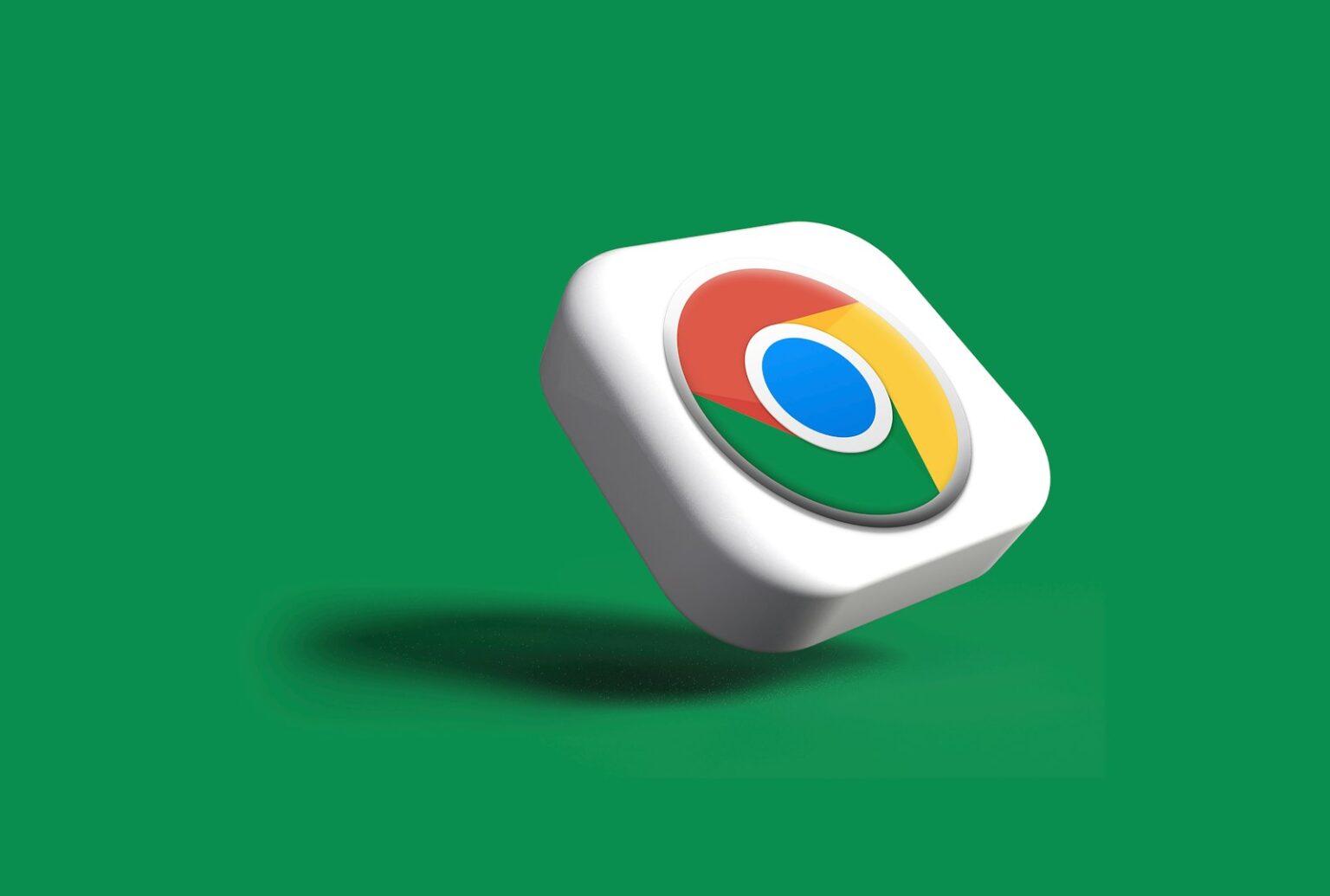If your browser stalls or crashes, this guide helps you act fast. You’ll get clear information on cryptic errors like ERR_CONNECTION_RESET and practical steps to recover tabs, clear cache, and manage extensions.
Start with quick wins: free memory by closing tabs, pause downloads, restart the app, and use Ctrl + Shift + T to restore tabs. These basic moves often resolve the immediate problem without special tools.
Beyond that, we walk through menu paths (three dots > Help > About), how to disable hardware acceleration, and when to reset settings or reinstall. You’ll find Windows-specific tips, such as updating graphics drivers and using Task Manager to locate memory-hungry processes.
The piece offers trusted, step-by-step guidance and advice an independent advisor would give. Expect simple commands, answers to common questions, and notes on safety—antivirus checks, crash reports, and backing up data before a reinstall.
What “Chrome Keeps Freezing and Hangs Up” Means Right Now
Recognize the signs. Freezing can look like pages stalling, tabs becoming unresponsive, or the browser failing to load, sometimes with messages such as ERR_CONNECTION_RESET, ERR_CONNECTION_CLOSED, or ERR_CONNECTION_FAILED.
Quick isolation helps. Open the same website in another browser to see if the problem is site-wide or specific to the browser. If the page works elsewhere, the issue usually lives in the browser cache, extensions, or profile.
Quick pre-checks
- Try a different browser to confirm if the website is the root cause.
- Restart your modem/router if multiple browsers fail to load the site; network faults often mimic browser issues.
- On Windows, note recent driver installs, new apps, or added extensions—these often correlate with sudden freezes on your computer.
- Write down exact error text and any menu actions (like clicking the three dots) that trigger a hang; that information speeds troubleshooting.
| Observed Symptom | Likely Cause | What to check first |
|---|---|---|
| Page stalls with ERR_CONNECTION_RESET | Network timeout or proxy interference | Reload in another browser; restart router |
| Tabs unresponsive after extension install | Extension conflict or profile corruption | Disable recent extensions; test in a new profile |
| UI hangs when clicking the three dots | Extension or GPU rendering issue | Try turning off hardware acceleration; test without extensions |
| Site fails across browsers | Website outage or DNS/network problem | Contact site owner or run a search for site status |
If you still have a question after these checks, those notes and exact error text give the right information to guide the next troubleshooting steps or to share in support comments.
Step-by-Step Fixes When Chrome Keeps Freezing and Hangs Up
Use the checklist below to reduce memory strain, disable troublemakers, and relaunch a clean session.
Free up memory and restart
Close extra tabs, pause large downloads, and quit other heavy apps. This reduces memory pressure so pages can respond.
Restart and restore tabs
Close the browser, then restart chrome. If tabs were lost, press Ctrl + Shift + T to reopen them safely.
Update via the menu
Open the three dots menu > Help > About and install updates. You can also follow the official steps to update via About for the latest fixes.
Clear cache and cookies
Go to Settings > Privacy and security > Clear browsing data. Choose a time range tied to when the issue began, then clear selected items.
Manage extensions
Open the Extensions menu and disable all add-ons. If stability returns, add them back one at a time to spot the culprit.
Turn off hardware acceleration
In Settings > System, toggle off Use hardware acceleration when available, then restart to bypass GPU-related hangs.
If the browser won’t open
Press Ctrl + Shift + Esc to open Task Manager, select chrome.exe, and End task. Then launch a fresh session.
Reset, restart, reinstall
If problems persist, use Settings > Reset settings > Restore settings to their default values. Restart your computer to clear background conflicts.
As a last resort, uninstall and reinstall the app, choosing to remove old browsing data to fix profile-level corruption.
- Quick summary: free memory, update, clear cache, test without extensions, turn off hardware acceleration, check Task Manager, reset settings, and finally reinstall if needed.
Advanced Windows Troubleshooting: Graphics, Antivirus, Malware, and Network
When basic fixes fail, dig into Windows-level tools to pinpoint graphics, security, and network causes.
Start with graphics. Download the latest drivers from NVIDIA, AMD, or Intel. Uninstall old drivers, do a clean install, then restart computer so stable GPU code paths load.
Check acceleration and GPU state
Open chrome://settings/system to see if hardware acceleration is available. If acceleration is blacklisted, try launching with the –disable-gpu-blacklist flag to test GPU limits.
If acceleration triggers instability, keep hardware acceleration off in settings while you test fixes.
Scan security and malware
Review antivirus software logs and any quarantined items that might block the browser. Run a full scan to check malware presence.
Network and system checks
Restart your modem/router and test the same website across multiple browsers to isolate network faults. Use Task Manager (Ctrl + Shift + Esc) to spot high-memory extensions or tabs and end the worst task.
| Action | Why | Next step |
|---|---|---|
| Update graphics | Fix GPU bugs | Restart computer |
| Toggle hardware acceleration | Isolate rendering issues | Test without acceleration |
| Run malware scan | Remove hidden threats | Review antivirus software logs |
| Check network | Rule out website or router faults | Compare across browsers |
Enable crash reports and search the Chrome Help Forum for similar comments to guide deeper fixes.
Conclusion
Wrap up your troubleshooting by following a short, repeatable checklist to restore stable browsing. Use these steps as a playbook from an independent advisor so you can fix the problem fast and return to normal use.
Make sure to update the app via the three dots menu, keep graphics drivers current, and audit extensions regularly. Free memory, restart computer when needed, and test the browser after each change to spot the cause.
If freezes recur, reset settings or reset chrome by reinstalling with browsing-data removal; back up bookmarks first. Enable crash reports, capture error text, note recent software edits, then open chrome and search help forums or contact site support with clear comments and the steps you tried.
FAQ
What does it mean when my browser freezes or hangs?
It usually signals a resource conflict, a problematic extension, corrupted cache, or a graphics/GPU issue. You may also see errors like ERR_CONNECTION_RESET, ERR_CONNECTION_CLOSED, or ERR_CONNECTION_FAILED. Note whether the freeze affects just the browser or the whole system.
What quick checks should I run before troubleshooting?
Try a different browser to see if the issue is browser-specific, visit a couple of other websites to rule out a site problem, and remember any recent system changes such as new apps, driver updates, or antivirus installs.
How can I free up memory to reduce hangs?
Close extra tabs, pause or stop large downloads, and quit background apps you don’t need. Open Task Manager (Ctrl + Shift + Esc) to find processes using lots of RAM and end tasks for obvious culprits.
Will restarting the browser help?
Yes. Restart the browser to clear temporary glitches. If you accidentally closed tabs, restore them with Ctrl + Shift + T to get back to where you were.
How do I make sure the browser is up to date?
Open the three-dot menu, go to Help > About Google Chrome, and let it update. A current build fixes known stability and security problems.
Should I clear cache and cookies to fix freezing?
Clearing cache and cookies often helps. Go to Settings > Privacy and security > Clear browsing data, choose a time range, and remove cached images and cookies to eliminate corrupted site data.
Could extensions be causing the problem?
Yes. Disable or uninstall extensions from the Extensions menu, then re-enable them one at a time to find the offender. Some extensions consume memory or conflict with pages.
What does “Use hardware acceleration when available” do, and should I change it?
That setting offloads some rendering tasks to your GPU. If your browser freezes, toggle it off in Settings, restart the browser, and see if stability improves. If off causes slowness, try turning it back on.
How do I stop background browser processes that keep running?
Open Task Manager, look for browser processes like chrome.exe using high CPU or memory, and end those tasks. You can also disable “Continue running background apps when browser is closed” in Settings to prevent persistent processes.
When should I reset the browser to default settings?
If freezes persist after disabling extensions and clearing data, reset settings to default to remove bad configurations while keeping bookmarks and passwords. This often resolves stubborn profile-related issues.
Is reinstalling the browser necessary sometimes?
Reinstalling can fix corrupt program files or profile problems. Uninstall the browser, optionally remove browsing data, then download the latest installer from Google and reinstall.
What Windows-level fixes help with graphics and driver problems?
Update your GPU drivers (NVIDIA, AMD, or Intel) with a clean install and restart. Outdated or faulty drivers can cause rendering hangs or GPU blacklist conflicts that affect hardware acceleration.
How do I check if hardware acceleration is available or blacklisted?
Visit chrome://gpu (type in the address bar) to see the browser’s hardware acceleration status and any blacklisted features. That page shows which GPU features are enabled, disabled, or blocked.
Could antivirus or malware be the cause?
Yes. Some security suites block or interfere with browser processes. Temporarily disable antivirus to test, and run a full malware scan with Windows Defender or a trusted anti-malware tool to rule out infections.
How can I troubleshoot my network when I see connection errors?
Restart your modem and router, test another browser or device on the same network, and check for ISP outages. If only one device has problems, focus on local software or driver fixes.
How do I use Windows Task Manager to find problem tabs or extensions?
Open Task Manager (Ctrl + Shift + Esc) and sort by memory or CPU. Browser tabs and extensions appear as separate processes; end the highest-consuming entries to restore responsiveness and then reopen them selectively.
How can I get more diagnostics and community help?
Enable browser crash reports in Settings and search the Chrome Help Forum for matching symptoms or error codes. Share details like OS version, GPU model, and the exact error message for better guidance.