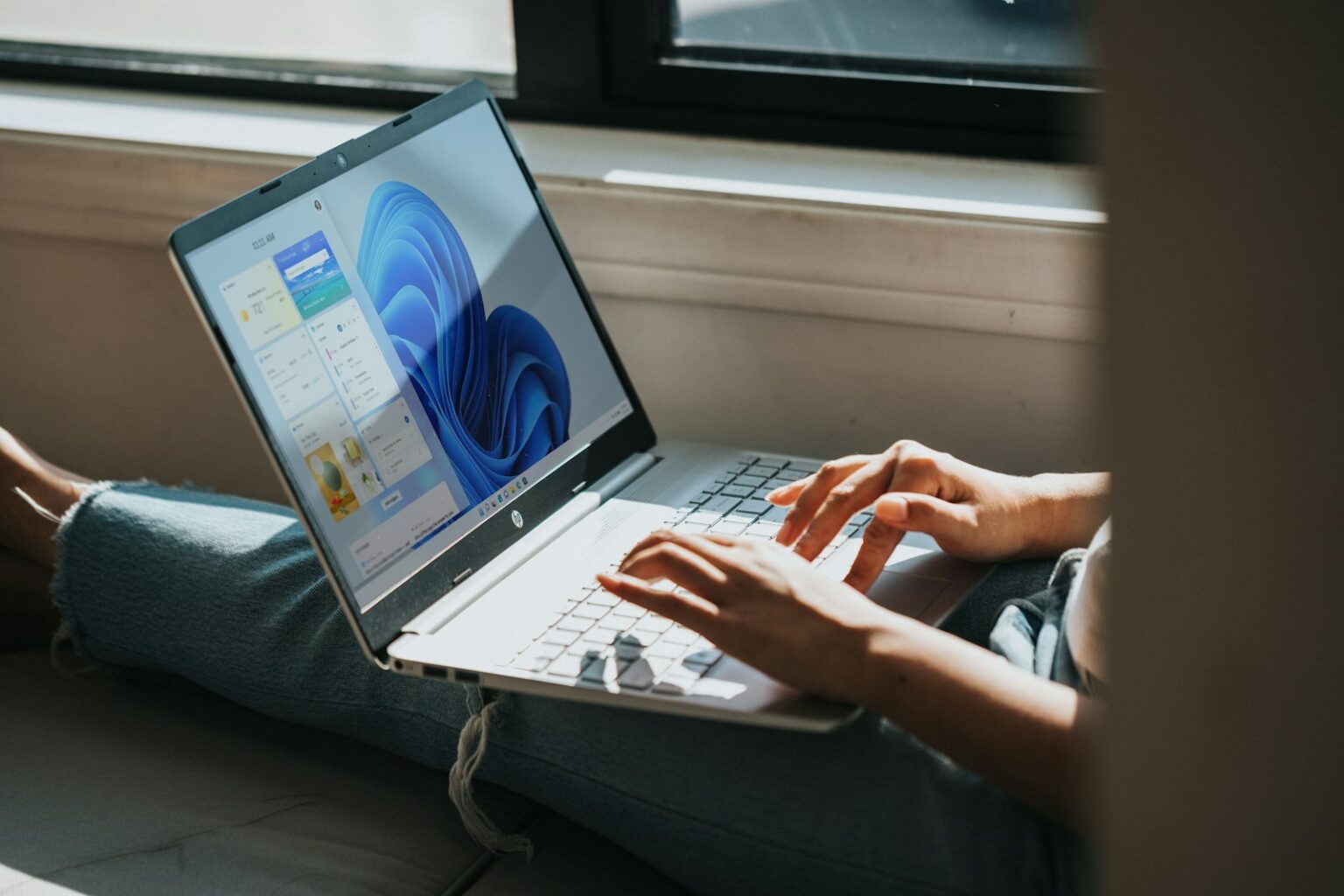This quick introduction explains why that frustrating install message appears while unpacking large game or software archives.
Installers extract heavily compressed files, which can strain RAM and free space. Common triggers include low memory, a full drive, corrupted archives, or missing support files like Unarc.dll. Security apps and startup services can block an installer mid‑process.
In this guide you’ll find a clear, step‑by‑step plan. Start by checking system requirements and freeing disk space. Then run built‑in tools such as SFC, DISM and CHKDSK to repair system components installers rely on.
You’ll also learn when to raise virtual memory, run the installer as admin, try compatibility mode, and use Safe Mode or a Clean Boot to remove conflicts. Clearing temp folders and installing Visual C++ Redistributables often fixes missing runtimes.
Follow these checks and quick fixes before retrying an installation. They give the best chance that the setup will finish cleanly and your game or program will run without further error.
What the ISDone.dll/ISArcExtract error means in Windows and why it stops game installs
When a setup wizard fails while unpacking archives, it signals that the installer cannot complete the extraction step. This often happens with modern games and large creative apps that ship huge compressed files.
Common causes include low RAM or virtual memory, not enough free space on the target drive, and damaged archive files that the extractor cannot read.
- The extraction phase uses lots of memory and disk I/O; if the system runs out of headroom, the installer aborts with a dialog referencing isdone. dll or a related library.
- Missing or corrupt Unarc.dll can trigger similar failures immediately during unpacking.
- Antivirus or Firewall software may quarantine temporary files or block write operations, causing unexpected errors.
- Physical issues such as faulty RAM modules or bad sectors on a hard drive cause intermittent read/write faults during installation.
Recognizing these patterns helps you prioritize fixes: free space and memory first, then check archive integrity, permissions, and runtime libraries.
Before you start: verify system requirements and prepare your PC
A quick hardware and storage check prevents most unpacking failures during setup. Spend a few minutes now and you may avoid long reinstalls later.
Check minimum specs, disk size, and memory
Make sure your CPU, GPU, RAM, and storage meet the game’s listed minimums before you install game files.
Large titles need extra free space for temporary extraction. Aim for tens of gigabytes above the package size.
Close browsers, launchers, and background utilities to free memory. The installer needs headroom while unpacking.
Create a restore point and close background apps
Open System Properties and create a restore point in the System Protection window. This gives you a safe fallback if a driver or setting change causes trouble.
Temporarily pause antivirus scans, backups, and overlays that may lock files. Consider a Clean Boot to limit third‑party services and reduce conflicts.
- Keep installers on a fast internal drive; avoid slow USB sticks.
- If RAM is borderline, prepare to increase the paging file via the page settings.
- Use a diagnostic tool if you suspect faulty modules before you start.
For community tips and deeper troubleshooting, see a helpful community answer that covers related extractor faults and common configuration fixes.
How to Fix the ISDone.dll Error in Windows 10 and 11
Use this short checklist to boost system headroom and restore extractor libraries so installation can finish.
Increase virtual memory via the properties window
Open the System Properties window (Win+R, type sysdm.cpl). Go to Advanced > Performance Settings > Advanced > Virtual memory Change.
Uncheck automatic management, choose Custom size and set an Initial and Maximum page size. A common start is 400 MB initial and 3000 MB maximum, or about 1.5x and 3x your installed RAM in megabytes.
Click OK and reboot so the new paging file applies. This gives installers extra headroom during heavy unpacking.
Run SFC and DISM from an elevated command prompt
Open Command Prompt (Admin). First run the system file scan: sfc /scannow.
Then run these commands in order: DISM /Online /Cleanup-Image /CheckHealth, /ScanHealth, and /RestoreHealth. DISM may pause at 20–40%—let it finish without interruption.
Re-register extractor libraries and test temporarily disabling security
In an elevated prompt use regsvr32 isdone.dll and regsvr32 unarc.dll, then restart the PC. This re-registers the extraction libraries many installers expect.
If the setup still fails, turn off Windows Defender Firewall briefly via the firewall settings (Turn Windows Defender Firewall on or off) and pause any third‑party antivirus shields. Run the installer, then re-enable protections immediately.
- Quick checklist: adjust paging file, run SFC/DISM, re-register DLLs, disable security for a test run.
- Retry the setup after each step so you can identify which action resolved the error.
Free up and optimize storage: hard drive checks and space management
Confirm the target disk is healthy and has enough headroom before you run setup again. A corrupt sector or tight free space can abort extraction and trigger a dll error during large installs.
Scan the install drive for file system faults
Open an elevated Command Prompt and run the chkdsk command for the drive where you plan to install. Example: chkdsk X: /f (replace X with your install drive). This step finds and repairs logical errors that may corrupt extracted files.
Free space or extend the partition
Large titles need extra temporary space beyond the listed size. Aim for a comfortable buffer above the final install size so extraction and patching complete without write stalls.
- Use a reliable partition tool (such as MiniTool Partition Wizard) to move or resize a partition when needed.
- Move large media, uninstall unused apps, or clear caches if you prefer not to resize.
- Keep installers on a fast internal SSD to reduce timeouts and read/write stalls that cause install errors for games.
After repairs and cleanup, power cycle the PC to flush pending system operations. If problems persist, try a different healthy drive as the install destination to bypass localized drive issues.
Troubleshoot memory and performance during installation
Start by validating RAM stability and giving the installer more CPU time for the heavy unpack step.
Run a memory check with Windows Memory Diagnostic from the Start menu and schedule a reboot. This quick test finds obvious faults that corrupt decompression during installs.
For deeper coverage, boot MemTest86 from a USB stick and let it run several passes. That tool stresses modules under load and catches intermittent faults many light scans miss.
Raise installer priority and free resources
Open Task Manager, find the installer process, right‑click and pick Set priority > High. This gives the process more CPU time while files unpack.
Close heavy apps like browsers, launchers, and streaming tools. Disable overlays and performance monitors that hook into a game or setup process and can introduce instability.
- Faulty or marginal RAM can corrupt extraction; test before you try again.
- If problems persist, revisit paging file settings so virtual memory backs physical RAM.
- Reboot between attempts to clear fragmentation and give the installer a clean environment.
If you need a command prompt step later, combine these checks with earlier system scans for best results. Follow each step, then retry the install so you can identify which action fixed the issue.
Installer-level fixes: admin rights, compatibility mode, and Safe Mode
Small installer checks often clear permission or compatibility blocks that stop setup from finishing.
Run setup.exe as administrator
Right-click the setup.exe and choose Run as administrator. This elevates the process and prevents permission-related write failures to Program Files, Temp folders, or registry keys.
Use Compatibility Mode for older titles
Open setup.exe Properties and select the Compatibility tab. Check “Run this program in compatibility mode” and pick Windows 7, Vista, or XP as needed.
This setting makes older installers use legacy APIs and behaviors that modern windows builds may not expose by default.
Safe Mode and Clean Boot for conflict-free installs
Use msconfig or the system configuration command to enable Safe boot, or perform a Clean Boot by disabling third‑party services and startup apps.
- Try a Clean Boot first; it preserves drivers but strips extras that cause conflicts.
- If that fails, install while in Safe Mode so non‑essential drivers and services stay unloaded.
- After a successful step, restore your normal configuration and re-enable services.
Resolve missing runtimes and common configuration gaps
A few common runtime gaps and cached files frequently block installers from completing. This section covers the redistributables you need and a quick clean of temporary files before you try setup again.
Install required Visual C++ redistributables
Many installers need Visual C++ runtime libraries. Download and install the Visual Studio 2015–2022 x64 package first. For older titles, add the 2013 and 2012 redistributables.
If an antivirus quarantined a runtime, restore it if safe or reinstall the package. Reboot after installation so new libraries load in the system page and command environment.
Clear the %temp% folder and retry
Press Win+R, type %temp%, then press Enter. Delete the contents of that folder to remove corrupted partial archives and stale cached data.
Relaunch the installer from a local drive rather than a removable device. This reduces interruptions during extraction and limits chances of a dll error during game or application installation.
- Run an elevated prompt if permission blocks prevent deleting temp files.
- After cleanup and runtime installs, reboot before retrying setup.
- If problems persist, check antivirus history for quarantined runtime files.
| Action | Why it helps | Quick command or step |
|---|---|---|
| Install VC++ 2015–2022 x64 | Provides core runtime libraries required by many installers | Download from Microsoft, run installer, then reboot |
| Add VC++ 2013 / 2012 | Needed by some older games and legacy installers | Install both x86 and x64 versions if uncertain |
| Clear %temp% | Removes corrupted cached archives that cause extraction failures | Win+R → %temp% → Select all → Delete |
| Run installer locally | Avoids network or removable media interruptions | Copy setup files to an internal SSD or HDD |
Conclusion
strong. This short guide wraps the key steps that clear most extractor faults and let an install game finish.
Make sure you set a sensible paging file from the properties window and pick a healthy maximum size, then reboot. Run SFC and DISM from an elevated command prompt and re‑register isdone. dll and unarc.dll so extraction hooks restore.
Clear the %temp% folder, run CHKDSK on the target drive or hard drive, and scan memory if faults persist. If security tools block files, disable them briefly, retry, then re‑enable protection.
Follow this checklist and you should see the dll error windows message vanish and the installation process complete smoothly.
FAQ
What does the ISDone/ISArcExtract error mean and why does it stop game installs?
This message appears when the installer can’t unpack large archives. Common causes include low RAM, insufficient free space on the target drive, corrupted installation files, or interrupted reads from the storage device. The installer halts to prevent incomplete or damaged installs.
How can I check if my PC meets a game’s minimum specs before installing?
Compare the game’s listed requirements with your system: CPU model, GPU, installed RAM, and free disk space on the install drive. Open Settings > System > About for RAM and processor details, and check drive free space in File Explorer. If you’re low on any resource, upgrade or free space before proceeding.
What steps prepare Windows so installs run with fewer conflicts?
Create a system restore point, close unnecessary background apps, and temporarily pause cloud-sync and third‑party antivirus. That reduces file locking and memory use. Also run the installer as an administrator to avoid permission blocks.
How do I increase virtual memory (paging file) to reduce unpack errors?
Open System Properties > Advanced system settings > Performance > Settings > Advanced > Virtual memory > Change. Uncheck automatic size, select the drive, set a custom size (initial = installed RAM in MB, maximum = 1.5–2× that), click Set, then OK and restart. This gives the installer extra swap space.
What Command Prompt commands repair corrupted system files that might cause installation failures?
Run Command Prompt as administrator. First execute: sfc /scannow to repair protected files. If issues persist, run: DISM /Online /Cleanup-Image /RestoreHealth to fix the Windows image. Restart and retry the install.
Can re-registering isdone.dll and unarc.dll help, and how do I do it?
Yes. Open an elevated Command Prompt and run: regsvr32 /u isdone.dll then regsvr32 isdone.dll. Repeat for unarc.dll. If those DLLs are missing or blocked, this re-registers them in the system registry and can remove related install errors.
Should I disable antivirus or firewall during a game install?
Temporarily disabling third‑party antivirus or Windows Defender Firewall can prevent false positives that block extraction. Pause protection only during the install, then re-enable immediately. For extra safety, disconnect from the Internet while protection is paused.
How do I run CHKDSK on the drive where the game will be installed?
Open an elevated Command Prompt and type: chkdsk X: /f /r (replace X with the drive letter). If it’s the system drive, schedule the check at next reboot. CHKDSK repairs bad sectors and file system errors that can corrupt installers or extracted files.
What if the install target partition needs more space or optimization?
Free space by uninstalling unused apps, deleting temporary files, and running Disk Cleanup. If needed, expand the partition using Disk Management (right‑click Start > Disk Management > extend volume) or move large folders to another drive to ensure plenty of headroom for extraction.
How can I test my RAM for faults that trigger archive extraction failures?
Use Windows Memory Diagnostic: press Windows key, type “Windows Memory Diagnostic,” choose Restart now and check for problems. For deeper testing, run MemTest86 from a USB. Faulty RAM often causes unpack errors and random install failures.
Will changing installer priority in Task Manager improve installation success?
Setting the setup process to High can allocate more CPU cycles during extraction. Open Task Manager, find the installer, right‑click > Go to details, right‑click the process > Set priority > High. This won’t fix storage or memory shortages but can reduce timeouts on slower systems.
When should I use Compatibility Mode or Safe Mode for an older game install?
Use Compatibility Mode if the game was designed for older Windows versions: right‑click setup.exe > Properties > Compatibility tab > Run this program in compatibility mode for Windows 7 or Vista. If conflicts persist, perform the install in Safe Mode or after a Clean Boot to minimize interfering services.
Which runtimes and redistributables should I install to avoid missing dependency issues?
Install the Microsoft Visual C++ Redistributables for 2015–2022 and older versions the game lists. Also ensure the latest DirectX runtime and .NET Framework versions are present. Missing runtimes can cause installers to fail mid‑extract.
How does clearing the %temp% folder help with installation problems?
Temporary files can block extraction or fill disk space. Press Windows+R, type %temp%, select all files and delete them. Some files in use may remain; skip those. Clearing temp storage frees space and reduces chance of name collisions during install.
What if installation files are corrupted—how can I verify and fix them?
Re-download the installer from the official source and compare checksums if available. If you installed from a physical disc, clean the disc or copy files to the hard drive before running setup. Corrupted archives are a frequent cause of unpack errors.