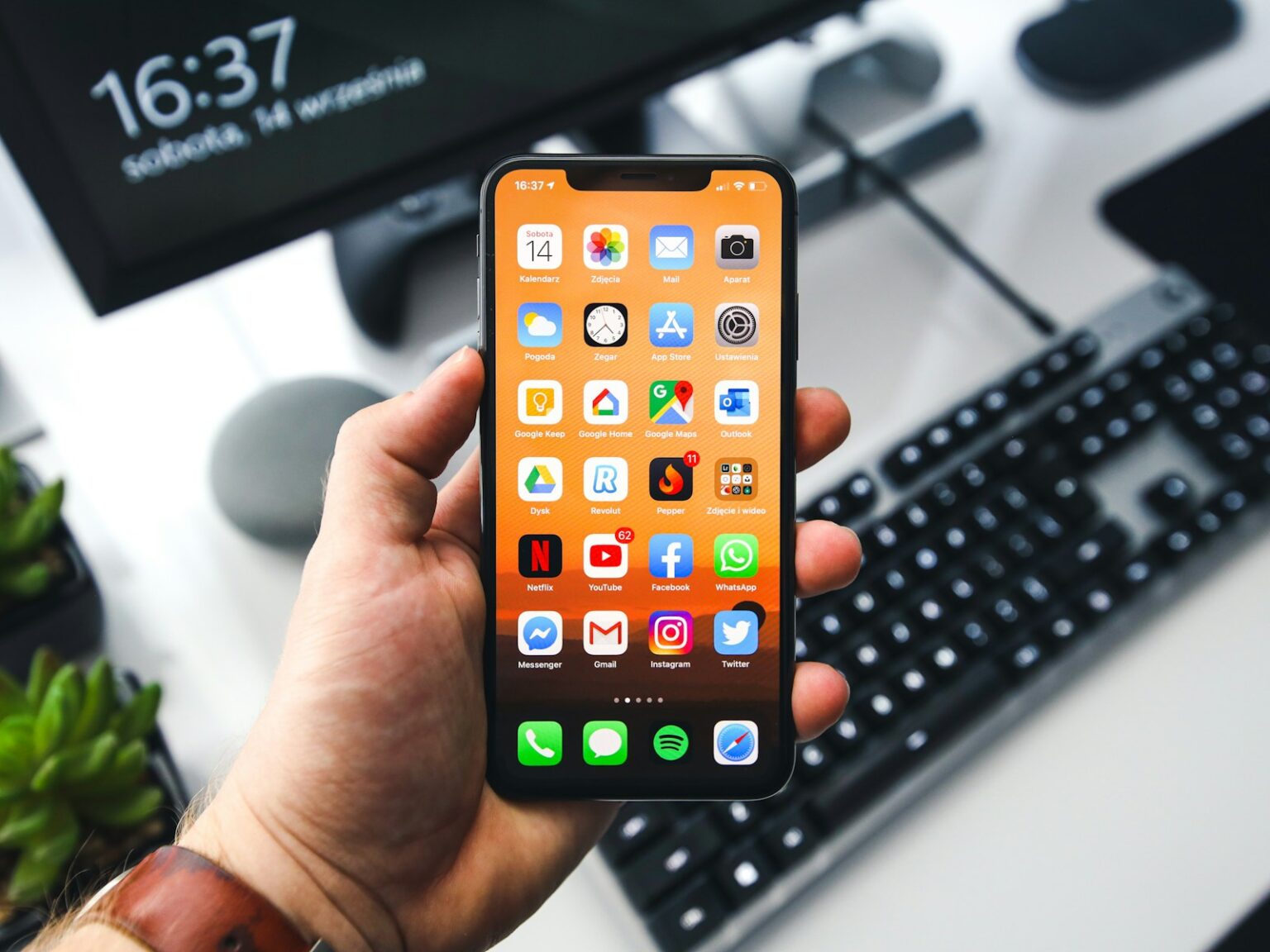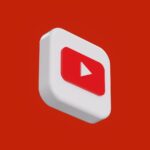Ready for a fast, beautiful montage you can share or print? This intro shows a clear path to finish a share-ready collage in minutes using a modern app workflow. You’ll get the quickest steps, smart design shortcuts, and tips for choosing the right photo collage maker for your budget and style.
PicCollage offers grids, freestyle canvases, and animated templates. You can add short clips, use AI highlight detection, remove backgrounds with AI cutout, and refine images with filters and retouch tools for polished results.
Version 8.53.2 brings fresh seasonal templates and smoother text editing. The free download gives useful tools and assets. Upgrading to VIP removes watermarks and ads, unlocks thousands of extras, and enables auto backup.
This guide stays beginner-friendly but packs pro-level features like curved text, stickers, and export options for cards, social posts, and video slideshows. Follow the steps here for layout choices, arranging pictures, AI tricks, and quick troubleshooting so you can celebrate everything and save memories you’ll love.
What You’ll Learn and Why It Matters Today
You’ll discover simple steps that turn your images into shareable, print‑ready designs. This short section explains the skills you’ll gain and why choosing the right app matters for speed, quality, and budget.
Skills you’ll get: pick the best template or grid, arrange shots cleanly, and apply quick edits that lift the final look.
These steps save time so you can finish collages before holidays, birthdays, or trip recaps. Learning a repeatable flow keeps results consistent, even when you’re busy.
- What to look for in an app: ease, large asset library, AI helpers, watermark policy, cloud backup, and overall value.
- When free is enough versus when VIP assets speed workflow and polish designs.
- Real outputs: printed cards, digital invites, Instagram posts, and thank‑you notes.
PicCollage updates templates weekly, so current designs are always available. User reviews note a short learning curve and pro results without complex tools. For readers who want a quick download guide, we include a brief app comparison later so you can pick your favorite app with confidence.
Getting Ready: Photos, App, and Creative Direction
Start by collecting your strongest images so layout choices feel obvious and fast. Pick a small group of shots that tell a clear story — faces from family gatherings, trip highlights, or everyday moments.
Pick your images
Gather photos into a temporary album for quick importing. Choose expressive, well-lit faces when people are central. Favor quality over quantity and select one hero image early; this anchors the design.
Choose a vibe
Decide mood first: minimalist grids for clean looks, retro for nostalgia, seasonal themes for holidays, or freestyle for an artsy result. Skim the app’s current templates and backgrounds — PicCollage updates its library weekly, which can spark ideas even if your pictures aren’t perfect.
- Final use: print needs higher resolution; screen looks tolerate lower files.
- Clips: add short steady clips if you want motion.
- Budget: free vs. VIP affects available templates and premium assets.
How to Make a Photo Collage on iPhone
Ready to turn images into a share-ready layout in minutes? Start by installing a trusted app, then open it and choose a ready layout or template that matches the number of pictures you want to use.
Download a collage maker app from the App Store
Pick a well-rated app and confirm the current version before download. Trusted apps include grids, templates, and animated options so you can get started fast.
Open, select a layout or template, and add your photos
Import images in one batch to keep momentum. Drag-and-drop or tap to swap spots until the hero image stands out.
Arrange, edit, and personalize with text, stickers, and backgrounds
Use quick editing tools—crop, exposure, and color—to unify the look. Try curved text for titles and limit stickers for a clean result.
If a subject blends into the scene, use AI cutout to remove backgrounds and isolate people or pets.
Save to your camera roll or share to social media
Export at high quality and choose the right aspect ratio for your platform. Save the project file so you can return and repurpose the layout later.
- Choose layouts that match your story and photo count.
- Keep spacing consistent with alignment guides.
- Share directly to Instagram stories, reels, or other social channels.
Step‑by‑Step in PicCollage: From First Tap to Finished Collage
Tap an entry point—grid, freestyle, or animation—so you can build the design fast. Pick a starter layout that fits your photos and project goal. Choosing structure first speeds the rest of the workflow.
Arrange and polish: Import your images, then drag to reorder. Pinch to resize and rotate. Double‑tap any picture to open quick edit tools for exposure, crop, or retouch.
Long‑press elements to change layering. Bring a hero picture forward or push decorations behind for depth. Add a few themed stickers or a subtle frame and lower opacity for a blended look.
When one canvas isn’t enough, add pages for multi‑scene projects like cards or event highlights. Export pages as a seamless slideshow or a single video. Adjust pacing for reels or stories.
Use AI Cutout to remove backgrounds on tricky shots and curved text plus AI font pairing for fast, professional titles. Save the editable project and the final export so you can revisit colors or swap images later.
Working with Templates, Layouts, and Grids
Templates and grids save time when you need a polished layout fast. Use ready assets in the app when the goal is speed and balance. They pair fonts, colors, and backgrounds for cards, invites, and social posts.
When to use a ready-made template vs. freestyle
Choose a template if you want matched elements and quick exports. Animated templates are perfect for reels and stories and require little setup.
Choose freestyle when you want full control over spacing, scale, and overlap. Freestyle supports unique composition and layered effects for custom designs.
Choosing the right grid for one to many photos
For one or two photos, pick a simple grid with generous negative space. For a lot of images, use structured grids to avoid clutter and keep visual hierarchy.
Adjust padding and border thickness to give each image room. For mixed orientations, select flexible grids that let you swap cells and resize a hero picture.
- Save favorite templates as go-to starters.
- Keep a moodboard of ideas for quick selection.
- Match templates to print sizes when making physical cards.
Edit Like a Pro: Filters, Cutouts, Retouching, and More
Quick edits and smart tools lift ordinary shots into polished layouts in minutes. Use PicCollage’s AI Cutout to isolate people and pets so subjects sit front and center in any frame. This tool speeds masking and keeps backgrounds from stealing attention.
Apply one filter or matched adjustments across all images for a cohesive finish. Tweak exposure, saturation, and warmth so skin tones look natural and event lighting feels uniform. Calibrate sharpness carefully—zoom in and check edges to avoid halos.
Fine retouching and subtle effects
Retouch gently to remove small distractions while preserving texture and smiles. Add a soft vignette or gradient overlay to guide the eye toward your hero picture without overpowering the design.
Curved titles and smart font pairing
Use curved text for stylish headings that wrap around focal subjects. Let the app suggest matching fonts for readability and polish; the latest version improves text formatting and pairing suggestions.
- Keep motion content consistent by trimming clips and matching color when you mix video with stills.
- Test on a small screen so titles and faces remain legible at social sizes.
- Save an editable project before heavy edits so you can undo changes if needed.
Backgrounds, Stickers, and Doodles to Add Personality
Give your layout personality with curated backgrounds and playful accents from artist packs. PicCollage partners with illustrators to offer thousands of exclusive backgrounds and sticker sets. Many items are free; VIP unlocks premium packs and seasonal drops.
Exclusive artist backgrounds and sticker packs
Choose an artist-made backdrop to set mood quickly. Subtle textures suit minimalist styles, while bold patterns work for party themes.
Use themed sticker packs for birthdays, holidays, or school events. Place them near captions so they reinforce the story without stealing focus.
Hand-drawn doodles and creative cutouts
Add hand-drawn doodles to sign your work or point at faces and dates. Doodles can sit beneath photos for texture or above titles for emphasis.
Use the cutout tool to crop photos into stars, hearts, or circles for playful framing. The remove backgrounds feature also helps isolate subjects for layered looks.
- Match sticker colors with dominant tones in your photos for harmony.
- Combine solid backdrops with a few stickers for a clean finish.
- Save favorite sets for faster, consistent design work later.
| Asset | Best use | VIP extras | Quick tip |
|---|---|---|---|
| Artist backgrounds | Set mood; cards and invites | Exclusive seasonal patterns | Lower intensity if faces need focus |
| Sticker packs | Reinforce occasions | Full themed collections | Cluster near text, not faces |
| Hand doodles | Personal accents and arrows | Brush styles and colors | Layer beneath photos for subtlety |
Create Video Collages and Slideshows on iPhone
Turn short clips and stills into moving stories that play like tiny films. PicCollage lets you mix video and photos in one canvas, add animated templates, and stack pages for multi‑scene stories. Use these tools to make social media posts, reels, or longer slideshows with smooth exports.
Add videos and animate elements
Import short clips alongside photos for richer layouts. Trim each clip to the most impactful few seconds and match color grading so stills and motion feel unified.
Start with animated templates to get motion for titles and stickers without manual keyframing. Animate only key elements so the design stays readable.
Export options for reels, stories, and slideshows
Use Pages to assemble multi-scene projects and export as a single video or slideshow. Choose export ratios that fit reels, stories, or landscape displays to avoid awkward cropping.
- Test playback with sound muted — visuals must stand alone.
- Export high quality for Instagram and TikTok; re-export lighter files if size limits block uploads.
- Save an animated template for repeat use on trips or monthly highlights; VIP gives more assets if you do this a lot.
| Use case | Best export ratio | Quick tip |
|---|---|---|
| Instagram Reel | 9:16 | Trim to 15–30 sec and mute for previews |
| Story slideshow | 9:16 | Keep text near safe zones |
| Landscape slideshow | 16:9 | Match clip colors with stills |
Design Ideas: Collages for Every Occasion
Start with one strong picture and build supporting thumbnails around it. This simple approach keeps the layout focused and makes cards and invites pop on small screens.
Birthdays: put the guest of honor front and center. Use curved text for names and a subtle confetti background. Add a few themed stickers and keep the RSVP block readable.
Holidays: pick a festive template that frames your best candid. Even imperfect images gain polish with seasonal backgrounds and color-matched stickers.
- Trips: mix maps, landmarks, and top moments across pages, then export as a slideshow for sharing.
- Monthly highlights: save a repeatable template with date labels and a steady color palette for series consistency.
- Year-in-review: choose 9–12 key memories, a clean grid, and one headline font for unity.
- Everyday moments: celebrate small wins with simple layouts and a few on-theme stickers.
Use a hero shot per ceremony and surround it with supporting thumbnails to avoid visual noise. Align color themes with event palettes—winter blues for cold-season cards, bright hues for birthdays. Save your best designs as reusable templates so future cards and collages finish faster.
| Occasion | Best layout | Key elements | Quick tip |
|---|---|---|---|
| Birthday cards | Centered hero + small thumbnails | Curved name text, confetti background, RSVP block | Keep face sharp; lower sticker opacity |
| Holiday cards | Festive template with single candid | Seasonal backdrop, color-matched stickers | Frame the candid with a subtle border |
| Trip wrap-ups | Multi-page slideshow or grid | Maps, landmarks, mixed aspect photos | Use consistent captions per page |
| Year-in-review | 3×3 or clean equal-grid | 9–12 key images, single headline font | Export high-res for prints |
Social Media Ready: Sizes, Sharing, and Engagement Tips
Export sizes and sharing choices shape how your design performs on feeds and stories. Pick aspect ratios early so your layout works across platforms. Vertical fits stories and reels, square is best for feeds, and landscape suits cover videos and YouTube-style posts.
Export quality matters. Save at the highest resolution available and check for watermarks. If you want a clean, professional look, consider VIP to remove marks and ads before posting.
- Keep text large and high-contrast so it reads on small screens and stays inside safe zones.
- Use minimal stickers and clean backgrounds stickers that support the message rather than crowd it.
- Use motion sparingly in reels—short animated intros or subtle text moves increase watch time.
Write captions that add context: who, what, when, plus a simple call to action like “Swipe for more.” Test posts on a second device before publishing to spot cropping or contrast issues. Save a copy in your camera roll and use the app’s direct share to post quickly.
| Platform | Best aspect ratio | Export tip | Engagement hint |
|---|---|---|---|
| Instagram Feed | 1:1 (square) | Export high-res JPG or PNG | Keep headline short; use one hashtag |
| Stories / Reels | 9:16 (vertical) | Trim clips and match color grading | Use subtle motion and a clear CTA |
| Facebook / YouTube cover | 16:9 (landscape) | Check safe zones for text | Lead with the hero picture; avoid busy backgrounds |
Troubleshooting Common Collage Issues
When parts of your design act up, using layer tools and smaller edits often solves the problem fast. This short guide covers hidden text, background search hiccups, and steps that keep editing smooth.
Hidden text or layers not visible
If text or stickers disappear, open the Layer tool and bring that element to the top. Lock finished layers so they stay put while you adjust other pieces.
Tip: Group related items (title + subtitle) so they move as one and keep order as you rearrange photos.
Finding the right background
If search results feel off, switch from search to category browsing, refine keywords, or try solid colors and patterns instead. You can also build a reliable backdrop by dropping a color then adding a light texture or gradient.
Performance tips for smoother editing
- Close other apps and reduce live animations when the app slows.
- Edit page-by-page and export a draft mid-way to check clarity.
- Save often between heavy edits and use AI remove backgrounds selectively.
| Problem | Quick fix | When to contact support |
|---|---|---|
| Hidden layers | Use Layer tool, lock layers | If element still won’t appear |
| Background search | Browse categories or create custom backdrop | When search returns unrelated items |
| Slow editing | Close apps, clear temp files, update iOS | If crashes repeat after updates |
If problems persist, go Home > “=” top-left > FAQ & Contact Us > compose icon. Include screenshots or a screen recording and mention your current version so the user support team can help faster. VIP auto backup can also protect project progress across sessions.
Free vs VIP: Features, Pricing, and What You Actually Get
Deciding if VIP fits your workflow comes down to assets, exports, and backup options. The free plan covers core needs: grids, basic backgrounds, starter stickers, text tools, and sharing for quick cards and social posts.
VIP adds convenience and polish. It removes ads and the watermark, unlocks thousands of stickers, backgrounds, and exclusive fonts and layouts, and speeds up builds with ready assets. PicCollage VIP includes a 7-day trial so you can test the asset library and export flow.
Version 8.53.2 introduced automatic cloud backup for VIP subscribers. That feature saves projects off-device so you can restore work after switching phones or reinstalling the app.
- Free is fine for occasional posts, simple grids, and one-off cards.
- Choose VIP if you publish often, need branding-ready exports, or want time savings from premium templates.
- Compare one-off themed packs versus monthly VIP if you only need seasonal assets.
| Plan | Key benefits | When it’s best |
|---|---|---|
| Free | Core tools, starter backgrounds, filters, share options | Casual users, quick cards, trial runs after free download |
| VIP (subscription) | No ads/watermark, thousands of assets, exclusive fonts/layouts, auto backup | Frequent creators, clients, or those who need clean exports and fast templates |
| In-app purchases | Themed sticker/background sets without full subscription | Buy only the seasonal pack you need |
Privacy note: Purchases, user content, identifiers, and diagnostics may be collected but are not linked to identity. Keep track of trial renewal dates and cancel before the end if you don’t want to continue VIP.
Privacy, Data, and Permissions You Should Know
Privacy choices shape what the app can access and how your work is stored. Read this short guide so you control what is shared and what stays on your device.
What types of data may be collected
Developers may gather purchases, user content, identifiers, and diagnostics. These items help features like backup, analytics, and troubleshooting. The company says data is not linked to your identity. Still, review the Privacy Policy and Terms on the developer’s site for full details.
Managing permissions for photos, camera, and notifications
Grant Photos access as “Selected Photos” if you want tighter control. Allow Camera only when you need live captures and disable it later in Settings.
- Keep notifications off if you prefer no promotional alerts for new backgrounds or templates.
- Use VIP auto backup knowingly—cloud saves protect projects but store creations off-device.
- If you share a device, log out between sessions and avoid saving drafts with sensitive content.
| Data type | Typical use | Quick note |
|---|---|---|
| Purchases | Verify subscriptions and in-app buys | Not tied to identity |
| User content | Backup and editing features | Blur or crop sensitive details before upload |
| Diagnostics & IDs | Crash reports and analytics | Helps troubleshooting; opt-out where available |
Keep your device and app updated to receive the latest security fixes and permission prompts. Periodically audit permissions and clear cached files if you want a smaller footprint.
Alternatives and Complementary Apps Worth Trying
Looking beyond one app can unlock fresh styles and quick wins for your layouts. PhotoDirector is a great choice when you want varied looks without a steep learning curve.
Why try PhotoDirector? It offers endless free collage styles like minimalist, retro, paper tear, and polaroid. Choose an editable layout, add photos, tweak brightness and contrast, apply filters, then export for social or print.
Stock sources are built in — Getty Images and Unsplash help you get pictures that fill gaps or lift a theme. That makes it easy to blend your shots with pro visuals.
- Assemble a layout in PhotoDirector, then finish text and stickers in PicCollage for polished results.
- Compare strengths: PicCollage wins on templates, stickers, doodles, and curved text; PhotoDirector shines in style variety.
- Keep exports high-res when you move projects between apps to avoid quality loss.
| App | Strength | Best for |
|---|---|---|
| PhotoDirector | Style variety, stock assets | Creative looks, quick layouts |
| PicCollage | Templates, stickers, text tools | Final polish and captions |
| Workflow tip | Mix-and-match | Design in one, finish in another |
Try each app’s free tier and back up editable files. Frequent creators may keep both tools as part of a flexible editing app stack that fits different projects and user needs.
Pro Tips to Make Your Collage Stand Out
Smart tweaks in color and scale lift simple layouts into memorable designs. These quick tips focus on consistency, spacing, and the app tools that keep subjects clear when you edit.
Consistency in color and theme
Commit to one palette pulled from your hero image. Use those tones for backgrounds, titles, and stickers so the whole design feels unified.
Save this palette as a custom template in the app for repeat projects and faster edits later.
Play with scale, negative space, and layering
Make one feature image larger than supporting shots to create hierarchy. Embrace padding—white space gives a premium look and helps captions read better.
Layer subtle textures behind images and keep important text above. Limit fonts to two; use PicCollage’s AI font pairing for fast, polished choices.
Use AI highlight detection to keep subjects front and center
Enable AI highlight detection when cropping or resizing so faces and focal points stay visible. When a busy scene competes with your subject, remove backgrounds with the app’s AI tool and replace them with a clean backdrop.
For animated posts or slideshows, use pages and subtle motion presets—fade or slide key elements only. Export test versions and review full-size on your phone before sharing.
- Create and save a personal template once you nail a look; reuse it for brand consistency.
- Scale one image, keep negative space, and use AI tools sparingly for natural results.
- Preview exports at 100% on your device and tweak spacing or contrast as needed.
Conclusion
,
Turn favorite shots into polished cards, slideshows, or social posts in just a few steps. Start with a template or grid, place one hero image, and apply light edits for cohesion.
Personalize with curved text, tasteful stickers, and backgrounds that match your color theme. Add short clips when motion helps tell the story and export as a video for reels or stories.
Quick tip: save favorite layouts and color sets so future cards and trip recaps finish faster. Choose VIP if you publish often and need watermark-free exports and auto backup; the free download still covers casual needs.
Share confidently on social media, keep practicing with seasonal templates, and enjoy preserving memories with this friendly, fast app.
FAQ
What apps work best for creating collages on iPhone?
Many options fit different needs. PicCollage and PhotoDirector offer templates and stickers, while Canva and Adobe Express excel at layouts and fonts. Choose one that matches your preferred vibe—minimalist, retro, or playful—and check if the free version meets your needs before upgrading.
Can I include video clips in a collage or slideshow?
Yes. Several apps let you mix photos and short video clips, then export as video or GIF. Look for features labeled “slideshow,” “video collage,” or “animated templates” to create reels and social posts.
How do I remove backgrounds so people are front and center?
Use AI background removal or cutout tools built into many collage makers. They automatically isolate subjects—people and pets—so you can place them on custom backgrounds or add depth with layers and shadows.
What image sizes and aspect ratios should I use for social sharing?
Standard ratios: 1:1 for Instagram feed, 9:16 for stories and reels, and 4:5 for portrait posts. Most apps include preset export options for popular platforms to ensure sharp, correctly cropped images.
Are there free sticker packs and templates available?
Yes. Free tiers often include basic templates and sticker packs. Paid or VIP plans unlock thousands of artist-made stickers, exclusive backgrounds, and premium fonts if you want more variety and no watermarks.
How can I keep edits consistent across multiple collages?
Save or copy styles—preset filters, text styles, and background choices—then apply them across pages or projects. Maintaining a color palette and consistent font pairing helps unify a series of collages.
What should I do if the app runs slowly or crashes?
Clear unused projects, close other apps, and restart your iPhone. If problems persist, update the app and iOS, offload the app in Settings, or use smaller image files to improve performance during editing.
How do I export without watermarks or ads?
Many apps remove watermarks with a paid subscription or one-time purchase. Review the plan details—VIP or premium tiers usually offer ad-free editing, watermark-free exports, and higher-quality downloads.
Can I print collages or create cards from my designs?
Yes. Export high-resolution files or PDFs for printing. Choose CMYK-friendly color profiles if your printer supports them, and select appropriate dimensions for cards, posters, or photo books before exporting.
Are my photos safe and private in collage apps?
Check each app’s privacy policy for specifics. Most request permission for Photos and Camera access; VIP plans may include cloud backup. You can manage permissions in iPhone Settings and disable cloud sync if privacy is a concern.
What’s the easiest way to get started if I’m not design-savvy?
Start with templates or grid layouts and swap in your images. Use suggested fonts and sticker packs, then make small tweaks—crop, adjust exposure, or add a caption—until it feels right. Templates speed up the process and keep designs polished.
Can I combine apps for a better workflow?
Absolutely. Use one app for advanced background removal or retouching (like PhotoDirector), then import into another for layout, stickers, or animated export. Mixing tools gives access to the best features from each platform.
What features are worth paying for?
Look for no-watermark exports, high-resolution saves, extensive asset libraries (stickers, fonts, templates), AI tools like background removal, and cloud backup. If you create collages often or for clients, a subscription pays off quickly.
How can I make collages that feel personal and unique?
Use hand-drawn doodles, artist-made sticker packs, custom backgrounds, and curved text. Focus on storytelling—choose photos that highlight moments and arrange subjects front and center to create emotional impact.