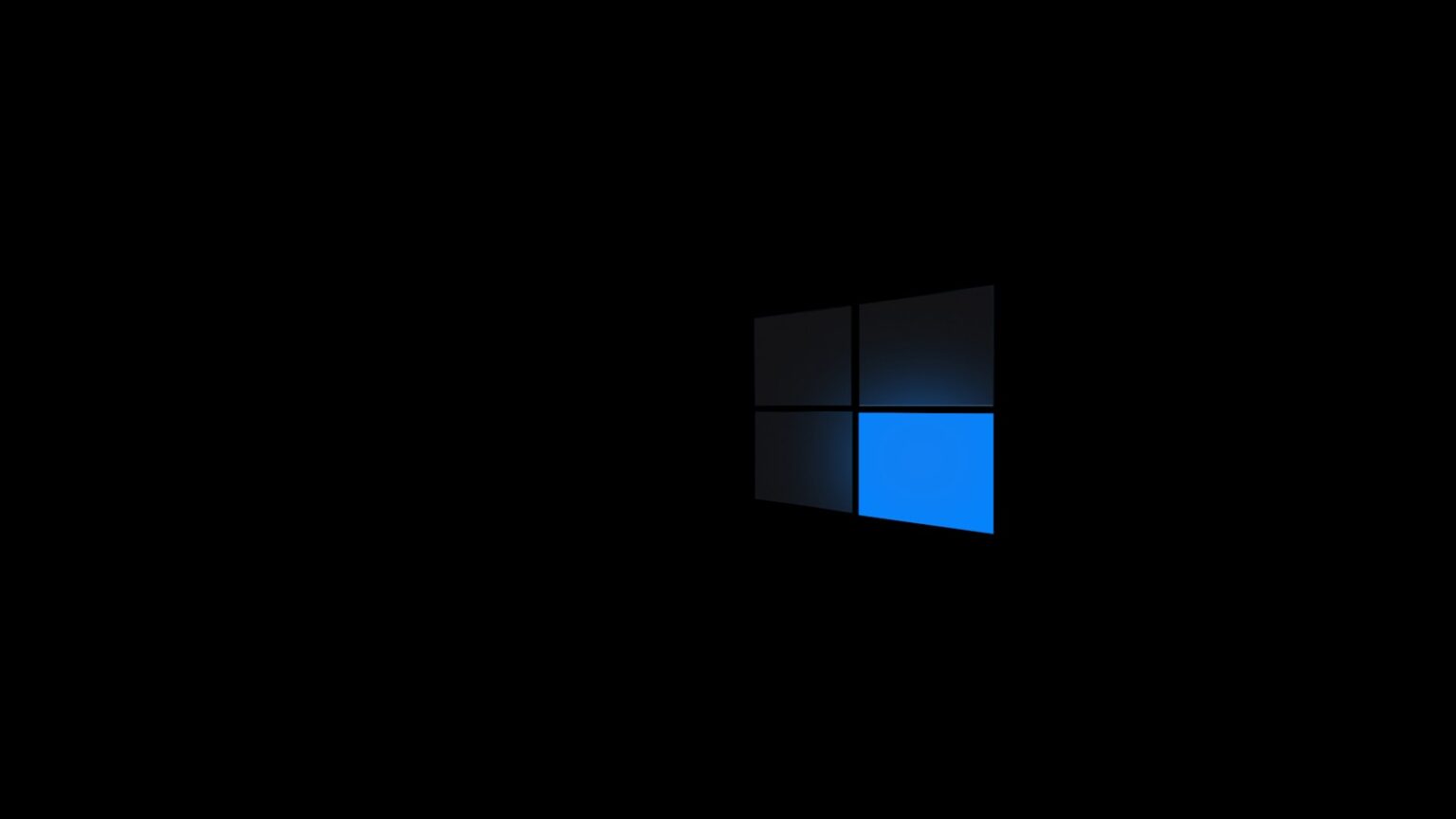Need a fast way to surface every video across your PC? This intro shows how built-in tools in current Windows let you find media without digging through folders. Use File Explorer first — it is fast, familiar, and supports precise query filters that cut your hunt from minutes to seconds.
Open File Explorer (Win + E), pick This PC or a single folder, and type kind:video in the search box to list all video files. Combine that with a file name or an extension like ext:.mp4 to narrow results.
Advanced filters speed things up. Try size:>500MB or datemodified:>01/01/2024, or mix them: kind:video size:>500MB datemodified:>01/01/2024. Turn on Hidden items under the View tab if clips hide in concealed folders.
Save frequent queries from the Search tab so future lookups become one click. These simple steps make locating films and clips quick and repeatable.
What users really want: fast, accurate ways to find videos on Windows
If you’re looking for a specific clip, speed and precision matter. Use focused queries that reduce broad results to the exact file. Start by picking the right scope: scan This PC for a full-system sweep, or target a single folder to speed results when you know where the clip likely lives.
File Explorer is the most reliable place to begin. Type kind:video to list every relevant item, or combine a filename with kind:video for an exact match. Add format filters like ext:.mp4, .mov, or .wmv to cut noise when similar names show up in photos or documents.
- Use the taskbar search if you recall only part of the title; it surfaces likely matches across your machine.
- Blend filters—name, kind, size, date—to zero in faster with fewer results to scan.
- Scope searches to Downloads, Documents, or external drives to keep queries relevant and quick.
The Search tab in File Explorer adds options like All subfolders, Current folder, Date modified, Size, and other properties for extra precision. Once you craft a query that works, save it and reuse that explorer search for recurring work to save time.
5 Ways to Search for All Your Video Files on Windows
Use File Explorer as your first stop. Open it, pick This PC or a target folder, then type kind:video in the search box and press Enter. That lists every video files within the chosen scope.
Exact title + kind filter
If you know the file name, pair it with kind:video (for example, Paragliding kind:video) to exclude non-video matches. This method returns precise video file hits fast.
Limit by format
Target specific file formats with ext:.mp4, ext:.mov, or ext:.wmv. Use these in the explorer search bar when you only want certain file formats and no other media.
Use taskbar search for partial names
When you remember just a fragment of a file name, the taskbar search can surface likely candidates across the machine. It’s handy when folder scope is uncertain.
Save searches for repeat lookups
After running a search, open the Search tab and choose Save search. Saved queries make routine lookups one click, and you can later chain size or date filters if results stay broad.
Use File Explorer’s search box like a pro
Kick off your hunt by opening File Explorer and setting the scope to This PC or a target folder. Choose a full sweep when you don’t know where a clip lives, or pick a single folder to get results faster.
Open File Explorer and pick a scope
Press Win + E to open file explorer, then select This PC or a specific folder. Setting the scope first keeps results relevant and speeds up the process.
Type kind:video in the explorer search bar
Use the explorer search box and type kind:video to surface every video file within the chosen area. Enable All subfolders if you want nested content included.
Combine filename with ext:.fileformat for exact matches
Pair a known title with a format filter, for example Project ext:.MP4, to limit results to that exact file and format.
- Chain filters in any order so your search query stays readable and easy to tweak.
- After a run, tap the Search tab to add Kind, Size, or Date modified and switch between current folder and all subfolders.
Advanced filters that speed up finding large or recent videos
Narrow results by size and date to find heavy or recent media quickly. Use numeric and date filters when you need to free space or locate the latest edits.
Filter by file size
Type size:>500MB in the search box to list large items that hog storage. This works well when you want to clean a drive fast.
Use date modified
Add datemodified:>01/01/2024 to highlight recent downloads, captures, or edits. It helps surface the newest items first in your search results.
Combine multiple criteria
For tight results, run a single search query like kind:video size:>500MB datemodified:>01/01/2024. Combining filters intersects criteria and cuts noise dramatically.
- Refine scope: In the Search tab switch between Current folder and All subfolders to balance speed and completeness.
- Use Other properties such as tags, title, or folder path to further isolate media organized by metadata.
- If results stay broad, tighten thresholds (for example size:>1GB) or add a format constraint like ext:.mov.
Show hidden files and uncover videos tucked away in folders
Reveal hidden folders from File Explorer’s View menu so nothing stays out of sight. Open the View tab and enable Hidden items. That makes concealed folders and files visible without changing their attributes.
After you show hidden content, rerun your search (for example, kind:video or ext:.mp4) so results include items that were invisible before. If a clip still won’t appear, widen the scope to This PC to cover all drives and attached media.
When recovery may help
If a file was deleted, consider a trusted recovery tool such as MiniTool Power Data Recovery. It can scan internal and external drives and list recoverable video files. The free edition restores up to 1 GB, which often recovers a short clip.
- Act fast: Recovery success falls as new data is written to the drive.
- Recover safely: Save recovered files to a different drive to avoid overwriting the source.
- Label and backup: Move restored items to a clear folder and back them up to prevent repeat hunts.
| Action | When to use | Expected result |
|---|---|---|
| Enable Hidden items | Files or folders missing from normal view | Hidden files become visible in Explorer |
| Expand scope to This PC | Clip not found in a single folder | Search runs across all drives |
| Run recovery software | Deleted or truly missing clips | Lists recoverable video files; some may be restored |
Organize, sort, and save your searches for repeat wins
Make regular hunts painless by organizing and storing your best search setups. After you run a query in the search box, set the scope and sort order so results are predictable each time.
Sort by size or date
Click the Size column to surface the largest clips first. Use Date modified when you want the newest edits or downloads at the top.
Save searches for quick reuse
Open the Search tab and choose Save search. Saved queries appear in the Searches folder and relaunch with one click.
- Save examples: kind:=video size:>500MB or ext:.mp4 scoped to a project folder.
- Keep naming clear so you know which search returns which results later.
- Test a saved query briefly after creating it to confirm it shows the expected files.
| Action | Why use it | Result |
|---|---|---|
| Sort by Size | Free space or find heavy clips | Biggest video files listed first |
| Sort by Date modified | Locate recent edits or downloads | Newest items appear at top |
| Save search | Speed repeat lookups | One-click reuse from Searches folder |
Conclusion
Wrap up your workflow,
Start in the right folder and use the explorer search bar to run a focused query. Type a kind filter, add a file name or format, then refine by file size or date until results match your needs.
The Search tab acts as your control center: switch scope, sort results, and add properties for tighter matches. Save proven queries so repeat lookups take seconds rather than minutes.
Use the taskbar when you recall only part of a title. If a clip is missing, show hidden files or run a recovery scan. These simple steps make it easy to find video files fast and keep your media organized.
FAQ
How do I find every video file using File Explorer?
Open File Explorer (Win + E), select This PC or a folder, then type kind:video in the search box. That query surfaces most common video files across the selected scope.
How can I search by a specific filename and only show videos?
In the explorer search bar enter the file name or part of it followed by kind:video. For example, typing vacation kind:video returns video files with “vacation” in the name.
Can I limit results to certain formats like MP4 or MOV?
Yes. Use the ext: operator. For example, ext:.mp4 or combine formats with OR: ext:.mp4 OR ext:.mov OR ext:.wmv to show only those extensions.
What if I only remember part of the name — can I still find it from the taskbar?
Use the Windows search box on the taskbar and type the partial name plus kind:video or an extension like ext:.mp4. Windows will search indexed locations and show matches quickly.
How do I find large videos taking up lots of space?
In File Explorer use the size filter, for example size:>500MB or select the Size menu under the Search tab. Combine it with kind:video to target large video files only.
Can I search for videos added or modified after a certain date?
Yes. Use datemodified: with a date or range, such as datemodified:>01/01/2024. Combine that with kind:video and any ext: filter to find recent videos.
How do I combine multiple filters for a precise search?
Stack criteria in the search box, for example: kind:video size:>500MB datemodified:>01/01/2024 ext:.mp4. File Explorer processes them together to narrow results.
Why don’t some video files appear in search results?
Hidden files and unindexed folders won’t show by default. Enable Hidden items on the View tab and ensure folders are indexed, or search the drive root and disable filters that might hide results.
How do I reveal videos hidden in folders I can’t see?
Turn on Hidden items in File Explorer’s View. If files still don’t appear, run a trusted recovery or disk-scanning tool to check for corruption or deleted video files.
Can I save a search I run often?
Yes. After running a search, go to the Search tab and choose Save search. Give it a name and you can open that saved search anytime to re-run the same filters instantly.
What search scope options help when locating videos fast?
Use the Search tab to set scope: current folder, subfolders, or This PC. Narrowing to a specific folder speeds up results; broadening to This PC or multiple drives finds videos across the system.
How can I sort results to find the newest or largest videos first?
In the File Explorer results pane, choose Sort by → Date modified or Size. You can also add columns like File type and Group by them for clearer organization.
Are there keyboard shortcuts that speed up searching for videos?
Yes. Press Win + E to open File Explorer, Ctrl + F to jump to the search box, and use the arrow keys to navigate results. These shortcuts cut clicks and save time.