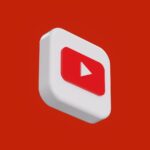Quick answer: As of May 13, 2024, the web and desktop apps let users view status updates, but native posting from a computer remains limited. Most people must use the mobile app to create updates that vanish after 24 hours.
Some beta accounts show a new Status Updates area on whatsapp web with a green + icon beside the profile image. That hint of an experimental posting feature has appeared in certain regions, but it is not yet official for all desktop users. Third‑party browser extensions can enable posting, yet they carry security risks and may breach terms of service.
This article explains what works on the web today, how the desktop experience differs, and the safest ways to share updates from a computer. For setup tips and step‑by‑step guidance, see this practical guide on sharing updates via the web browser: share status using WhatsApp Web. Expect clear advice on privacy settings, experimental icons to watch for, and secure workarounds.
At a glance: What you can and can’t do on WhatsApp Web and Desktop right now
Read this snapshot to learn which status features live on the web client and which remain mobile-only.
What works: The web interface and the whatsapp desktop app let users view contacts’ status updates and open a Status tab or panel. It is possible to see who viewed updates that were created on the phone. Core sections like Chats, Communities, Channels, and Status Updates appear in most accounts.
What doesn’t: Native creation of a new status update is not available on the desktop or web client for most people. Some beta accounts show experimental posting controls, but rollout varies by device profile and region.
- Viewing updates and checking viewers is supported on desktop.
- Posting new updates remains mobile-first; manage publishing on the phone for now.
- Privacy settings set on the phone carry over when accessing from the web.
- Watch for a Status tab or a green plus icon—these signal experimental web features.
| Action | Web / Desktop | Mobile App |
|---|---|---|
| View contacts’ status updates | Supported | Supported |
| See who viewed an update | Supported (for mobile-posted updates) | Supported |
| Create new status update | Mostly not supported (beta for some) | Fully supported |
| Manage privacy for updates | Controls apply from mobile settings | Set and edit directly |
Viewing WhatsApp Status updates on your computer
Finding and watching status updates on a computer takes only a few clicks in the left sidebar. Both whatsapp web and the whatsapp desktop app display a dedicated Status area next to Chats, Communities, and Channels. This makes it simple to scan recent posts from contacts and play media without touching the phone.
Where to find the Status tab in WhatsApp Web and the desktop app
Open the web or desktop client and look at the left column. The tab labeled Status appears as an icon or list entry. Click it to reveal tiles or a vertical list of contacts who posted updates.
How to see who viewed your Status posted from the mobile app
Open the Status area and select your active story. Desktop surfaces the viewer list for items originally created on the phone, so names and counts are visible. A green circle or ring may appear around the profile photo when a story is live, acting as the icon that signals activity.
- Play or pause videos and move to the next status with arrow controls.
- Text captions added on the phone show up unchanged on the web.
- If a contact is missing, confirm saved contact details and privacy settings on the phone.
Can You Post a WhatsApp Status From Your PC
Short answer: While the web client lets people view stories, it does not yet offer a native posting method for most accounts on a computer. The desktop experience stays tied to the phone for creation.
Officially, the only supported route to publish a status update is through the primary mobile app. Once published on the handset, the item appears on the web interface for viewing and for checking who saw it.
Some users report a limited beta that shows a green + inside the Status area on web. If that feature appears, it may signal enrollment in a test group. Tests change quickly, so avoid relying on them for critical messages.
- Native posting on web: mostly not available.
- Beta with green +: limited and region dependent.
- Alternatives exist, but carry security or policy trade-offs.
Recommendation: Stick to the phone app for creation and use web for viewing until posting from desktop becomes official and stable.
Official method today: Use the WhatsApp mobile app to post your Status
For now, the safest and supported route is the phone app. To create a live update, open whatsapp on the phone and follow a simple workflow.
- Open whatsapp and tap the Status tab.
- Tap the + icon, then capture or select media from the gallery.
- Choose Text, Photo/Video, or GIF and add any caption or overlay text.
- Tap Send to publish; the item appears for 24 hours.
Privacy controls live in the app. Pick “My contacts,” “My contacts except…,” or “Only share with…” before sending to limit visibility.
Tips:
- Keep captions concise; short text reads better on small screens.
- Trim clips and use vertical framing for comfortable viewing on phones.
- Use emojis and stickers sparingly to support tone, not clutter.
- If a mistake happens, delete the update from the Status screen and re-upload.
- After posting, check who watched to guide future updates.
Emerging option: Status posting on WhatsApp Web/Desktop in beta
Some users spot a new Status Updates area on the desktop client that hints at posting tools. If the feature appears, it lives inside the left sidebar near the profile tile and may add simple upload controls.
How to check if the updates feature appears in your web or desktop client
Open the web or desktop client and scan the Status area for any new tiles. If a separate Status Updates section shows, that usually means the account is in a test group.
Indicators to look for: the green plus icon and the Status section
Primary indicator: a green + icon beside the profile photo. This icon often signals the ability to create an update from the web.
If enabled, the interface may allow uploading a file such as a photo or video, typing text, or adding a GIF from the desktop.
Why availability varies and what to expect as features roll out
Rollouts are staggered by account, region, and build. Limited tests help assess performance and security before a full release.
Functionality can change quickly in beta. Treat any newly visible posting tools as experimental and expect incremental update improvements on the web.
- Check for the Status Updates section to confirm beta access.
- Green + icon is the main sign that posting may be active.
- Linked devices may still lack full posting functionality; the phone often remains central.
- Keep the desktop client and browser updated to receive new builds.
| Item | Indicator | Possible actions |
|---|---|---|
| Beta enrollment | Status Updates section visible | Upload text, photo, video, or GIF (if active) |
| Posting control | Green + icon near profile | Select file from desktop, type caption, send |
| Limitations | Region/build dependent | Functionality may be partial; mobile remains primary |
Workaround method: Post via browser extensions on WhatsApp Web
Browser extensions like WhatsUp+ bring upload tools to the web interface, but caution is required. This method adds a posting workflow inside the web browser so text, photos, and videos can be sent without touching the phone.
How to enable and use the add‑on
- Close the web client, then install WhatsUp+ for WhatsApp Web from the Chrome or Edge store.
- Reopen whatsapp web and click the extension icon in the browser toolbar.
- Choose “Post status”, import a file (image, audio, or video) or type text, pick background color and font, then send.
- Keep the phone available — deletion and some privacy controls still require the mobile app.
Critical warnings and limitations
- This method may violate WhatsApp’s Terms of Service and risk account blocks.
- Extensions can expose sensitive data; review permissions and the developer’s reputation.
- Major web updates often break extension features; the upload option may vanish until fixed.
- If an incorrect update is posted, deletion must be handled on the phone app.
Best practices
- Test with harmless content before relying on the method for important updates.
- Keep the browser and extension updated and minimize granted permissions.
- Avoid sharing sensitive material when using third‑party apps.
| Item | What it does | Risk / Limitation |
|---|---|---|
| WhatsUp+ extension | Adds “Post status” to the web client; supports text, image, audio, and videos | May violate service terms; features can break after updates |
| Upload flow | Import file or type text, choose background and fonts, then send | Cannot delete from web; must use the phone to remove items |
| Security | Runs inside the browser and needs permissions to interact with web pages | Potential data exposure; vet extension source and permissions |
Workaround method: Use an Android emulator on your PC
If the web client lacks native upload tools, an emulator offers a practical workaround. Installing an Android emulator like NoxPlayer lets the full mobile interface run inside a desktop environment. That makes creating and sharing updates possible while working on a computer.
Installing NoxPlayer and adding the app
Download NoxPlayer from its official website and install it. Open the emulator and launch the App Center or an internal browser.
Search for whatsapp via Google Play, sign in with a Google account if prompted, and install the app as on any device. Then log in with the phone number; note that this may log the phone out.
Posting inside the emulator
Once signed in, use the Status tab inside the app just like on a phone. Upload photo video files stored on the computer, type captions, and publish. Views and viewer lists behave the same as mobile-posted items.
Trade-offs and best practices
Performance: Emulators need RAM and CPU; low specs cause lag and stutter.
Data risks: Back up chats first because logging into the emulator can sign out the phone. Large videos inflate the emulator image over time.
- Keep emulator and apps updated for stability.
- Enable device security inside the virtual device and use Play Protect.
- Tweak notification settings so alerts mirror normal workflow.
| Step | Action | Notes |
|---|---|---|
| Install | Download NoxPlayer and run setup | Use official site to avoid modified builds |
| App install | Open App Center or Play Store and install whatsapp | May require Google sign-in; install like on a phone |
| Sign in | Log in with phone number | Back up chats first; phone may be logged out |
| Publish | Create status inside emulator | Supports photo video uploads and captions |
Alternative method: Control your phone from your computer
Mirroring software turns a desktop into a window onto a mobile screen, letting full app controls run through the computer. Tools such as Vysor mirror the handset so actions occur on the actual device while the mouse and keyboard do the work.
Mirror and manage your device with apps like Vysor to post a Status
How it works: Install the mirroring app, connect the phone by USB or network, and authorize the session. Once mirrored, use the bigger display to open whatsapp and navigate the Status area just as on the phone.
Compatibility notes and why this preserves full WhatsApp functionality
This approach preserves messaging features, privacy settings, and end‑to‑end encryption because the app runs on the device. Media handling, viewer lists, and controls remain unchanged.
- With Vysor, control the phone from the desktop so you can open whatsapp on the mirrored screen and update normally.
- Setup is simple: connect, allow mirroring, then manage apps with a mouse and keyboard.
- Because posting happens on the device, privacy and encryption stay intact.
- Performance depends on USB or network quality; use a stable link for smooth typing.
- Mirroring is cross‑platform and avoids risky browser hacks, making it a solid option for teams and regular users who need whatsapp desktop convenience.
Conclusion
In short: viewing on web and desktop works well, but native creation stays mobile‑centric for most accounts.
This article clarified that updates whatsapp are visible and viewer lists show on the desktop app, yet the general ability to post status updates remains limited. Beta signs, like a green +, suggest change but are not universal.
For now, the safest route is whatsapp mobile to create status content. If desktop creation is needed, weigh each method: browser extensions pose security and ToS risks, emulators need resources and may log out the phone, while mirroring keeps full functionality and encryption.
Monitor updates whatsapp on web and plan workflows around the phone. Prioritize account safety and respect privacy for contacts when trying experimental tools.
FAQ
Can I post a WhatsApp status from my computer right now?
Officially, status posting is available mainly through the WhatsApp mobile app. Web and desktop clients traditionally let you view updates, but posting from a computer is being rolled out gradually and may appear for some users in beta builds.
What can I do on WhatsApp Web and the desktop app today?
You can send messages, create groups, share files, make voice and video calls, and view status updates. Posting new updates from the desktop client is limited or unavailable for many users unless they’re in a beta program that includes status posting.
Where is the Status tab on WhatsApp Web or the desktop app?
Look for a “Status” section or icon in the main sidebar or tabs area of WhatsApp Web or the desktop app. If it’s present, click it to view contacts’ updates and any status-related controls available to your account.
How can I see who viewed a status I posted on my phone when I view it on desktop?
Viewers’ information is recorded with the original mobile-posted update. Use the mobile app to open your status, then swipe up on the status detail to see the viewers list; this feature isn’t fully editable from the web client.
What is the official method to post a status today?
Use the WhatsApp mobile app on Android or iPhone. Tap Status, then Create or the camera icon to add text, photo, video, or GIF. Choose privacy settings and post; updates disappear after 24 hours unless saved locally.
What are quick steps to create a status on my phone?
Open WhatsApp, go to Status, tap the camera or pencil icon, pick or capture media, add a caption or emoji, set privacy, and tap Send. Text-only updates use the pencil tool for typed messages and background styles.
Any tips for captions, privacy, and disappearing updates?
Keep captions short and clear, use privacy settings to limit who sees updates (My Contacts, My Contacts Except, Only Share With), and remember status updates auto-delete after 24 hours unless saved externally.
How can I tell if status posting appears in my web or desktop client?
Check for a green plus icon near the Status area or a dedicated Status tab in the interface. Also verify you’re running the latest desktop app or that your browser session is updated; beta testers may see the feature first.
Why does availability of status posting on desktop vary between users?
WhatsApp releases features gradually and tests with limited users. Platform version, region, and participation in beta programs determine whether status posting appears in your web or desktop client.
Can browser extensions enable status posting on WhatsApp Web?
Some third-party extensions claim to add posting functions. They can let you upload text, photos, or videos through the browser, but they carry security and privacy risks and may violate WhatsApp’s terms.
What are the risks of using third-party add-ons to post status updates?
Extensions can leak data, expose credentials, and cause account restrictions or bans. They may stop working after official updates and can prevent access to native features like deleting a status without the mobile app.
How does an Android emulator let me post status updates from a PC?
Install an emulator like NoxPlayer or BlueStacks, add WhatsApp from Google Play, sign in with your number, and use the app as on a phone to create and post status updates inside the emulator environment.
What trade-offs come with using an emulator for status posting?
Emulators require system resources and can slow your PC. You may face occasional logouts, backup issues, or complications with SMS verification. Back up chats and understand the performance impact first.
Can I control my phone from the computer to post a status?
Yes. Screen-mirroring tools like Vysor, Scrcpy, or Your Phone let you mirror and control the device from the desktop. That preserves full WhatsApp functionality and uses the official mobile app to post updates.
Are there compatibility notes for mirroring and managing my device?
Mirroring works best with supported Android devices and a reliable USB or Wi‑Fi connection. iPhone mirroring options exist but may be more limited. Mirroring keeps official features intact and avoids third‑party account risks.
If I enable workaround methods, can I later delete or manage the status from my computer?
Typically, deleting or fully managing a status still requires the mobile app, especially for workarounds using extensions or emulators. Mirroring generally allows full control because it’s operating the phone directly.