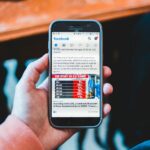This introduction explains why the direction of a connection matters for everyday setups. HDMI arrived in 2002 as a consumer-friendly digital cable for audio and video. DisplayPort followed in 2006 and focused on computers and higher bandwidths.
In practice, one direction is usually simpler. Many modern displayport outputs support a dual-mode that can send an hdmi-compatible signal through a passive adapter. The reverse path rarely works without an active, powered converter.
That difference affects cost, complexity, and which features survive the link. Check your computer’s port and the monitor’s inputs before buying an adapter. Knowing whether a port offers dual-mode can save you money and prevent a blank screen.
Read on for a friendly guide that clarifies standards, real-world video results, and the adapter choice that best fits your device and display.
At a Glance: What’s the Difference Between DP→HDMI and HDMI→DP?
Which port sends the signal often decides whether a simple dongle will work or an active converter is required. A DisplayPort output that supports dual-mode can present an HDMI-style signal. That lets a passive dongle simply change the plug shape and behave like a native connection.
Flip the direction and things change. An HDMI output cannot speak the display protocol natively. Converting that signal needs an active adapter that translates formats, often adding cost and sometimes external power.
Passive vs. active adapters: costs and when you need each
Passive adapters are cheap, plug-and-play, and usually preserve EDID, hot-plug, and audio video timing on most monitors. Active converters handle translation, reclock the stream, and can support displays that demand a true display-style input.
Real-world outcomes: image quality, sync, and reliability
Good active converters deliver crisp video and stable sync. Low-cost units may drop frames, cap refresh rates, or fail to handshake with certain ports. Always check supported resolutions and power needs before you buy.
- Quick checklist: confirm source output, confirm display input, then pick passive or active accordingly.
- When unsure, choose reputable brand adapters and verify specs for your monitor and cables.
| Connection Direction | Typical Adapter | Power Required | Common Issues |
|---|---|---|---|
| DisplayPort output → HDMI input | Passive dongle | No | Rare compatibility quirks |
| HDMI output → DisplayPort input | Active converter | Often (USB power) | Bandwidth caps, handshake failures |
| High-refresh or ultrawide displays | High-quality active adapter or native cable | Possible | Refresh rate limits, audio passthrough loss |
DP to HDMI vs HDMI to DP: Standards, Signals, and Adapter Logic
Standards and signal handling decide whether a simple plug will work or an active converter is needed. Many computer outputs support a dual-mode that sends an HDMI-style signal directly, so a passive displayport-to-hdmi dongle usually works without power.
DisplayPort Dual-Mode (DP++)
Dual-mode outputs detect an HDMI sink and shift link signaling accordingly. That lets a passive connector change the plug shape while leaving the underlying electronics untouched. For most laptops and GPUs this is the easiest path.
Why HDMI lacks a dual-mode
HDMI outputs don’t transmit a display-formatted signal the other way, so an active converter is required when the source is HDMI and the target needs displayport-style signaling. Active units contain a chipset that translates the stream and may need USB power.
Bandwidth, multi-display, and gaming features
Know the versions: older hdmi and displayport specs limit refresh or resolution, while newer versions unlock 4K+ at high hz. Displayport supports MST for daisy-chaining multiple monitors; hdmi generally drives one screen per connector.
- Both standards can offer VRR; check GPU, display, and cable support for G-SYNC/FreeSync.
- Audio passthrough varies by adapter — verify multichannel support if you need surround sound.
- When in doubt, read adapter specs or this guide on active or passive adapter.
| Feature | Typical outcome | Notes |
|---|---|---|
| Passive converter | Simple plug-and-play | Requires dual-mode output on the source |
| Active converter | Format translation | Needed when source cannot present the target signal |
| MST / multi-display | Possible on displayport | Bandwidth is shared across screens |
Choosing the Right Cable or Adapter for Your Device, Monitor, and Use Case
Selecting the proper link for your setup ensures you get the refresh rate and color the display supports. Match the port on your computer and the input on the screen first. Performance falls to the lowest supported revision among your device, cable, and monitor.
Gaming PC to monitor
For high-refresh gaming, native displayport is ideal. Use a displayport cable when both GPU and monitor support it for the best frame rates and features like variable refresh. If the GPU has a displayport output and the monitor only accepts hdmi, a passive DP→HDMI dongle can work for common modes such as 4K60 or 1080p high-refresh.
If your machine only has an hdmi port and the monitor is displayport-only, choose an active HDMI→DP adapter and confirm it supports your target resolution and hz before buying.
Laptops, docks, and projectors
Many laptops and docks mix ports. When you need two or more external screens, favor displayport with MST or a proper dock. That route offers more flexibility than single-link hdmi.
Projectors and TVs usually prefer hdmi. Pack a quality cable and use a passive dongle when your laptop’s high-performance output is displayport-based.
- Quick rules: follow the “lowest spec wins” rule — older ports or cables limit the whole chain.
- For multiple HDMI displays from one output, use a dedicated DP-to-HDMI MST hub rather than chaining passive plugs.
- For consoles, stick with a certified hdmi cable matched to the console and TV capabilities.
| Use case | Recommended link | Notes |
|---|---|---|
| High-refresh PC gaming | Native displayport cable | Best for hz and adaptive sync |
| Laptop → projector/TV | Displayport output + passive dongle (if needed) | Simple and widely compatible |
| HDMI-only source → DisplayPort monitor | Active HDMI→DP adapter | Check power and supported modes |
Conclusion
strong, Look at what each connector can actually output; that tells you if a passive dongle will work or if a powered converter is needed. For most laptops and modern computers, a displayport output with dual-mode lets a simple adapter drive an HDMI screen. Reverse connections usually demand an active unit.
Match your cable and adapter to the resolution and refresh you want: 4K 60 Hz often runs on hdmi 2.0 or older displayport, while higher hz modes need newer specs. Keep the chain short to avoid handshake and audio issues.
Final tip: favor native links when possible, pack one quality cable and a single reliable adapter in your laptop bag, and always check the adapter’s power and supported video signals before you buy.
FAQ
What is the main difference between DisplayPort-to-HDMI and HDMI-to-DisplayPort adapters?
The key difference is signal direction. Most DisplayPort outputs can send an HDMI-compatible signal using a passive adapter when the source supports DisplayPort Dual-Mode (DP++). HDMI outputs generally cannot generate a DisplayPort signal, so converting HDMI output to a DisplayPort input usually requires an active converter with power and circuitry to translate the signal.
When can I use a simple passive dongle and when do I need an active converter?
Use a passive dongle when your computer or graphics card explicitly supports DisplayPort Dual-Mode and you’re converting to an HDMI display. Choose an active converter if you’re connecting an HDMI source (like many laptops, set-top boxes, or game consoles) to a monitor that only accepts DisplayPort, or when you need higher resolutions and refresh rates that passive adapters can’t handle.
Will using an adapter affect image quality or audio sync?
A good adapter typically preserves image quality and audio. Passive DP→HDMI dongles maintain HDMI-compatible resolutions and audio if the source supports them. Active HDMI→DP converters perform signal translation and can introduce latency or sync issues in low-quality units, so buy converters from reputable brands and check reviews for audio-video sync performance.
How do bandwidth and version differences impact resolution and refresh rate?
Bandwidth limits depend on the port standards: older HDMI 1.4 and DisplayPort 1.2 cap higher-resolution refresh combinations differently than HDMI 2.0/2.1 and DisplayPort 1.4/2.0. If you want 4K at 120Hz or 8K, match a source and monitor supporting the same modern standard and use an adapter or cable that explicitly supports the target resolution and frame rate.
Can I daisy-chain multiple monitors using an HDMI connection?
No. Daisy-chaining uses DisplayPort Multi-Stream Transport (MST), which is a DisplayPort feature. HDMI does not support MST, so multi-monitor chains require DisplayPort outputs and monitors that support MST or a docking station that provides multiple outputs.
Are gaming features like VRR, G-SYNC, and FreeSync preserved across adapters?
It depends on the adapter and the standards involved. VRR and vendor-specific sync technologies often require compatible versions of DisplayPort or HDMI and a converter that passes those features. Passive DP→HDMI adapters may not pass advanced features; active adapters or native ports are more likely to preserve VRR and adaptive sync.
What should I use to connect a gaming PC to a high-refresh monitor?
Use the native DisplayPort output when possible for the best support of high refresh rates and features like adaptive sync. If your GPU only has HDMI or the monitor only has HDMI, ensure both sides support the same modern HDMI version and use a quality cable or active adapter rated for the target resolution and frame rate.
How do laptop docks and hubs affect compatibility when mixing HDMI and DisplayPort?
Docks and hubs often follow a “lowest spec wins” rule: the dock’s internal hardware determines which signals pass through and at what capability. Some docks provide native DisplayPort outputs, while others internally convert signals. Check the dock’s specifications for supported resolutions, refresh rates, and whether outputs are native or converted.
Do I need to worry about power when choosing an adapter or cable?
Passive DP→HDMI dongles are typically bus-powered and need no external power. Active HDMI→DisplayPort converters often require external power via USB or a dedicated adapter because they contain signal conversion electronics. Always check power requirements before buying.
Can I use inexpensive generic adapters, or should I buy brand-name converters?
For basic low-resolution connections, inexpensive adapters may work. For high resolutions, high refresh rates, gaming, or reliable audio-video sync, choose converters from reputable brands like Cable Matters, StarTech, or Accell. Quality units reduce the risk of flicker, latency, and compatibility problems.
How do I verify if my graphics card supports DisplayPort Dual-Mode (DP++)?
Check the graphics card or laptop technical specifications on the manufacturer’s website (NVIDIA, AMD, Intel), or the user manual. Listings will indicate DP++ or Dual-Mode support. If unclear, contact support or test with a passive DP→HDMI adapter and an HDMI display.
What cables or adapters should I buy for 4K at 60Hz or higher?
For 4K at 60Hz, use DisplayPort 1.2+ or HDMI 2.0+ rated cables. If converting between standards, pick an active adapter rated for 4K60. For 120Hz or HDR features, ensure both source and display support the required standard (DisplayPort 1.4/2.0 or HDMI 2.1) and get a certified cable or active converter that lists those capabilities.
Will using adapters affect HDR or color depth?
HDR and high color depth depend on bandwidth and proper signaling. Passive conversions may strip HDR metadata if the signal negotiation doesn’t pass it. Active, high-quality converters and certified cables are more likely to preserve HDR, wide color gamut, and deep color settings; always verify the adapter’s spec sheet.
Are there any common pitfalls when connecting laptops to projectors or external monitors?
Yes. Pitfalls include mismatched standards, expecting features that the adapter doesn’t pass, and resolution scaling issues. Also check that the laptop’s output mode is set correctly (mirror vs. extend) and that the monitor or projector firmware supports the incoming signal. When in doubt, match native ports without converters.
Can adapters carry both video and audio signals?
Yes. Most modern DisplayPort and HDMI connections carry audio. Passive DP→HDMI adapters typically pass audio if the source supports it. Some active converters may also pass audio, but verify the product specs to ensure the adapter supports both audio and the desired audio formats.