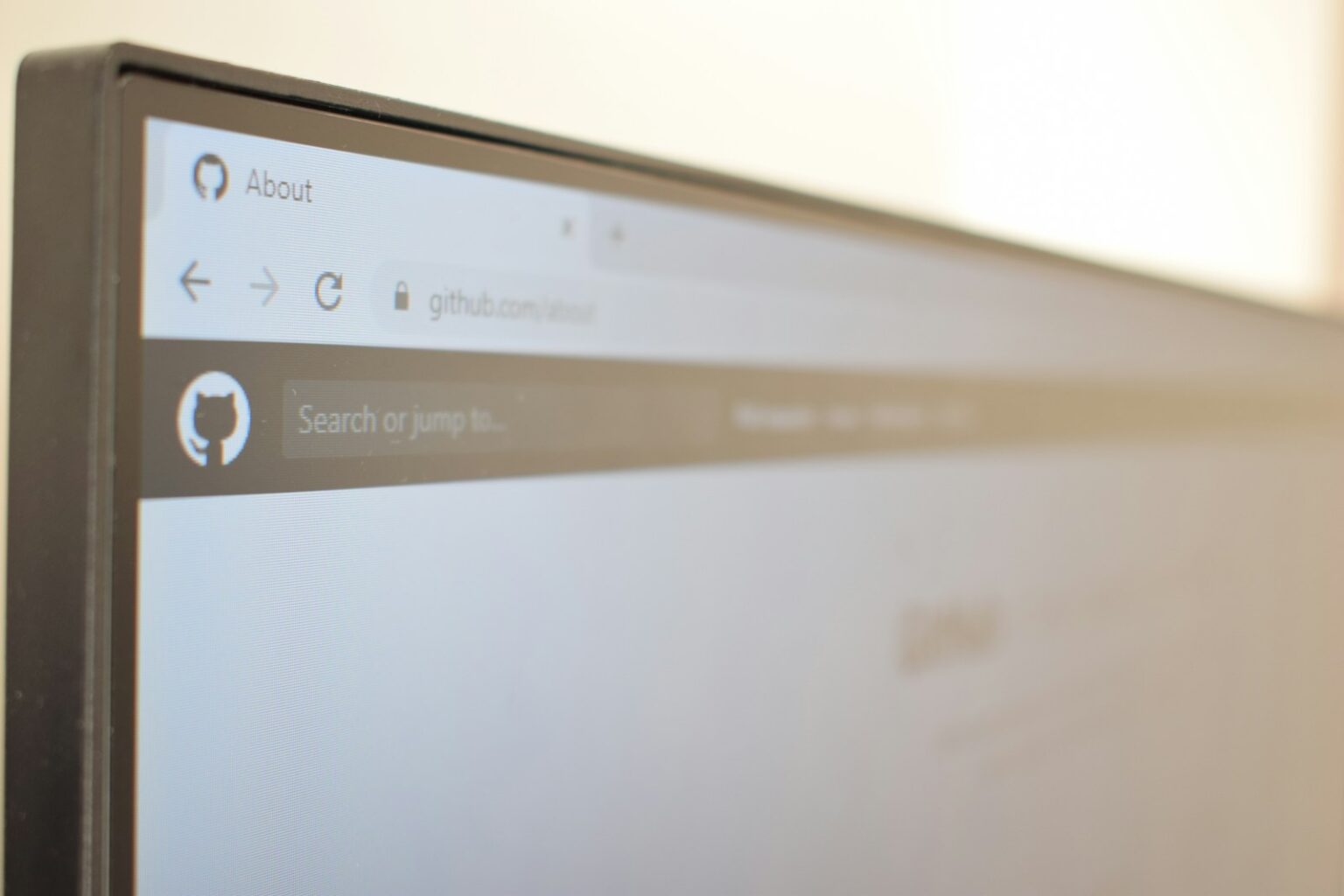Quick preview: This short guide shows how a client identifier header works and why it matters. The user agent is an HTTP request string that tells the server what client is asking for content.
Web browsers, bots, and crawlers send that header so sites can tailor pages. Spoofing means sending a different identity than the real one. That changes what a site returns, not how the browser runs internally.
You will see practical steps for Chrome, Edge, Safari, and Firefox. Learn simple DevTools tricks, a Safari Develop menu option, and the Firefox override flag that many developers use.
Why this helps: it speeds QA and SEO checks, lets you verify layouts on other devices, and exposes cloaking. Keep in mind this is a testing feature, not a substitute for real-device checks.
What a user agent is and why changing it matters right now
A user agent is a short HTTP header string that tells a server which browser family, operating system, client, and version are requesting a page. That string lets sites decide which markup, scripts, and assets to send for best results.
Understanding the identity string
The line usually names the browser, the platform, the rendering engine, and build details. Servers and sites use this info for feature detection and graceful fallbacks.
Common reasons people spoof an identity
- Check compatibility across devices and see how features degrade for older versions.
- Emulate another platform to validate campaign landing pages and audience targeting.
- Confirm whether websites return the same content to crawlers and real users, which helps spot cloaking.
Key point: switching the declared identity alters only the header text, not the browser internals. That makes this a fast, low-risk tactic for QA, SEO checks, and debugging client-specific bugs without reaching for physical hardware.
How to Change Your Browsers User Agent
Altering the header string that a browser sends lets you preview how sites respond to different clients. The steps below cover built-in tools and quick add-ons for common desktop browsers. Follow each short step, then refresh the page so the server serves content for the new identity.
Chrome and Edge
Open DevTools and pick Network conditions from More tools or the command palette. Uncheck Use browser default, choose a preset from the list, or paste a custom string in the field. Refresh the page to test how websites react.
Safari
Enable the Develop menu in Preferences > Advanced by checking “Show Develop menu in menu bar.” Then select Develop > User-Agent and pick a preset or choose Other… to paste a custom string before reloading a page.
Firefox
For quick checks, install a reputable extension and pick a preset or set a custom value. For an advanced, persistent override, open about:config and create or edit general.useragent.override as a string with your target text.
- Prefer built-in options for less interference; extensions can alter page behavior.
- Use a crawler string (for example, a Googlebot value) only briefly for SEO checks, then revert to default.
| Browser | Access | Custom input | Best use |
|---|---|---|---|
| Chrome / Edge | DevTools > Network conditions | List or custom string field | Fast QA and SEO checks |
| Safari | Develop menu in menu bar | Presets or Other… | Quick device emulation |
| Firefox | Extension or about:config | Addon UI or general.useragent.override | Persistent or ad-hoc testing |
Pro tips for developers: client hints, throttling, and content behavior
DevTools offers granular controls that let developers simulate client identity and network habits for realistic testing.
Edit User-Agent Client Hints in Chrome DevTools for precise testing
Open Network conditions, pick an identity, then use the Client Hints form to edit brands and full version lists. This helps validate sites that moved from header parsing to hints-based checks.
Throttle network speed (Fast 3G, Slow 3G, offline) to gauge performance
Use built‑in presets like Fast 3G and Slow 3G to see how critical assets load. Test in the Network panel, the Throttle list, or the Performance settings while recording traces.
Know the limits of emulation vs. real devices and when to use cloud testing
Overrides change what websites serve but do not alter internal engine behavior. Some hardware features and sensors cannot be faked.
- After selecting an identity, open Client Hints and tweak brand names and version values.
- Combine throttling with hints for closer approximations of real user paths.
- When results diverge, run checks on a cloud device grid like BrowserStack for true hardware validation.
- Keep a short list of target identities and update it as versions roll out.
| Task | Panel | Best for |
|---|---|---|
| Edit identity and hints | Network conditions | Precise header and hint testing |
| Simulate bandwidth | Network / Performance | Performance and load order checks |
| Real device validation | Cloud device grid | Hardware and input reproduction |
Risks, limitations, and best practices for user-agent switching
Faking a client signature can reveal differences in served content, yet the browser’s internal behavior remains unchanged. Use this method as a focused content check, not a complete emulator of devices or networks.
Avoid false positives. First verify that feature detection or installed extensions did not cause the issue. Extensions and a user-agent switcher can change headers globally and sometimes break pages in subtle ways.
A short checklist before filing bugs
- Refresh the page after each flip to confirm served assets match the selected string.
- Disable extensions if results look odd, then retry with the default value.
- When using Firefox’s advanced override, note that the default remains replaced until you change it back.
For security-sensitive flows like logins or checkout, pause identity tests. If a layout or behavior only appears on physical phones, run a cloud device session. That reveals hardware quirks and sensor differences real users might face.
| Risk | Mitigation | When to escalate |
|---|---|---|
| Cloaking or missing content | Compare crawler and standard identities briefly | Large SEO-relevant differences |
| Extension interference | Test with clean profile or built-in dev tools | Unreproducible bugs across testers |
| Persistent overrides | Record and restore the original value after tests | Changed behavior across unrelated websites |
Conclusion
A short identity flip is a fast way to verify what servers send and how websites adapt their content. The built-in options across modern browsers make this approach practical for everyday checks.
Use DevTools in Chrome and Edge, the Develop menu in Safari, or add-ons and the override string in Firefox depending on scope. Refresh after any change, note active profiles, and revert settings when finished to avoid lingering effects.
Combine this method with network throttling and real-device validation. That layered approach helps developers catch layout, performance, and content mismatches and delivers a clearer path toward fixes for real users.
FAQ
What is a user agent string and what does it include?
A user agent string is a short text sent by your browser to a website. It identifies the browser name, version, operating system, rendering engine and sometimes device type. Servers use that info for content negotiation, compatibility checks and analytics.
Why might someone want to spoof their user agent now?
People spoof for compatibility testing, device emulation, SEO checks, or to access site versions tailored to mobile or legacy browsers. Developers also use it to reproduce bugs reported on specific clients without needing the physical device.
How do I override the default UA in Chrome or Microsoft Edge?
Open DevTools (F12), go to the Network conditions tab, uncheck “Select automatically” and pick a preset or paste a custom string. This overrides the header for the current tab while DevTools stays open.
What is the Safari method for switching the UA string?
Enable the Develop menu in Safari Preferences, then use Develop → User Agent from the menu bar to pick a preset. Safari applies the choice until you select “Default” again.
How can I quickly change the UA in Firefox?
Install a reputable user-agent switcher extension from Mozilla Add-ons, select the desired preset or enter a custom string. Extensions offer one-click switching without digging into advanced settings.
What about the advanced Firefox option using about:config?
Type about:config, accept the risk, then create or edit general.useragent.override and paste your string. This applies globally for that profile and should be reverted when testing is done.
How can developers use client hints instead of relying only on UA strings?
In Chrome DevTools you can force specific User-Agent Client Hints values to simulate device capabilities and reduce dependency on brittle UA parsing. Combine hints with feature detection for robust testing.
Why should I throttle network speed during tests?
Throttling (Fast 3G, Slow 3G, offline) reveals how sites behave under constrained bandwidth and latency. It helps spot performance bottlenecks, resource prioritization issues, and poor UX on slower connections.
Are there limits to emulation compared with real devices?
Yes. Emulation mimics headers, viewport and basic feature sets but cannot fully reproduce hardware differences like GPU behavior, sensors, or real-world network variability. Use cloud device labs for final verification.
What risks come with switching the UA string?
Spoofing can trigger compatibility misdetections, break site features, or cause misleading analytics. Extensions may also impact privacy or inject scripts. Always revert to defaults after testing and avoid long-term spoofing on sensitive accounts.
How do I avoid false positives when testing with a spoofed UA?
Combine UA changes with feature detection (Modernizr or native APIs), test on real devices, and clear caches between runs. Confirm results across multiple browsers and consider server-side logs to see how requests are handled.
Can changing the UA improve security or privacy?
Modifying the header offers marginal privacy by hiding exact browser details, but it’s not a robust defense. Use privacy extensions, browser fingerprint defenses and secure settings for meaningful protection.
Will changing the UA string affect site functionality?
Yes. Sites may serve different HTML, CSS or scripts based on the string, which can change layout, disable features or route you to alternate content. Revert after testing to restore normal behavior.
Which tools and extensions are recommended for safe UA switching?
Use built-in DevTools in Chrome, Edge and Safari when possible. For Firefox, pick well-reviewed add-ons from Mozilla Add-ons. Avoid unknown extensions and check permissions before installing.
How should I document UA-based tests for other team members?
Record the exact UA string, browser version, OS, network conditions and steps taken. Note any client hints or throttling used and include screenshots or HAR files for reproducibility.