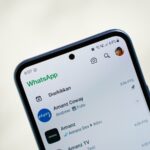Quick guide: This short introduction explains what causes the common 0x0003 message and what you can try right away. Many users see a prompt that suggests rebooting the PC before they launch GeForce Experience again.
The problem often links to corrupted or outdated NVIDIA drivers, stopped NVIDIA services, or telemetry settings that block the app. Network hiccups, DNS issues, and cluttered cache can also break the connection between the application and NVIDIA servers.
What you will learn: simple, safe steps from quick reboots and service restarts to resetting the network stack and changing DNS to Google’s 8.8.8.8 and 8.8.4.4. We also cover when to run SFC, check Windows updates, or try a clean reinstall of NVIDIA software.
Result: follow this sequence and you can diagnose the root cause, restore NVIDIA GeForce functionality, and get back to gaming with updated drivers and a stable GPU setup.
What the 0x0003 Error Means on GeForce Experience (Updated for the present)
An initialization failure typically stems from service misconfiguration, corrupted driver files, or system-level blocks. This section explains likely triggers and why a quick reboot often helps.
Why the issue appears: drivers, services, and Windows conflicts
The 0x0003 problem signals the application failed to start because core components could not talk to one another. Common culprits include outdated or corrupted drivers, stopped or misconfigured NVIDIA services, and blocked nvidia telemetry processes.
Temporary cache or corrupted files may prevent a clean launch. Network faults, like a damaged Winsock catalog or slow DNS, can also stop the app from reaching NVIDIA endpoints.
Understanding the Windows session factor and why a simple reboot can help
Windows sessions can leave services in a bad state. A full reboot clears session-level locks and forces services and dependencies to restart.
Follow a logical order when troubleshooting: check services, verify drivers and network basics, then move into repairs or a selective reinstall if the problem persists.
- The 0x0003 error points at initialization failures between drivers, services, and system resources.
- Verify Display Container, LocalSystem, and Network Service containers before reinstalling components.
- If problems continue, a clean reinstall of nvidia geforce components often reestablishes a stable configuration.
Before You Begin: Quick Checks to Save Time
Start simple and rule out basic causes before deeper troubleshooting. A short reboot often clears session locks that stop the app from launching. Try this first; it can save time.
Restart Windows and relaunch the app
Reboot the system, then launch geforce experience from the Start Menu. Close duplicate instances in Task Manager before you open the app again.
Confirm internet connectivity and sign-in status
Verify a stable connection and sign in to your NVIDIA account inside the application once it opens. If you use a VPN or proxy, disable it briefly and retry.
- Quick check: Ensure key nvidia services appear in Services and show running.
- Security note: Temporarily consider your antivirus or firewall if sign-in fails.
- Next step: If the problem returns, proceed to restarting services and driver options in the next section.
| Quick check | Expected result | Recommended action | Escalate if |
|---|---|---|---|
| Reboot Windows | Services restart, app launches | Restart and relaunch geforce experience | App still shows same error immediately |
| Network & sign-in | App can authenticate and fetch data | Disable VPN/proxy, check DNS | Sign-in fails or timeouts persist |
| Task Manager check | No duplicate instances | End extra processes and restart app | Processes reappear or crash |
| Antivirus/firewall | Communications allowed | Temporarily disable then test | Disabling changes nothing |
How to Fix Error Code: 0x0003 – GeForce Experience
Work through this checklist in order. Begin with quick, low-risk actions and move into driver and system repairs only if the problem persists. If one method fails, proceed to the next without spending excessive time on a single step.
Start here: reboot Windows, then confirm key NVIDIA services run. If that does not help, restart the Display Container and allow the Telemetry Container to interact with the desktop.
- Restart services via services.msc, then relaunch the app.
- Update or roll back the driver from Device Manager or NVIDIA’s download page when a recent update correlates with the issue.
- Run netsh winsock reset and consider switching DNS to Google (8.8.8.8 / 8.8.4.4) if network reachability looks suspect.
Continue with system checks: run SFC /scannow and install pending Windows updates. Temporarily disable antivirus or perform a clean boot to rule out third-party conflicts.
- Prefer reinstalling only the app first; escalate to a full NVIDIA reinstall if corruption persists.
- Keep short notes on each action and any change in behavior; this helps isolate whether services, drivers, or system components cause the issues.
- Confirm normal function by launching the app and checking drivers, services, and sign-in status.
Restart and Reconfigure NVIDIA Services
A quick service restart can restore communication between the application and system components. Open Run (Win+R), type services.msc, and press Enter. This gives direct access to the list of running services needed by nvidia geforce experience.
Restart core containers
Locate NVIDIA Display Container, NVIDIA LocalSystem Container, and NVIDIA Network Service Container. Right-click each service and choose Restart. Restarting clears hangs without a full windows reboot.
Enable telemetry interaction
Find the NVIDIA Telemetry Container, right-click, select Properties, and open the Log On tab. Check Allow service to interact with desktop, then click Apply. This lets the telemetry service interact with the desktop so the app can register system resources.
Verify and relaunch
Start any services shown as Manual or Stopped before launching geforce experience. If a service fails, note the error, try a reboot, and then test again. Keeping Services open while you relaunch helps you watch for stops and diagnose the next steps.
- Right-click nvidia entries individually for a safe restart.
- If services stop repeatedly, suspect a driver or security conflict and move on to driver or network troubleshooting.
Driver Paths: Update or Roll Back NVIDIA Graphics Drivers
Driver mismatches or recent updates can break communication between the NVIDIA GPU and Windows services. This section covers safe methods for updating or reverting drivers so the application can start normally.
Update via Device Manager or NVIDIA download page
Press Win+R, type devmgmt.msc, and open Display adapters. Right-click NVIDIA GPU and choose Update driver, then select Search automatically for drivers.
If Windows finds nothing, visit NVIDIA’s Drivers page. Select product type, series, model, and your OS, then download the recommended package. Install and reboot the system.
Roll back the GPU driver after a problematic update
If the issue began after an update, open Device Manager, right-click the GPU, select Properties, and use the Driver tab > Roll Back Driver. Reboot once complete.
If Roll Back is grayed out, identify your GPU with dxdiag (Win+R > dxdiag > Display tab) and download a prior stable version from NVIDIA’s archive. Install manually and restart Windows.
- Keep notes of driver version numbers for quick reversion.
- After any install or rollback, test nvidia geforce experience and watch services start.
- If the issue remains, move on to network or system repairs.
| Action | Expected result | Next step |
|---|---|---|
| Device Manager update | Latest compatible driver | Reboot and test |
| Manual download | Driver matching GPU/OS | Install and restart |
| Roll back | Previous stable version | Verify services |
Network Fixes: Reset Adapter and Optimize DNS
Network hiccups can block communication between the app and NVIDIA servers, even when web browsing looks fine. Start here if sign-in fails or the application shows the 0x0003 message.
Run a Winsock reset to repair the network stack
Open Command Prompt as an administrator and run netsh winsock reset. Restart your PC after the command completes. This restores the Winsock catalog and often clears hidden connection faults that cause the error.
Switch to a reliable DNS for steadier lookups
Press Win+R, enter ncpa.cpl, then right-click the active adapter and choose Properties. Open Internet Protocol Version 4 (TCP/IPv4) and set DNS to 8.8.8.8 and 8.8.4.4. Click OK and reboot.
- Temporarily disable VPNs or proxies and retest the app.
- Combine these network steps with a restart of key services so nvidia telemetry and other services can reconnect.
- If problems persist after a reboot, check router firmware and ISP connection before moving on to windows repairs.
| Action | Result | Next step |
|---|---|---|
| netsh winsock reset | Restored network stack | Reboot and test geforce experience |
| Change DNS | Faster, reliable lookups | Apply on active adapter and reboot |
| Disable VPN/proxy | Remove tunneling blocks | Retry sign-in and driver fetch |
Stabilize Windows: Updates, System File Check, and Security Software
Before reinstalling drivers or programs, bring Windows itself up to date and healthy. Installing pending updates often resolves compatibility issues that stop services from communicating with apps.
Check for updates
Open Settings > Windows Update (or Update & Security on older builds), choose Check for updates, install available patches, and restart. This step installs security and compatibility fixes that may clear the underlying issue.
Repair system files with SFC
Run Command Prompt as an administrator and enter sfc /scannow. Let the scan finish and reboot. This often repairs corrupted system files that break service dependencies.
Test security software and perform a clean boot
Temporarily disable third‑party antivirus and the Windows Firewall, then test the app. If communications restore, add NVIDIA folders and services to exclusions and re-enable protection.
For stubborn conflicts, perform a clean boot (msconfig > Hide all Microsoft services > Disable all; disable startup items in Task Manager). Restart and test. If the app works, re-enable items one at a time to find the culprit.
- Keep notes on each step and any change in behavior.
- Confirm the nvidia telemetry container still has Allow service to interact with desktop enabled after repairs.
- Combine Windows updates with SFC for a full OS refresh before reinstall steps.
For a focused guide that walks through many of these steps, see the nvidia geforce experience troubleshooting guide.
When to Reinstall: GeForce Experience and NVIDIA Components
When repeated attempts fail, a clean reinstall often gives the application a fresh environment and clears hidden corruption. Start with the smaller option and move to a full stack removal only if problems persist.
Reinstall only GeForce Experience for a quick refresh
Quick method: Open Settings > Apps (or Control Panel > Programs and Features), uninstall NVIDIA GeForce Experience, then reboot Windows. Download the latest installer from NVIDIA and run it.
Perform a full reinstall of NVIDIA components if corruption persists
Use Control Panel > Programs and Features to remove all NVIDIA entries (drivers, PhysX, GeForce Experience). Reboot so Windows releases files and resets services. Then download and install a fresh driver package and the app.
Clean up temporary files and cache before reinstalling
Delete %temp% and clear DXCache, GLCache, and NV_Cache. Removing stale caches reduces conflicts during install. After reinstall, launch geforce experience and confirm sign-in, driver checks, and that NVIDIA services and nvidia telemetry settings remain enabled.
- If the error returns immediately, consider third‑party conflicts or OS corruption.
- Keep installer files and note driver version numbers for rollback testing.
- Verify services are running in Services (Services.msc) after the final reboot.
Conclusion
Start with quick session resets and a focused check of NVIDIA services to narrow the cause fast. This short, practical checklist helps you move from small steps to deeper repairs without guesswork.
Key steps: restart services and allow telemetry interaction, update or roll back drivers, run a winsock reset and try stable DNS, then use SFC and install pending windows updates. Isolate antivirus or startup programs if signs point to a conflict.
Most users resolve the 0x0003 problem by repairing services or drivers. When corruption persists, a clean reinstall of geforce experience or the full nvidia geforce stack clears stubborn issues. Keep notes on driver and software versions so you can return to a known-good setup.
Result: follow this methodical path and regain a stable, working experience with your nvidia graphics and gpu tools.
FAQ
What does the 0x0003 message mean when launching NVIDIA GeForce Experience?
This message indicates GeForce Experience can’t connect with necessary NVIDIA services or the Windows session. It often stems from service permission issues, driver conflicts, or a broken network stack that prevents the app from communicating with NVIDIA Telemetry Container and related services.
Why can driver updates trigger this issue?
New GPU drivers can change service behavior or replace files that GeForce Experience relies on. If an update fails or leaves mismatched components, the app may lose access to required services, causing the message when launching the application.
Can a simple restart of Windows clear the problem?
Yes. A restart refreshes the Windows session and restarts system services, which often restores the connection between GeForce Experience and NVIDIA services. Try this as the first quick check before deeper troubleshooting.
Which NVIDIA services should I check first?
Verify NVIDIA Display Container LS, NVIDIA LocalSystem Container, NVIDIA NetworkService Container, and NVIDIA Telemetry Container are running. If any are stopped, restart them in Services (services.msc) and set their startup type to Automatic where appropriate.
How do I allow the NVIDIA Telemetry Container to interact with the desktop?
Open Services, find NVIDIA Telemetry Container, right-click and choose Properties, then on the Log On tab enable “Allow service to interact with desktop” if available. Restart the service after changing that setting.
Will reinstalling GeForce Experience fix the situation?
Reinstalling GeForce Experience can fix corrupt application files. For persistent problems, perform a full NVIDIA components reinstall—remove drivers and software via Programs and Features or use Display Driver Uninstaller (DDU) in safe mode, then install the latest drivers from NVIDIA.
Should I update or roll back GPU drivers when this happens?
Update drivers first using Device Manager or NVIDIA’s download page. If the issue began right after a driver update, roll back the driver from Device Manager to the previous version to see if that restores stability.
Could network settings cause the app to fail?
Yes. A broken network stack or DNS problems can block GeForce Experience from reaching NVIDIA servers. Running netsh winsock reset, flushing DNS, or switching to a reliable DNS like Google DNS (8.8.8.8 / 8.8.4.4) often helps.
Should I run system checks or change security software settings?
Run SFC (sfc /scannow) to repair system files and check Windows Update for pending patches. Temporarily disable antivirus or firewall to rule out blocking of NVIDIA services. Use a clean boot if third‑party apps might be interfering.
What steps should I follow if services restart doesn’t work?
After restarting services, try updating or reinstalling drivers, reset the network stack, and run SFC. If the issue persists, perform a full clean reinstall of NVIDIA components and remove temporary caches before reinstalling.
Are there any quick checks before diving into fixes?
Yes. Restart Windows, confirm you’re signed into Windows and GeForce Experience, verify internet access, and ensure no Windows updates are pending. These quick checks often save time.
When is a full NVIDIA reinstall necessary?
Use a full reinstall when application repair or single-component reinstalls fail, or when files appear corrupted. Remove existing NVIDIA packages, clear temporary files and user cache, then install the latest driver package from NVIDIA’s website.
Which extra keywords might help when searching for solutions online?
Use terms like NVIDIA telemetry service, service interact desktop, restart NVIDIA services, network adapter reset, netsh winsock reset, SFC scan, clean boot, Display Driver Uninstaller, NVIDIA LocalSystem Container, NVIDIA NetworkService Container, and driver rollback.