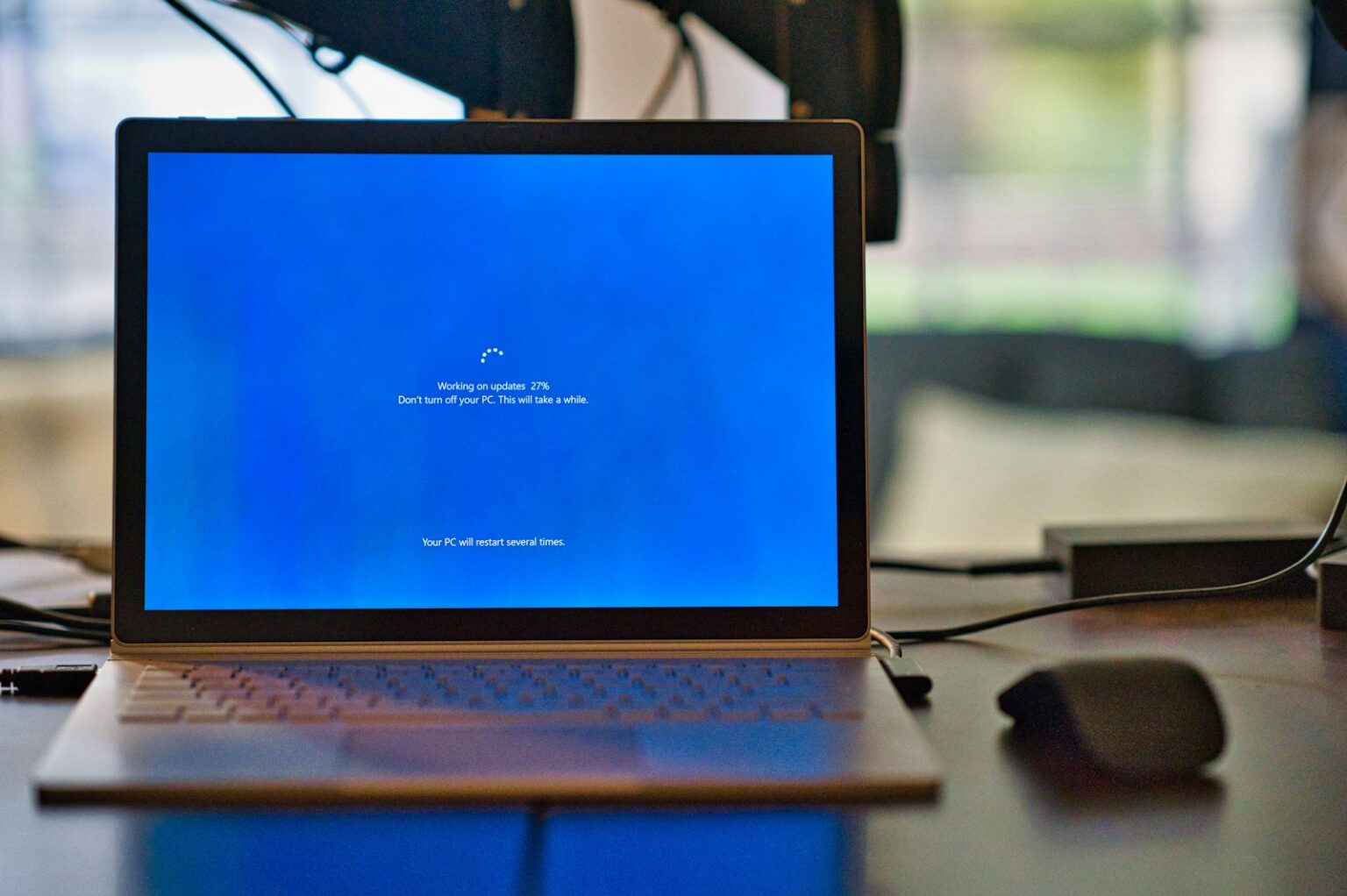This guide explains the 0x887a0006 dxgi_error_device_hung error and why a game or app can crash when it sends bad commands to the GPU. Microsoft calls this a command communication problem between hardware and games. The result is a display error message and a hung graphics device.
Many players on Windows see this crash shortly after launch or mid-game. It can feel alarming, but there are reliable steps that often restore stability. Causes range from drivers and overclocking to power plans and corrupted files.
We will walk step‑by‑step, starting with low‑risk checks like running as admin and disabling overlays. Then we move into driver cleanup, GPU selection, registry edits such as TdrDelay, and manufacturer tools (NVIDIA, AMD, Intel). DDU is recommended only when a clean graphics driver reinstall is needed.
Follow this way and you can isolate the root cause, stabilize the system stack, and reduce repeat mid‑game crashes with clear, actionable settings and vendor tools.
What the 0x887A0006 DXGI_ERROR_DEVICE_HUNG error means and common symptoms
This error appears when a graphics device becomes unresponsive while a game or app runs. The typical error message reads “0x887A0006 – DXGI_ERROR_DEVICE_HUNG,” sometimes adding “A problem has occurred with your display driver.”
Players on Windows often see sudden crashes to desktop, brief freezes, or a black screen followed by a pop-up that references the display driver. Stutters and recurring messages during play are common signs.
- Cause overview: overclocking or overclocking cpu gpu, unstable driver builds, and conflicts from overlays or background apps.
- Settings impact: high graphics presets and DX12 toggles make a hang more likely in demanding titles.
- System logs: Windows may record display adapter timeouts; the device sometimes recovers only after the app closes.
| Trigger | Typical symptom | Quick note |
|---|---|---|
| Overclocking (GPU/CPU) | Crashes mid-game | Revert to stock for testing |
| Bad or old drivers | Frequent pop-ups | Update from vendor site |
| Overlays/background apps | Stutters, conflicts | Disable overlays while gaming |
Note any exact wording, when the message appears during play, and recent driver or setting changes. These details speed up root cause identification and guide registry or TDR tweaks later.
How to Fix the 0x887A0006
Start with simple checks that often stop crashes quickly: grant elevated rights, disable overlays, and reset any overclocks. These steps are low risk and help identify whether permissions, injected overlays, or unstable clocks cause the error message.
Run the application as administrator
From the desktop or the install folder, right‑click the game executable and open Properties. Select the Compatibility tab, check “Run this program as an administrator,” then click Apply and OK.
This gives the application access to protected folders and services on Windows, reducing permission roadblocks that can trigger a crash.
Disable overlays and background apps
Overlays can hook into a game and cause resource contention. Turn off Discord overlay, NVIDIA GeForce Experience in‑game overlay, Steam overlay, and the EA App overlay.
Close extra launchers, recorders, and chat apps to free CPU and GPU headroom and improve performance.
Stop overclocking and revert to stock values
Undo any CPU or GPU overclocking using your tuning tool (MSI Afterburner, AMD Ryzen Master, or the vendor utility). Even mild overclocking cpu gpu changes can create instability spikes.
For NVIDIA cards, open the nvidia control panel and use Help > Debug Mode to disable GPU overclocks while testing.
- Apply these quick changes first and run the game. If the game runs longer without the error, you’ve likely found the culprit.
- Use this baseline before moving on to driver or system level fixes.
GPU and driver remedies to prevent the error message from crashing games
A misbehaving driver is a frequent culprit; update or cleanly reinstall drivers provided by NVIDIA, AMD, or Intel.
Update graphics driver by downloading the newest package from the manufacturer website. Model‑specific installers on NVIDIA, AMD, and Intel pages deliver the latest fixes and game-ready builds. This direct route often resolves a repeat error and improves stability on Windows.
Roll back a problematic driver
If a recent update created issues, open Device Manager, find the display adapter, and choose Roll Back Driver when available. Restoring a prior driver is a quick way to test whether the recent package introduced a regression.
Clean reinstall with DDU
For stubborn faults, boot into Safe Mode and run Display Driver Uninstaller. Select your GPU vendor and device type, choose Clean and restart, then install a fresh driver from the vendor website.
Select the high‑performance GPU
On dual‑GPU systems, open nvidia control panel > Manage 3D settings > Program Settings, pick the game, and choose High‑performance NVIDIA processor, then Apply. In amd radeon settings, go to System > Switchable Graphics and set the title to High Performance.
| Action | When to use | Benefit |
|---|---|---|
| Download latest driver from website | After crashes or long gaps between updates | Fixes known bugs and adds game optimizations |
| Roll back via Device Manager | New update causes instability | Restores a known stable driver version |
| DDU clean reinstall | Persistent errors after normal installs | Removes leftover files and conflicts |
| Select high‑performance GPU | Switchable graphics systems | Ensures dedicated gpu runs the game |
Optimize graphics settings to stabilize performance and avoid device hangs
Simple changes inside GPU control panels and game menus often restore stable play quickly. Start by assigning the correct graphics processor and easing heavy visual options. These steps reduce driver stress and lower the chance of a dxgi_error_device_hung event.
Use NVIDIA Control Panel
Open nvidia control panel, enable Help > Debug Mode to neutralize GPU overclocks, then go to Manage 3D settings. Under Program Settings, pick the game and choose High-performance NVIDIA processor.
Tune AMD Radeon Settings
In amd radeon settings, open Gaming and set Global or per-title profiles to High Performance. Reduce tessellation, ambient occlusion, and heavy anti‑aliasing if instability continues.
Adjust Intel Graphics Settings
Open Intel Graphics, scan or add the game to the 3D application list, and favor performance over quality while testing. This helps isolate whether an integrated gpu is causing the error.
Force DirectX 11 when needed
If DX12 causes crashes, switch the game to DX11 via its options. For Epic Games titles, add the argument -d3d11 in Additional Command Line Arguments.
- Lower resolution scaling and texture streaming to reduce VRAM pressure.
- Apply changes one at a time and test, then pair adjustments with an up‑to‑date graphics driver.
| Setting | Where | Benefit |
|---|---|---|
| Per-app High Performance | nvidia control panel / amd radeon settings | Ensures dedicated gpu runs the game |
| Performance mode | Intel Graphics / AMD Global | Reduces quality for stability |
| Force DX11 | Game options / Launcher | Avoids DX12-related hangs |
Windows and power optimizations for gaming stability
Small OS and power tweaks can stop sudden graphics hangs and improve game stability on Windows. These changes remove aggressive power limits that throttle CPU and GPU and can trigger timeout detection events.
Install the latest Windows updates
Open Settings and go to Update & Security. Then select Check for updates and install any available packages.
Keeping Windows current fixes scheduler and driver integration issues that show up as an error during demanding play.
Switch to a High performance power plan
Press Windows + R, type powercfg.cpl, and press Enter to open Power Options.
Expand “Hide additional plans” and select High performance, or create a custom High performance plan. Verify the plan stays active after a restart, since some OEM tools revert it.
Adjust Windows for best performance in System Properties
Press Windows logo + R, run sysdm.cpl, open Advanced > Performance > Settings, then choose Adjust for best performance and Apply.
This reduces desktop effects and frees resources for the game. Update graphics settings only after the OS is fully patched to avoid timing quirks.
- Install updates first; then change power and display options.
- Use the press Windows or press Windows logo shortcuts for quick access while making changes.
- Confirm the High performance plan remains selected over time.
| Action | Where | Benefit |
|---|---|---|
| Install updates | Settings > Update & Security | Fixes OS-level bugs that cause error events |
| Select high performance | Power Options (powercfg.cpl) | Prevents mid-game throttling |
| Adjust for best performance | System Properties (sysdm.cpl) | Frees CPU/GPU cycles for smoother play |
Repair or reinstall corrupted game files that trigger the error
Launcher verification tools can replace bad files without a full reinstall in many cases. Corrupted files are a common cause of a crash or error message during play. Run the platform’s built‑in check before deeper troubleshooting.
Verify or repair game files on each launcher
Steam: Library > right‑click the game > Properties > Local Files > Verify integrity of game files. Let Steam fix mismatches automatically.
Epic Games: Library > click the ellipses on the game > Manage > Verify. This will compare local files with the server and redownload missing data.
Origin / EA App: My Game Library > right‑click the game > Repair. Use this option before uninstalling.
- If an error message names a specific file, delete that file from the install folder first so the launcher downloads a fresh copy.
- Clear shader caches or temp folders when available; these store compiled data that can become corrupt over time.
- Give the process time — large games take longer on slower disks or HDDs.
| Action | Where | When |
|---|---|---|
| Verify files | Steam / Epic / EA App | First step for corruption |
| Delete named file | Game install folder | If launcher reports a missing asset |
| Reinstall game | Launcher / website | If verification repeatedly fails |
If repeated repairs fail, uninstall and reinstall the game. This is a reliable way to remove persistent corruption when drivers, settings, and registry entries look correct.
Advanced fixes: Windows Registry Editor and firmware cautions
Tweaking timeout values in Windows can prevent brief GPU stalls from escalating into a full crash. Use these advanced methods only after driver updates and other steps fail.
Increase TdrDelay via a .reg file
Open the windows registry editor carefully and add the TdrDelay entry under HKEY_LOCAL_MACHINESYSTEMCurrentControlSetControlGraphicsDrivers.
- 64‑bit: add “TdrDelay”=hex(b):08,00,00,00,00,00,00,00 in a .reg file.
- 32‑bit: add “TdrDelay”=dword:00000008 instead.
- Save as fix.reg, merge it, then restart.
Disable TDR by setting TdrLevel to 0
Create a DWORD (32‑bit) named TdrLevel at the same key and set it to 0 if you want TDR off.
Warning: Disabling this feature can hide deeper error causes and may lead to an unresponsive screen instead of a recoverable crash.
Reset BIOS/UEFI only when necessary
If hangs persist after registry edits, a cautious BIOS/UEFI reset can clear unsafe memory XMP or firmware tweaks. Back up data and document original settings first.
- Document every registry change and note exact values so you can revert them.
- Keep drivers current after edits; outdated driver code can negate benefits.
- Treat these as last‑resort ways for stubborn cases such as repeated 0x887a0006 error in a game or app.
| Action | Where | Benefit |
|---|---|---|
| Increase TdrDelay | GraphicsDrivers key | Gives driver more time under load |
| Set TdrLevel = 0 | GraphicsDrivers key | Disables timeout recovery (risky) |
| Reset BIOS/UEFI | Firmware settings | Clears unstable firmware or XMP |
Conclusion
Conclusion
A strong, practical checklist helps most players end repeated crashes. Start with admin rights and disabling overlays, then undo overclocks or enable NVIDIA Debug Mode. Update graphics drivers from the manufacturer website or roll back a recent driver if problems began after an update.
Pick the high‑performance GPU, force DX11 if needed, and set a High performance power plan. Verify game files and install Windows updates; use press windows or press windows logo shortcuts for quick access while tuning settings.
For stubborn cases, registry TDR edits or a clean reinstall can fix the error 0x887a0006. Combine stable drivers with sensible settings and you’ll reduce crashes and enjoy smoother gaming over time.
FAQ
What does the DXGI_ERROR_DEVICE_HUNG (0x887A0006) message mean?
It signals that the graphics device stopped responding while processing commands. That often causes a game or app to freeze, crash, or show a black screen. Common symptoms include stutters, error pop-ups, driver resets, or the app failing to render frames.
Can running a game as administrator stop the device hang?
Running the app with administrator rights can help if permission issues block resource allocation. Right-click the executable or shortcut, select “Run as administrator,” or set it permanently in Properties → Compatibility. This is a simple first step but not a guaranteed fix.
Will disabling overlays and background apps help?
Yes. Overlays from Discord, Steam, GeForce Experience, or the EA App can conflict with rendering. Close or disable them, then test the game. Also quit unnecessary background apps that use GPU or capture features.
Should I revert CPU or GPU overclocking?
Stop any CPU or GPU overclocks and return to stock frequencies. Overclocking raises instability and timing issues that often trigger device hangs. After stability returns, reapply mild, tested overclocks if you wish.
Where can I get official driver updates for NVIDIA, AMD, or Intel?
Download the latest WHQL drivers from the manufacturer’s site: NVIDIA GeForce Drivers, AMD Radeon Drivers, or Intel Download Center. Use your GPU model and OS version to pick the correct package and always reboot after installing.
How do I roll back a problematic graphics driver?
Open Device Manager, expand Display adapters, right-click the GPU, choose Properties → Driver → Roll Back Driver. If the button is greyed out, download an older installer from the manufacturer and install it manually.
When should I use Display Driver Uninstaller (DDU)?
Use DDU when driver corruption or repeated crashes persist after normal updates. Boot into Safe Mode, run DDU to remove all driver files and registry entries, then install a fresh driver from the vendor. This often resolves deep conflicts.
How do I force a game to use the high‑performance GPU on laptops?
For NVIDIA, open NVIDIA Control Panel → Manage 3D settings → Program Settings and choose the high‑performance processor for the game. For AMD, use Radeon Settings → Switchable Graphics or install the game under High Performance. In Windows Settings → System → Display → Graphics, you can also set per‑app GPU preference.
Will switching from DirectX 12 to DirectX 11 stop crashes?
Many games offer a launch option or in‑game setting to force DX11. DX12 introduced new rendering paths that can trigger device hangs on some systems; running DX11 often improves stability if DX12 causes errors.
What Windows power settings improve GPU stability?
Use a High performance power plan or set the graphics power preference to High performance under System → Display → Graphics settings. Also disable aggressive CPU power‑saving features that can interfere with frame timing.
Should I keep Windows fully updated for gaming stability?
Yes. Install the latest Windows updates and optional driver updates from Windows Update. Patches can include fixes for DirectX, GPU drivers, and system components that reduce device hangs.
How do I verify or repair corrupted game files?
In Steam use Library → Right‑click game → Properties → Local Files → Verify integrity of game files. In Epic Games Launcher, use the three dots next to the game → Verify. In Origin/EA App, use Repair. Corrupted files can trigger crashes and verifying often resolves this.
When is reinstalling the game necessary?
Reinstall as a last resort if verifying files, driver updates, and other steps fail. Back up save data, fully uninstall the game, reboot, then reinstall. This removes any persistent corrupted files or settings.
What registry edits can reduce driver timeouts (TDR)?
Advanced users can increase TdrDelay in HKEY_LOCAL_MACHINESYSTEMCurrentControlSetControlGraphicsDrivers or set TdrLevel to 0 to disable TDR. Apply these with caution and create a restore point first; incorrect values can destabilize the system.
Is updating BIOS/UEFI or firmware recommended?
Only update BIOS/UEFI or GPU firmware if the manufacturer lists fixes related to hangs or compatibility. Reset BIOS to defaults before changing settings and proceed carefully—firmware updates carry risk and should follow the vendor guide.
Could driver rollback, reinstall, and power tweaks together resolve the issue?
Yes. A combined approach—clean driver uninstall with DDU, installing a stable driver from the vendor, switching to High performance power, disabling overlays, and reverting overclocks—gives the best chance to stop repeated device hangs.
Where can I find more help if these steps fail?
Check official support channels: NVIDIA, AMD, Intel support pages, the game’s support forum, or Microsoft support. Provide detailed logs, driver versions, GPU model, OS build, and steps you already tried to speed up troubleshooting.