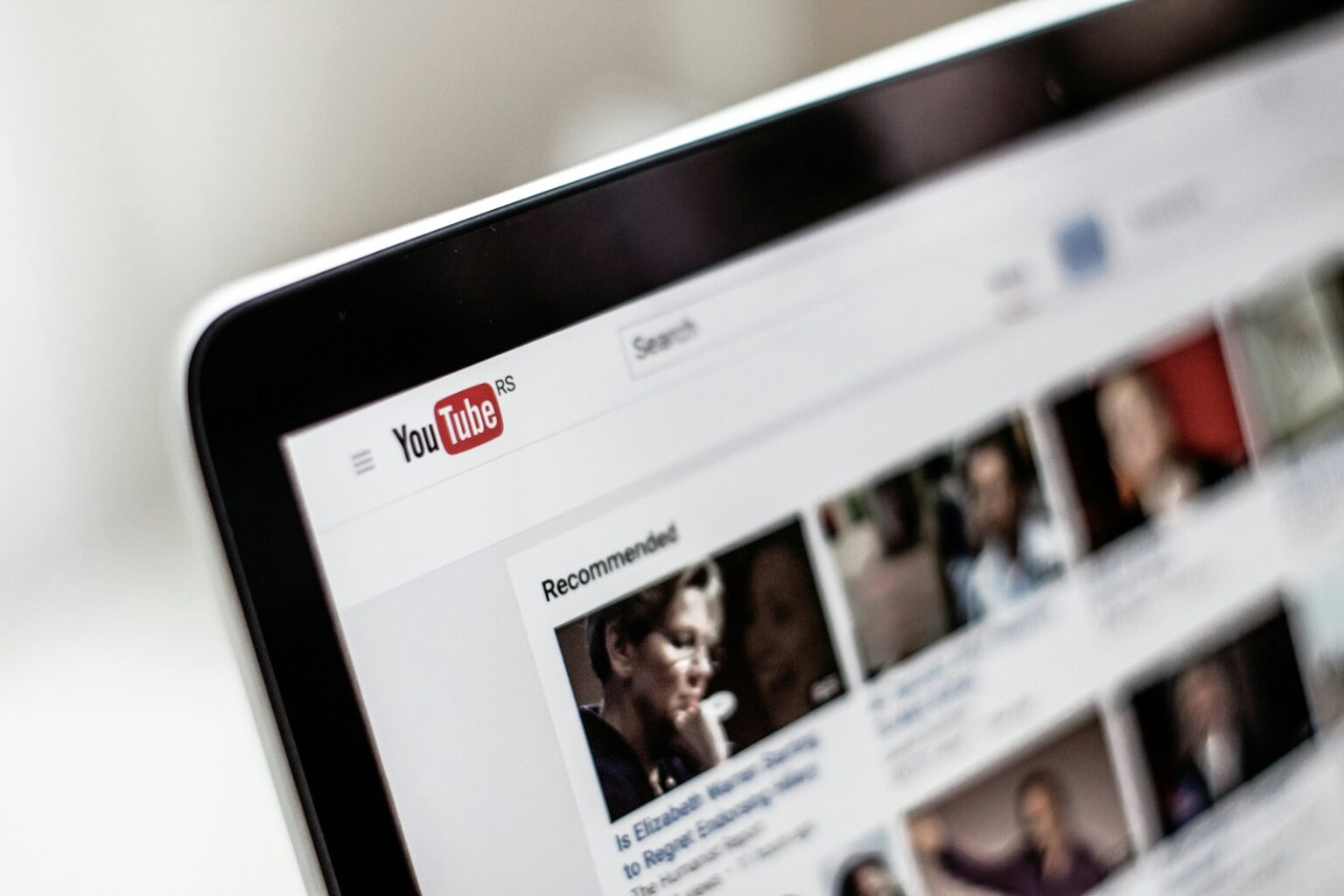Few chores waste more time than scrubbing a timeline. This short guide shows a fast, reliable way to find the exact phrase you want without endless rewinding. You’ll learn a desktop method that works right now and simple fixes when captions are missing.
Open the on-page transcript, run find-in-page, and jump straight to the timestamped line. That core trick saves minutes on long tutorials and clips. Accuracy varies: auto captions can miss or mangle terms, while manually added captions read better.
We cover mobile quirks, tools that create transcripts, and tips for spotting the most reliable caption sources. Expect friendly, practical guides with copy-paste steps you can use at once. By the end of this section, you’ll cut wasted time and find the exact words in any video in your queue.
What you’ll need today to quickly find specific words in a YouTube video
Get these essentials ready today and you’ll cut straight to the exact moment you need. On desktop, expand the description and click Show transcript to open the timestamped caption panel. Some clips show a built-in search bar above the transcript; otherwise use your browser’s find box (Ctrl + F or Cmd + F).
Most videos include captions, either manual or automatic. If no captions appear, plan to pull a transcript with third-party tools. Quick web options include Merlin AI’s YouTubeTranscript.com (no account) and YouTubeSummaries.com for summary insights with limited daily credits.
- Use a modern browser and reliable connection for the smoothest workflow.
- Keep a short list of go-to tools: a transcript source, your browser find function, and an AI option for summaries.
- For AI-based transcripts, try Video Insights Custom GPT inside ChatGPT or Notta AI’s extension (free plan limits apply; paid plans start at $9/month).
Pro tip: confirm whether captions are manual or auto before you search — manual captions are far more accurate and save time and life-hack frustration.
For quick access to security-aware resources, check this guide on best practices: transcript and workflow tips.
Step-by-step: Use YouTube’s transcript and your browser to find the exact spot
Open the transcript panel, run a quick browser find, and land on the right timestamp fast. This method works on desktop and gives precise jumps into long clips.
Open the transcript
On desktop, expand the description under the player and click Show transcript. A timestamped transcript will appear beside the player for most videos.
Run a quick find and jump
If the transcript shows a search bar, type your term there. If not, press Ctrl + F on Windows or Cmd + F on Mac and use the browser find across the transcript text.
As matches highlight, use the arrow keys or Enter to move between results, then click the matching line to jump to that exact spot in the video.
Check caption accuracy
If the transcript is marked Auto-generated, expect occasional errors. Manually added captions read cleaner and give better hits. Switch to the non-auto caption track when available before you search.
Mobile and app notes
The app sometimes hides the transcript or the search bar. If that happens, open the same page in a mobile browser and use its find feature. That usually restores the panel and makes it simple to click a timestamped line.
- Tip: Try small spelling variants or hyphenation if you miss a match.
- Tip: Bookmark this behavior for the channels you use most to save time next session.
For an expanded transcript guide, see transcript guide.
No captions? Get a transcript first and then search
When captions are missing, an external transcript will save you time and give precise jump points. Generate one, then run a quick browser find or ask an AI for highlights.
Video Insights Custom GPT
Paste the URL inside ChatGPT and this Custom GPT pulls a transcript and summary after a short sign-up and API permission flow. That yields searchable text you can query or copy into your editor.
Notta AI
Notta offers a Chrome extension that records while the clip plays or a web app where you upload files for transcription. The free plan covers three-minute snippets and 120 minutes per month; paid plans start at $9/month.
Merlin AI web tools
YouTubeTranscript.com is free with no account and returns a searchable transcript plus a Copy entire transcript button. YouTubeSummaries.com needs a free account and daily credits, but it adds clickable timestamps and AI outlines.
- After generating a transcript, use Ctrl/Cmd + F in your browser or paste the text into an AI for answers.
- Remember: automatically generated transcripts can contain errors; verify key lines before citing.
- For multiple clips, repeat: create transcript, run the search words, jump to matches, and confirm context.
How to Search for Words in a YouTube Video across the entire platform
Platform-wide tools let you locate a term across many clips without opening each page. Two services cover most needs: one for high-confidence matches, another for broad reach. Use them together for the best balance of accuracy and coverage.
YouGlish: high-confidence matches
YouGlish only reads manually added captions. That makes it great when you need reliable hits. Type your word or phrase and jump to where creators used it. Navigate results fast with Ctrl + Right arrow (Windows) or Cmd + Right arrow (Mac).
Filmot: broad coverage and filters
Filmot searches both generated captions and manual ones. It shows results that start exactly where the phrase appears and can narrow results by channel. Note: its index covers uploads before June 8, 2024, so pair it with other methods for newer clips.
- Start with YouGlish for precision, then use Filmot when you need more matches.
- If Filmot returns noisy hits from automatically generated captions, favor videos that show manual captions.
- Bookmark both tools and keep a short list of matches and channels for monthly follow-ups.
| Tool | Main strength | Limitations |
|---|---|---|
| YouGlish | High-confidence hits from manual captions; keyboard navigation between matches | Does not use automatically generated captions; smaller coverage |
| Filmot | Searches both manual and generated captions; channel filters; timestamped playback | Indexes videos uploaded before June 8, 2024; newer uploads missing |
| Workflow | Query YouGlish for precision, run Filmot for coverage, verify in transcript | Requires manual verification when generated captions are noisy |
Conclusion
Quick checklist, strong, repeatable routine: open transcript, use browser search with Ctrl on Windows or Cmd on Mac, then click matching line to jump right into the video.
Prefer manual captions when accuracy matters; automatically generated transcripts can mishear key phrases. If captions missing, use Video Insights GPT, Notta, YouTubeTranscript.com or YouTubeSummaries.com for fast transcription and clear timestamps. Try light trial plans to find the best fit for monthly needs. Keep notes in email or inbox, share method with members, and ask AI assistants questions about transcripts for instant context and timestamps. This workflow saves time and makes every clip easier to reuse.
FAQ
What do I need right now to quickly find specific words inside a YouTube video?
You’ll need a desktop or laptop browser (Chrome, Firefox, Edge, Safari), the video open on YouTube, and access to its transcript or captions. If the video lacks captions, a third-party transcription tool or extension—like Notta or a web transcript service—will help generate searchable text.
How do I open the transcript on desktop so I can search the dialog?
Click the three-dot menu below the video, choose “Show transcript,” and a timestamped transcript pane appears beside the player. That pane lists each spoken line with a time you can click to jump directly to that moment.
Once the transcript is visible, how do I jump to the exact line containing my word?
With the transcript pane active, press Ctrl + F on Windows or Cmd + F on Mac to open your browser’s find box. Type the word or phrase, then click the highlighted transcript line to seek the video to that timestamp.
Are automatically generated captions as reliable as human-made ones?
Auto captions use speech recognition and often work well for clear audio and common vocabulary, but they mishear accents, names, and jargon. Manually created captions are far more accurate for precise searching and quoting.
What if I’m using the YouTube mobile app and can’t find a transcript or search bar?
The app doesn’t show the full transcript in all regions. On mobile, enable captions and scrub the player or open the video in a mobile browser and request the desktop site to access the transcript. Otherwise, use a transcription tool or a third-party app that provides searchable text.
The video has no captions. How can I get a transcript to search?
Use a web-based transcription service or a Chrome extension. Paste the video URL into a transcription tool like YouTubeTranscript.com or Notta, or try services that generate text from audio. Once you have the transcript, use your browser’s find feature to locate words and timestamps.
Can AI tools generate a searchable transcript from a YouTube link?
Yes. Services such as YouTubeTranscript.com, YouTubeSummaries.com, and many transcription plugins accept a video URL and return a searchable transcript. Some tools also summarize content and provide timestamps for quick navigation.
What are the options and limits of Notta AI for this task?
Notta offers a Chrome extension and web app to transcribe YouTube audio. Free plans include limited minutes per month; paid plans increase limits and add faster processing, team features, and export formats. Check Notta’s pricing page for current quotas.
How can I search across many YouTube videos for where people use a specific word or phrase?
Use specialized search platforms like YouGlish and Filmot. YouGlish searches videos with human-generated captions and shows example clips. Filmot can scan both auto and manual captions, filter by channel, and jump you to timestamps where the term appears.
Are there tools that let me filter results by channel or caption type?
Yes. Filmot and similar video search services let you filter by channel, caption type (automatic vs. manual), and date. These filters help find reliable instances and reduce false matches from auto-caption errors.
What’s a fast browser workflow when I only need one quote or timestamp?
Open the video, show the transcript, use Ctrl/Cmd + F to find the word, click the matching line to jump to the timestamp, and copy the time or quote. If the transcript is missing, use a quick URL-based transcript site for that single lookup.
Can I export the transcript and search offline?
Yes. Many transcript panes and third-party tools let you copy or download text in TXT, SRT, or VTT formats. Open the file in any text editor and use its find feature to search offline and annotate timestamps.
Do these search methods work for long videos like lectures or podcasts?
They do, but long files may have more auto-caption errors and longer processing times for third-party transcribers. For accuracy, prefer human-edited captions or paid transcription services for lengthy content.
Is there a privacy or copyright concern when creating transcripts?
Transcribing for personal use or citation typically falls under fair use, but redistributing full transcripts may raise copyright issues. Check the video’s license and follow platform rules when sharing or publishing transcripts.