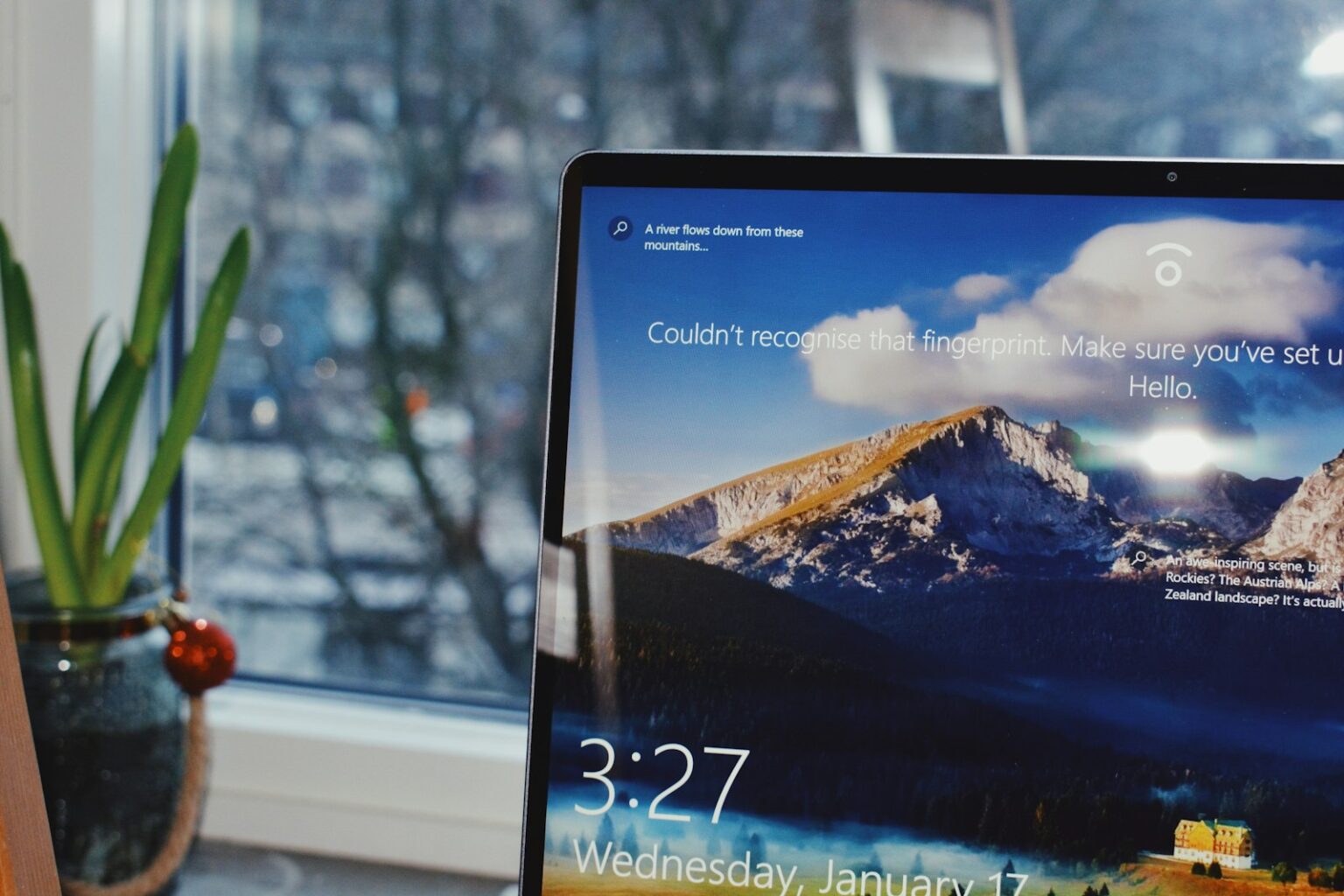Quick control over power makes daily work smoother. This short guide shows five fast keyboard methods that let you power off, enter sleep, or change mode on a computer without a mouse.
The steps start with universal shortcuts you can use anywhere. Then we cover custom hotkeys that match your device and workflow. Each option explains what happens to battery use and resume speed, so you pick the right type for the task.
Save your work before any power action. We also point out a key note: Microsoft ends support for Windows 10 on October 14, 2025. That fact helps you plan upgrades while mastering shortcuts now.
You will see where core controls live in Settings > System > Power & battery and learn simple tweaks to reduce accidental wake-ups. By the end, you’ll spend less time on power tasks and more time on work that matters.
Fast keyboard shortcuts to shut down or sleep in Windows 10/11
Quick key routines make switching power modes fast. These methods work on most systems and cut steps when you need a rapid action.
Alt + F4 on the desktop
Click the desktop or press the desktop shortcut, then press Alt + F4. Use the arrow keys to pick Sleep, Hibernate, or Shut down, then press Enter. This is the fastest built-in option without using a mouse.
Win + X power menu sequences
Press Win + X, then press U to open the power submenu. Press U again for shut computer, S for sleep, or H for hibernate (if available).
Create instant shutdown or sleep shortcuts
Create a desktop shortcut with the target shutdown /s /t 0 and open Properties to set a Shortcut key. For sleep or hibernate, make shortcuts that call rundll32 or the proper power APIs, then assign a key combination in Properties.
Map a function key with vendor software
Many laptops and keyboards let you assign a function or programmable button to a power action using OEM utilities (Dell, HP, Lenovo, ASUS). A single dedicated button can be handy when you prefer one-press control.
- Save work first. Suspend or power off only after saving, since sleep is fast at resume working but not immune to power loss.
- On laptops, key combos can coexist with the physical power button and lid action; pick the method that fits your device and routine.
| Method | Key sequence | Action | Notes |
|---|---|---|---|
| Desktop dialog | Alt + F4 | Sleep / Hibernate / Shut | Fast, built-in, needs desktop focus |
| Power user menu | Win + X, U then S/U/H | Sleep / Shut / Hibernate | Works anywhere with keyboard focus |
| Custom shortcut | Shortcut + Assigned key | Instant shut or sleep | Create shutdown /s /t 0 or rundll32 targets |
| Vendor key mapping | Function / programmable key | Single-button power action | Use OEM software for mapping |
How to Shut Down or Sleep Windows: understanding modes and default options
Different power modes balance speed and energy use; choose depending on how long you’ll be away. This short guide explains each mode and where core options live so you can pick the right action for your device.
Shut down, Sleep, and Hibernate explained: power use, speed, and when to use each
Shut down turns the computer off completely. Use it when you need a fresh start, for hardware installs, or long periods without use.
Sleep keeps your session in memory and uses little power. It resumes quickly and is ideal for short breaks. If battery power drops, Windows can save your state and power off so you can resume working later.
Hibernate writes memory to disk and uses less power than sleep. Resume is slower, but it’s best for extended inactivity or travel on laptops.
Enable Hibernate in Shutdown settings so it appears alongside Sleep
Open Control Panel > Hardware and Sound > Change what the power buttons do. Click Change settings that are currently unavailable, check Hibernate under Shutdown settings, and select Save changes. The option then shows next to sleep in the power menu.
Set screen-off and sleep timers for battery and plugged-in
Go to Settings > System > Power & battery > Screen and sleep (or Screen, sleep & hibernate timeouts). Set shorter timers for On battery and When plugged in to reduce idle draw and help the device enter a low-power mode promptly.
- Use sleep for quick resumes and hibernate for long breaks.
- Test wake methods: press the power button, press any key, click a mouse button, or open the lid on a laptop.
- If you fine-tune sleep settings and power sleep settings, your device will behave more reliably on both AC and battery.
| Mode | Power use | Best when |
|---|---|---|
| Sleep | Uses little power | Short breaks, quick resume |
| Hibernate | Uses less power | Hours away, travel |
| Shut down | No power | Long stop, installs, troubleshooting |
Tune power settings for better shortcuts and battery life
A few quick setting changes make physical buttons and lid actions match your workflow. This keeps your shortcuts predictable and helps the device save battery power when idle.
Assign the power button or closing the lid
Open Control Panel > Hardware and Sound > Change what the power buttons do. Choose Sleep or Hibernate for On battery and Plugged in, then Save changes.
Optimize Power & battery
Go to Settings > System > Power & battery. Pick a Power Mode that fits your day. Turn on Energy saver and shorten Screen, sleep & hibernate timeouts to cut idle drain.
Stop unwanted wake-ups
In Device Manager, open Network adapters, pick your Wi‑Fi or Ethernet adapter, then Properties > Power Management and clear Allow this device to wake up the computer. In Additional power settings > Change plan settings > Change advanced power settings > Sleep > Allow wake timers, set Important Wake Timers Only or Disabled.
- Map button and lid actions for On battery and Plugged in and remember to Save changes.
- Keep BIOS, drivers, and operating system updated to reduce unintended wakes.
- Test shortcuts after changes so the device behaves the way you expect.
| Setting area | Where | Recommended choice | Why |
|---|---|---|---|
| Power button & lid | Control Panel > Hardware and Sound | Sleep or Hibernate; Save changes | Makes physical controls mirror keyboard shortcuts |
| Power Mode & Energy saver | Settings > System > Power & battery | Best Power Efficiency or Balanced | Limits background work and extends battery |
| Allow wake timers & adapter wake | Additional power settings, Device Manager | Disable or Important Wake Timers Only; clear adapter wake | Prevents surprise resumes and saves battery power |
Conclusion
A clear plan makes power choices simple. You now have five reliable methods for quick control: desktop Alt+F4, Win+X power menu, custom hotkeys, vendor key mapping, and shortcut files.
Pick the right mode: sleep for short breaks because it uses little power and resumes working fast, hibernate for longer gaps with less power, and fully power off when you must shut computer for maintenance.
Enable hibernate in Shutdown settings and save changes. Tune Power & battery and Energy saver, shorten timeouts, and check additional power settings like Allow wake timers and network adapter wake to stop surprises.
Remember easy wake methods—opening lid, pressing key keyboard, clicking a mouse button, or using the power button—and revisit these power settings as your routine changes. For a quick read on when each mode fits, see should you shut down, sleep, or.
FAQ
What keyboard shortcut puts a Windows 10/11 PC to sleep from the desktop?
Press Alt + F4 while the desktop is focused, then choose “Sleep” from the drop-down and press Enter. This command triggers the same power dialog used for shutting down, hibernating, or restarting.
How can I open the quick power menu with the keyboard to shut the system or enter sleep?
Press Win + X, then press U followed by U to shut down, U then S to sleep, or U then H for hibernate. It’s a fast sequence that works without touching the mouse.
Can I create a desktop shortcut to shut down immediately and assign a hotkey?
Yes. Right-click the desktop, choose New > Shortcut, enter shutdown /s /t 0 as the target, name it, then open its Properties and set a Shortcut key. That key launches an instant shutdown.
Is there a way to make a sleep or hibernate shortcut using system tools?
You can create a shortcut that calls system routines, for example using rundll32 or powercfg commands. After creating the shortcut, assign a keyboard shortcut in Properties for one-press access.
Some laptops have a function key for power actions. How do I map one if it doesn’t work?
Many vendors (Dell, HP, Lenovo) include keyboard configuration utilities. Install the manufacturer’s utility or check BIOS/UEFI settings to assign a function key to Sleep or power tasks.
What’s the difference between shut down, sleep, and hibernate?
Shut down turns the system off and ends all sessions. Sleep keeps the session in RAM and uses a little power for a fast resume. Hibernate saves the session to disk and uses no power but resumes slower than sleep.
How do I make Hibernate appear alongside Sleep in the power menu?
Open Power Options > Choose what the power buttons do > Change settings that are currently unavailable, then enable Hibernate under Shutdown settings. Save changes, and Hibernate will show in the menu.
Where do I change screen-off and sleep timers for battery and plugged-in modes?
Go to Settings > System > Power & battery (Windows 11) or Power & sleep (Windows 10). Adjust the screen and sleep timeouts separately for battery and plugged-in to conserve battery life.
Can I make the power button or closing the lid put my laptop to sleep?
Yes. Open Power Options > Choose what closing the lid does or what the power button does, then set the action to Sleep or Hibernate. Click Save changes to apply.
How can I optimize Power & battery settings for longer run time and better performance?
Use Power Mode or Energy Saver to balance performance and battery life. Lower screen brightness, shorten sleep timeouts, and adjust background app permissions to reduce power use.
My PC wakes from sleep unexpectedly. How do I stop that?
Disable wake permissions for devices: open Device Manager, find network adapters and mice, open Properties > Power Management, and uncheck “Allow this device to wake the computer.” Also disable wake timers in advanced power settings.
Will assigning a key or shortcut interfere with other hotkeys or apps?
Choose a unique combination and test it. Some global shortcuts may conflict with application shortcuts or system hotkeys; changing the shortcut or modifier keys usually resolves conflicts.
Do sleep and hibernate drain the battery when unplugged for long periods?
Sleep consumes a small amount of power to keep RAM active, so battery drains slowly over days. Hibernate uses no power and is better for long idle periods when preserving battery is important.