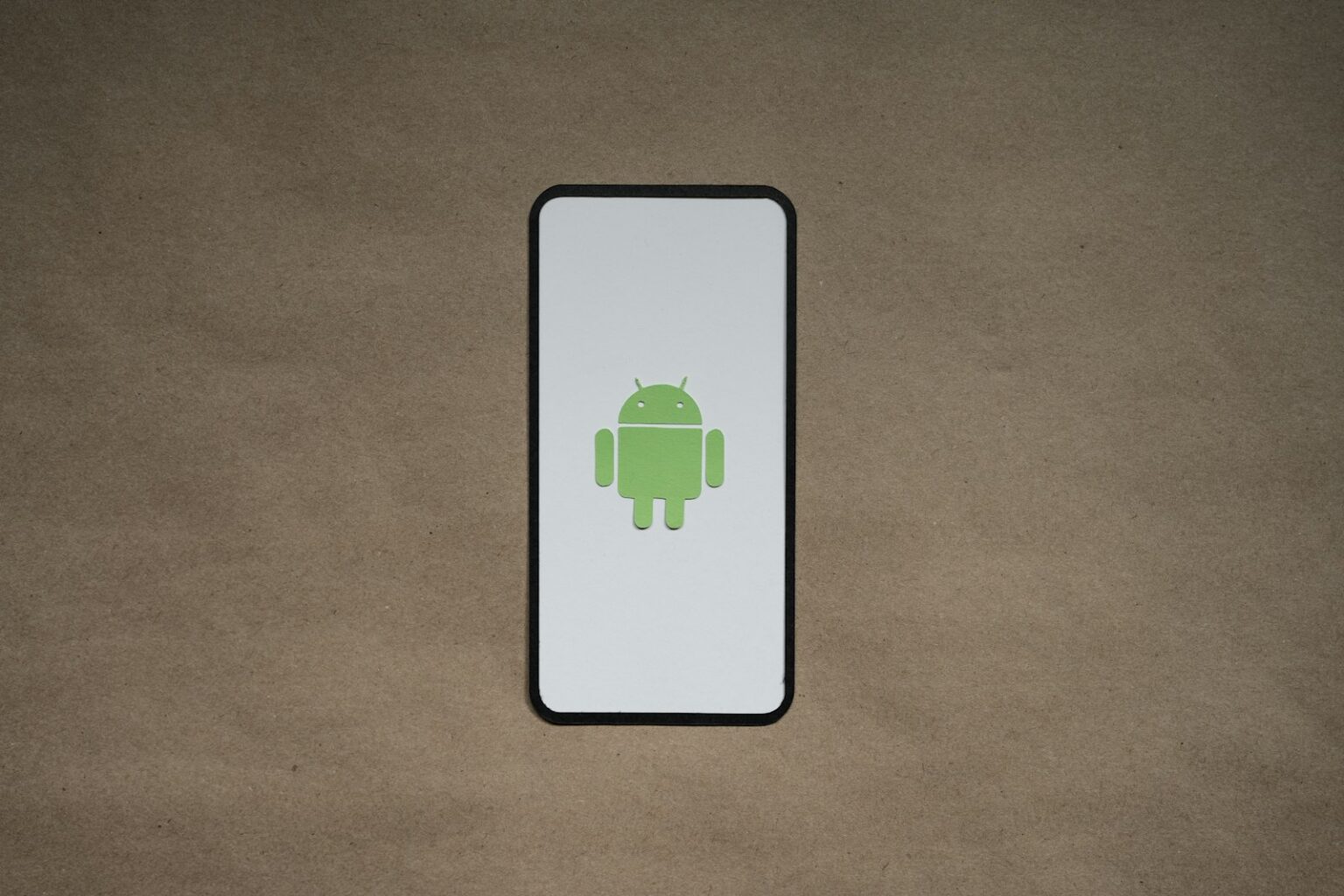By default, many phones mask profanity with asterisks. Gboard hides offensive words behind a filter you can switch off in Text correction by disabling the Block offensive words toggle. That quick change lets your dictated text show the actual words you spoke.
Google Voice Typing has the same option inside its mic gear menu, and Samsung phones use Bixby Dictation with a voice setting called Hide offensive words. SwiftKey relies on Google services for speech input, so adjust Google settings rather than the SwiftKey app.
We’ll point out the exact settings path, where the gear icon lives on the keyboard toolbar, and a simple test: open any search or notes app, tap a text box, speak, and confirm the filter is off. You’ll learn how to manage recognition and add tricky phrases to your personal dictionary so the phone captures the phrase you want — even when you dictate like a sailor.
Key takeaways: Turn off the block offensive words toggle in Gboard or Google Voice Typing, uncheck Bixby’s hide option on Samsung, and remember that some apps may still apply their own moderation.
Before You Start: What “Block Offensive Words” Does and Where Settings Live
Your phone may hide explicit language. When the filter is active it often shows the first letter of a word followed by asterisks. It also limits predictive suggestions while you use voice input.
The control appears in several places. For Gboard, open the keyboard gear icon or go through Settings > System (or General management) > Languages and input > On‑screen keyboard > Gboard > Text correction and find Block offensive words.
Google Voice Typing exposes the same option behind the mic: tap the microphone, then the gear next to it, and toggle the filter. Samsung’s dictation uses Bixby; open the mic overlay, hit the gear and uncheck Hide offensive words.
- The filter masks objectionable entries and affects both typed text and typing predictions.
- You can reach the option from the keyboard toolbar or the system settings menu for language input.
- If the setting is missing, confirm the active input engine in your phone’s language input settings.
How to Stop Android’s Speech-to-Text From Blocking Swear Words
Most input engines offer a simple toggle that controls whether offensive words are masked. Below are step-by-step actions for common keyboards and dictation engines so your dictated text appears as spoken.
Gboard: Turn off the filter
Open any app with a text field and bring up Gboard. Tap the gear on the toolbar (or long‑press the comma to reveal it). Go to Text correction and switch off Block offensive words.
Alternatively, follow Settings > System (or General management) > Languages and input > On‑screen keyboard > Gboard > Text correction to reach the same option.
Google Voice Typing
Tap a box, choose the keyboard icon on the nav bar, select Google Voice Typing, then hit the gear beside the mic and toggle off Block offensive words. This changes how google voice returns transcribed text.
Samsung Keyboard (Bixby Dictation) and SwiftKey note
Start dictation with the mic, open the overlay gear, and uncheck Hide offensive words so the phone shows full entries.
SwiftKey routes speech through Google’s engine, so adjust Google Voice Typing or Gboard rather than expecting a SwiftKey-only switch.
Add phrases for better recognition
Improve results by adding entries to your Personal Dictionary via Settings > Languages and input > Personal dictionaries > choose your language > tap + and add the exact word or phrase.
- Quick test: open a notes app or search box, tap a text box, speak a short phrase and confirm uncensored results.
- If app-level moderation persists, check the app’s own settings or try voice search as a verification method.
| Input Engine | Setting Name | Where to Find It | Notes |
|---|---|---|---|
| Gboard | Block offensive words | Keyboard gear or Settings > Languages and input | Toggle off in Text correction |
| Google Voice Typing | Block offensive words | Keyboard picker > mic gear | Affects voice input across apps using Google |
| Samsung (Bixby) | Hide offensive words | Mic overlay > Voice Settings | Uncheck to show full transcription |
| SwiftKey | Uses Google engine | No local toggle | Adjust Google settings for dictation |
For more detailed walks through each setting, see this guide on turning off censorship in the Google mic and keyboard menus: turn off censorship in Google voice.
Troubleshooting and Tips for Reliable Voice Typing
If a filter keeps returning asterisks, reopen your keyboard settings and confirm the toggle saved. Sometimes an update or a keyboard switch resets preferences. Make sure the option you changed actually persisted in the settings menu.
When settings don’t stick
Confirm the active input engine. If you selected Google Voice Typing, its mic gear contains the block offensive words toggle. For Samsung phones, the option may live under Bixby voice settings instead.
App-by-app behavior
Apps can enforce their own rules. You may see full results in voice search but find censored text inside messaging boxes. Test in a browser address bar, a notes app, and voice search to answer question whether filtering is global or app-specific.
- Add tricky entries to your personal dictionary for better recognition.
- Update or clear data for Gboard, Google app, and voice services if problems persist.
- Check mic quality and permissions—poor input can yield safe substitutions.
| Issue | Likely cause | Quick fix |
|---|---|---|
| Filter reappears | Settings didn’t save after update | Reopen keyboard settings and toggle again |
| Works in search, not chat | App-level moderation | Test other apps; contact app support |
| Misrecognition | Poor mic or background noise | Improve audio and retry voice search |
Conclusion
A few small tweaks will make your spoken input appear exactly as intended across keyboards and dictation engines.
After flipping the block offensive toggle in Gboard or in google voice, and unchecking Bixby’s hide option, most users see full transcriptions. Adding tricky entries to your personal dictionary further improves recognition and reduces mistaken censorship.
If masked entries persist in one app, test in voice search and a simple notes box; consistent success elsewhere points at app-level moderation. Keep your keyboard and Google services updated and recheck settings after major updates — sometimes a filter re‑enables months ago.
Final test: open an app, tap a box, dictate a short phrase with swear words or curse words, and confirm the phone shows the exact text.
FAQ
What does “Block offensive words” actually do and where can I find it?
That setting filters swear and offensive language from voice input. It lives in keyboard or voice typing settings — for Gboard open Settings > System > Languages & input > On-screen keyboard > Gboard > Text correction. For Google Voice Typing open Settings > System > Languages & input > Virtual keyboard > Google voice typing and check the microphone settings.
How do I turn off “Block offensive words” in Gboard?
Open Android Settings, go to Languages & input, pick Gboard, then Text correction. Toggle off “Block offensive words” or similar filter. Restart the app where you use voice typing and test in a search box to confirm uncensored results.
How do I disable the filter in Google Voice Typing?
Go to Settings > Languages & input > Virtual keyboard > Google voice typing. Tap the gear icon for voice input and toggle off any profanity filter or “block offensive words” option. If you don’t see the option, update Google app and try again.
My Samsung phone uses Bixby dictation — how do I stop it from hiding offensive words?
In Samsung Settings open General management > Language and input > On-screen keyboard > Samsung Keyboard > Smart typing (or dictation) and uncheck “Hide offensive words” or similar. For Bixby voice settings, check the Bixby or dictation submenu for profanity filters.
Microsoft SwiftKey seems to still censor swear words — what gives?
SwiftKey often relies on Google voice services for speech recognition. Turn off Google’s profanity filter in Google voice typing first. In SwiftKey app settings check any profanity or content filters and add words to your Personal Dictionary for better recognition.
Will adding words to my Personal Dictionary improve recognition of curse words?
Yes. Adding specific terms to your personal dictionary helps the keyboard accept them as valid entries. Go to Settings > Languages & input > Personal dictionary and add the words you want recognized by voice-to-text.
How can I quickly test whether speech input now accepts curse words?
Open a simple text field like Chrome’s address bar or Notes and use the microphone. Say a test phrase containing the word. If the filter is off, the word should appear uncensored. If not, recheck settings or restart the keyboard app.
Settings changed but censoring persists — what troubleshooting steps should I try?
Reopen the keyboard or voice typing settings and verify toggles. Force‑stop and restart the keyboard app, clear its cache, update the Google app and keyboard app, and reboot the phone. If the problem continues, try switching the default keyboard and back again.
Why does voice input behave differently across apps — search accepts curses but chat apps censor them?
Some apps apply their own moderation or use server‑side filters that remove offensive terms. Search or local notes rely only on system recognition, while messaging, social, or workplace apps may sanitize input before display or send.
Are there any privacy or policy concerns when disabling profanity filters?
Yes. Removing filters allows explicit content in transcripts and messages. Workplace or shared devices may have rules against such language. Also remember that voice data may be sent to Google or app servers for processing; review app privacy policies if you’re concerned.
I don’t see any “block offensive words” option — what now?
Update the Google app, Gboard, or your device firmware. If options still don’t appear, your OEM may have placed the setting elsewhere (Samsung, Pixel, OnePlus). Search Settings for “offensive,” “profanity,” or “filter” or check the keyboard app’s in-app settings.