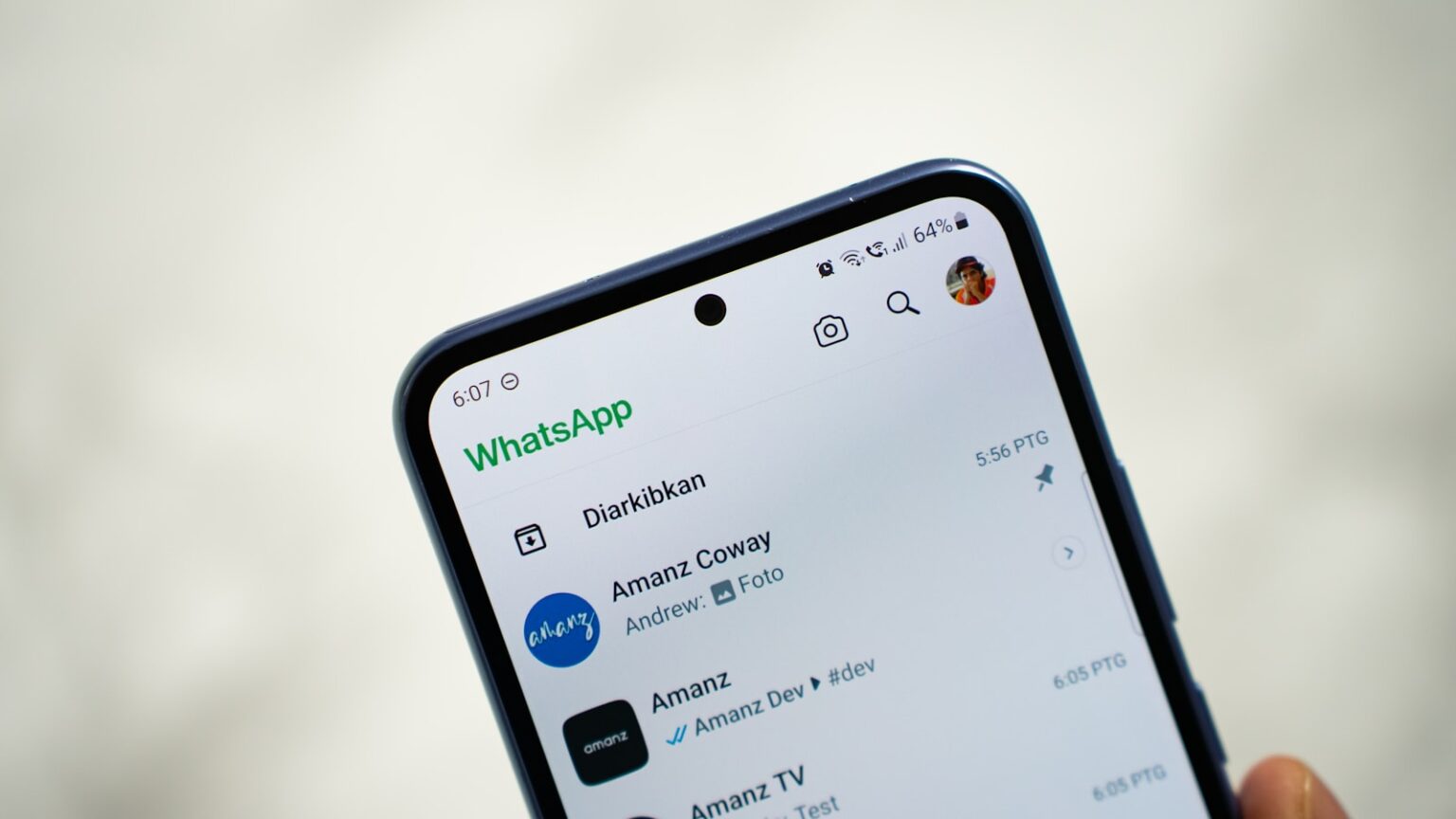Quick answer: a single gray tick shows your message left your phone and reached the app’s servers, but it hasn’t landed on the recipient’s device yet.
That small mark can stick around for reasons like poor signal, a powered-off phone, airplane mode, or temporary network trouble. Two gray ticks mean delivery to the recipient’s device, while two blue ticks show the message was opened.
This article will explain how check marks signal delivery and read receipts, why a lone tick isn’t proof of being blocked, and what extra clues to watch for before jumping to conclusions.
You’ll also get simple troubleshooting steps to try when a single tick drags on, plus tips for reading ticks in group chats so your messaging stays clear and stress-free.
Quick overview: how WhatsApp check marks work today
A lone gray mark means your message left your phone and reached the app’s servers, but the recipient’s device has not yet confirmed delivery.
Three core statuses explain most cases: one check mark for sent to the platform, two gray check marks for message delivered to the recipient’s device (this includes any linked device), and two blue when read receipts are active and the read message is registered.
If a user turns off read receipts in settings, double gray ticks can stay gray even after a read in individual chats. Group chats behave differently: read receipts are always sent, and two blue show only when all members have read the message.
- No ticks usually means the message did not leave your phone due to an internet or app issue.
- Temporary data or connection issues can delay status updates and cause brief mismatches.
This quick guide helps you interpret ticks and marks fast, so you can spot delivery problems and avoid needless worry.
Decoding WhatsApp message status: sent, delivered, and read
A single gray tick shows your message left your phone and reached the app’s servers, but the recipient’s device has not confirmed delivery.
One gray check mark: message sent but not delivered
This status often appears when the recipient’s phone is offline, in airplane mode, or lacking internet.
Temporary network issues or a powered-off device also cause this hold.
Two gray check marks: message delivered to the recipient’s device
Two gray ticks mean the message delivered state — the message reached the recipient’s phone or any linked device.
Delivery does not require the recipient to open the chat.
Two blue ticks: read receipts indicate the message was read
Two blue confirm a read message when read receipts are enabled in individual chats.
If read receipts are disabled, the two gray ticks may remain gray even after the recipient reads the message.
- Quick tips: expect brief delays on weak connections.
- Use ticks and marks to set reply expectations without assuming a block.
| Status | What it means | Common causes | Recommended action |
|---|---|---|---|
| Single gray tick | Message sent to platform, not delivered | Recipient offline, phone off, no internet | Wait or confirm recipient is online |
| Two gray ticks | Message delivered to device | Delivered to phone or linked device | No immediate action needed; await reply |
| Two blue ticks | Read message (if receipts on) | Recipient opened the chat | Expect a reply or follow up politely |
| Two gray ticks with receipts off | Delivered but may be read | User disabled read receipts | Respect privacy; avoid assumptions |
What Does It Mean When WhatsApp Has One Checkmark
A single gray tick commonly signals the message reached the platform but not the recipient’s phone. This status often points to common device or connection limits rather than a permanent problem.
Poor or no internet connection on the recipient’s side
Check marks stay at one when the recipient lacks a stable internet connection. If the recipient’s device is outside coverage or their mobile data is off, delivery waits until they reconnect.
Phone off, airplane mode, or battery dead on the recipient’s device
Power-off, airplane mode, or a dead phone also cause a sent-but-not-delivered status. The message remains queued on servers until the device returns online.
Possible block vs. normal delivery delays
Being blocked can leave messages at one tick indefinitely, but normal delays are far more likely. Look for other signals like missing last seen, no profile photo updates, or failed calls before assuming a block.
Less common causes: storage full, outdated app, server issues, archived chats
- Full device storage can stop new messages from appearing.
- An outdated app or rare server outages may interrupt delivery.
- Archived chat status might delay the recipient noticing your message.
| Status | Likely cause | Action |
|---|---|---|
| Single gray tick | Recipient offline, phone off, poor connection | Wait or try again later |
| Single tick long-term | Possible block, deleted app, or storage/app issues | Check other signs before concluding a block |
| Intermittent single tick | Temporary server or network issues | Retry after some time |
How to fix seeing only one check mark: practical steps
Begin troubleshooting by confirming your own signal and data; many delivery delays come from a weak internet connection. Toggle Wi‑Fi or mobile data, then resend the message to rule out a local hiccup.
If no ticks appear at all, your message likely never left your phone. If you see a single tick, the recipient may be offline, in airplane mode, or out of coverage. Politely ask them to check their signal or wait until they reconnect.
- Update the app from the App Store or Google Play and restart your device to clear transient bugs.
- On Android: go to Settings > Apps > WhatsApp > Storage & cache > Clear cache. On iPhone, reinstall the app if needed.
- Free up storage space. Low storage can block new messages from appearing and delay delivery.
If many contacts report the same delays, suspect a wider service outage and wait a bit of time. After fixes, watch for two gray ticks to confirm the message delivered state before expecting a reply.
| Problem | Quick fix | When to escalate |
|---|---|---|
| No ticks | Check your internet connection and resend | Persistent failure after reconnecting |
| Single tick | Ask recipient to check phone or wait | Single tick for several days with other signs |
| App issues | Update, restart, or clear cache/reinstall | Repeated failures across contacts |
Am I blocked or just not delivered? Signs to look for
A lone gray tick can reflect routine delivery hiccups rather than an intentional block by the recipient. Before jumping to conclusions, check a few signals that together give a clearer picture.
Last seen, online status and profile photos
Look at the contact’s last seen and online indicator. If those disappear and stay gone for a long time, that could suggest a block or a settings change.
Also watch profile photos. If the image never updates while other signs align, this adds weight to the possibility of being blocked.
Call attempts and other delivery clues
Try a voice or video call. Calls that never connect while texts stay at a single check mark can further hint at a block, though network faults can cause the same issue.
Consider other clues too: no status updates, no responses on recent messages, and repeated single ticks over many hours.
Why a single tick alone is not proof
A single check mark by itself does not prove a block. Many normal reasons can keep a message at one tick — poor signal, powered-down phone, or roaming disruptions.
Respecting user privacy
WhatsApp intentionally avoids giving a direct blocked confirmation to protect users. That design reduces harassment and keeps privacy intact.
- One check mark alone isn’t evidence of a block.
- Combine missing last seen and stale photos for a stronger signal.
- Try other channels if unsure and avoid rapid follow-ups.
| Signal | What it suggests | Next step |
|---|---|---|
| Single tick only | Delivery delay likely | Wait or try again later |
| No last seen, no photo updates | Possible block or privacy change | Attempt a call or use another contact method |
| Calls fail + single tick long-term | Stronger block indicator | Respect privacy and give space |
Read receipts and privacy settings: gray vs. blue ticks explained
Privacy controls can keep ticks gray even after someone opens a conversation. Read receipts govern whether two blue ticks appear after a read message in one-to-one chats. This feature is in the app’s settings under Privacy.
Turning read receipts off is simple on iPhone and Android. Open Settings > Account > Privacy and toggle off read receipts. After doing so, your own sent messages may still show a single gray check mark or two gray marks, but they will not switch to two blue for reads.
Limitations and group behavior
Turning receipts off is reciprocal: you won’t see others’ read receipts in individual chats either. That trade-off helps protect privacy but reduces visibility.
Group chats work differently. Read receipts are always sent in groups, so participants can see who has read a message regardless of personal settings.
- Read receipts control whether two blue ticks show after a read message in one-to-one chats.
- This setting affects visibility, not delivery—two gray ticks still indicate the message reached the recipient’s device.
- Use the feature to balance responsiveness with privacy during busy times.
| Action | Effect | Note |
|---|---|---|
| Disable read receipts | No two blue ticks for reads | You also lose others’ receipts in individual chats |
| Keep receipts on | Two blue ticks show after a read | Group reads still visible regardless |
| After app update | Review settings | Permissions or defaults may change |
Group chats: why your ticks behave differently
In groups, ticks reflect the combined delivery and read state across every participant, so a full change can take longer.
Delivery and read logic: all members vs. individual reads
Two gray ticks usually mean a message delivered to all members’ devices. That shows the platform pushed the data to each linked device for every recipient.
Two blue ticks appear only after every member has read the message. In large groups, waiting for that final read can delay the blue change.
No ticks or one tick in groups: what that says about connection
A single tick in a group often means at least one participant is offline or unreachable. That lone check can linger until that person connects.
No ticks suggest the message never left your phone. Before assuming others have a problem, confirm your own network and app are working.
- Deliveries slow if a member uses an outdated app or has low storage.
- Linked devices count toward a delivered recipient device status, so companion gadgets may register delivery.
- Patience helps: phone and app conditions across the group shape how fast ticks update.
For a deeper guide on different check marks, see this explanation of different check marks.
| Group status | What it indicates | Common cause | Action |
|---|---|---|---|
| No ticks | Not sent from your device | Your phone offline or app blocked by data limits | Check your network and resend |
| One tick | At least one member not reached | Participant phone offline or out of service | Wait or message later |
| Two gray ticks | Message delivered to all devices | All recipients received the data | No action; await reads |
| Two blue ticks | All members read the message | Every participant opened the chat | Expect replies; consider follow-up |
Pro tips to avoid confusion with check marks
Network handoffs or a busy device often cause a sent mark to hang before full delivery. Use these practical steps to reduce misunderstandings and keep messaging smooth.
Use clear status and quick replies. Set a short status or pinned note that shows your typical response time. Quick Replies or a brief acknowledgment reassure a recipient that you saw their message and will reply later.
Timing, expectations, and privacy
Explain expected reply time in chat so others don’t overinterpret ticks. Consider leaving read receipts on in business chats to signal transparency, but balance that with your privacy preferences.
Keep apps updated and storage healthy
Update the app on every linked device and free up photos or data storage to avoid stalled messages. Poor storage or outdated versions can create repeated one tick whatsapp scenarios for both sender and recipient.
- Ask contacts to update their apps to reduce cross-version issues.
- Back up chats and clear unneeded photos to prevent delivery stalls.
- Check both sides’ internet and connection before assuming a block.
| Tip | Quick benefit | When to act |
|---|---|---|
| Set response time in status | Reduces anxiety over ticks | If you get frequent messages |
| Use Quick Replies | Immediate acknowledgment | When busy or in meetings |
| Keep app & storage updated | Fewer delivery issues | Regularly or after errors |
Conclusion
In most cases, a lone gray tick means the message sits on the platform until the recipient’s device reconnects.
Quick takeaways: a single gray check mark usually reflects timing or connectivity, two gray ticks confirm delivery, and two blue ticks confirm a read message when receipts are enabled.
One tick alone does not prove a block. Look for missing last seen, unchanged profile photo, and failed calls before drawing that conclusion.
Group chats need patience: delivery and read states depend on every member. If messages stall, check your connection, update the app, restart, and wait out any service issues.
This article aims to help you interpret ticks and manage expectations so messaging stays simple and stress‑free.
FAQ
What does a single gray check mark indicate?
A single gray tick shows your message left your device but hasn’t reached the recipient’s phone. This usually means the other device is offline, has no internet, or the app hasn’t connected yet.
How do the different check marks work today?
One gray tick means sent from your device. Two gray ticks mean the message arrived on the recipient’s device. Two blue ticks mean the message was opened and read, if read receipts are enabled.
Why would I see one gray check instead of two?
Common causes include poor or no internet on the recipient’s side, their phone turned off, airplane mode, or a drained battery. The app can’t deliver until the device reconnects.
Could being blocked cause one tick?
Being blocked can show only one tick, but that alone isn’t proof. Check last seen, profile photo updates, and whether calls go through before assuming a block.
What other issues can prevent delivery?
Less common reasons include the recipient’s storage being full, an outdated app version, server problems, or the chat being archived. Any of these can delay delivery.
How can I fix a message stuck with one check mark?
First, verify your own internet and try resending. Ask the recipient to check their connection or wait until they’re online. Restarting or updating the app and clearing cache can help too.
When should I suspect a WhatsApp outage?
If many messages to multiple contacts stay at one tick and official status pages or news mention issues, suspect a wider outage rather than a device problem.
Do read receipts affect what ticks I see?
Yes. If read receipts are off for either side, you won’t see two blue ticks even after the message is opened. Read receipts only apply to individual chats, not group behavior.
How do read receipts work on iPhone and Android?
Both platforms let users toggle read receipts in Settings > Privacy. Turning them off hides blue ticks for both parties in one-on-one chats, though voice note receipts still behave differently.
Why do ticks act differently in group chats?
Group delivery uses a different logic: two gray ticks mean all members received the message; blue ticks appear when each member has read it. If a few members are offline, you may see only one or two ticks.
Can lack of ticks in a group mean I’m blocked?
No. Groups don’t provide a blocked indicator. Missing ticks usually reflect that some members haven’t received or opened the message yet.
What simple habits reduce tick confusion?
Keep both your app and the recipient’s app updated, maintain free storage, communicate expectations about response time, and use clear status messages or quick replies to avoid misreading ticks.
How else can I confirm delivery without relying on ticks?
Ask the person directly, call them, or request a screenshot. Respect privacy—avoid pressuring someone based solely on tick status.