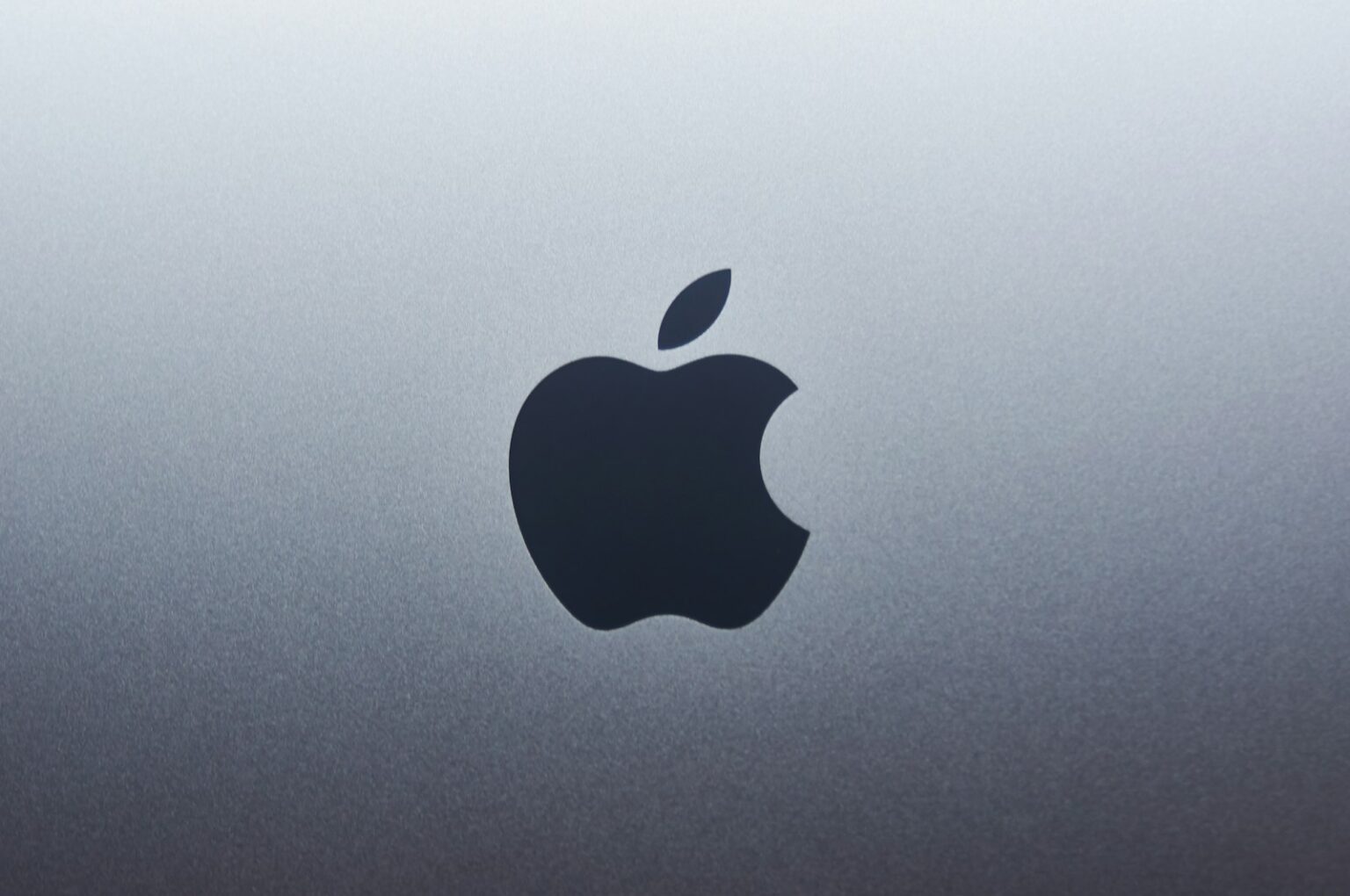Mail Drop is an Apple feature that helps you send large attachments without filling your iCloud storage. Instead of embedding a file, the app uploads it to iCloud and places a secure link in your email.
This makes it simple for a recipient to download large files from any web browser, even without an Apple ID or Apple device. Attachments sent this way stay available for 30 days and each message can include up to 5GB.
You can use Mail Drop from the Mail app on iPhone, iPad, or Mac, or from iCloud Mail in a browser on Windows or macOS. There is a rolling 1TB cap across all Mail Drop uploads, and you need an Apple account to send.
In short: use this tool when normal email size limits block your work. It keeps delivery reliable and gives recipients an easy download link, so sharing big files fits smoothly into your regular email workflow.
What Is Mail Drop and how does it work?
Sending big files via email often runs into size limits that halt delivery. This built-in feature uploads large attachments to iCloud, then inserts a secure link into your message.
The service triggers when combined attachment size crosses the usual threshold (roughly 20–28MB in Apple Mail or iCloud Mail). Instead of embedding a heavy file, the system uploads it and keeps the email light so it delivers reliably.
How Mail Drop sends large attachments via secure iCloud links
After you attach file(s) in the mail app or in iCloud Mail on a browser, an option appears to upload the content. The email gets a unique link, and anyone can download via their browser without an Apple account.
Why use Mail Drop vs. traditional email attachment limits
- Prevents bounces: oversized emails often get rejected by providers.
- Preserves quality: original files stay intact rather than being compressed or split.
- Broad compatibility: recipients download files on any device.
- Upload and download times vary with file size and internet speed, so plan ahead.
| Item | Typical limit avoided | How Mail Drop handles it |
|---|---|---|
| Single large file | Over 25MB | Uploaded to iCloud; email gets secure link |
| Multiple attachments | Combined size exceeds threshold | Grouped upload and one link for download |
| Recipient access | Apple ID not required | Download via any modern browser |
Mail Drop limits, requirements, and key rules
Before sharing big files, know the caps and timing that govern Apple’s file-transfer feature. These rules help keep delivery predictable for every sender and recipient.
Attachment size and supported file types
The core attachment size limit is up to 5GB per email. That can be one large file or multiple files that total the limit.
Common formats—videos, images, PDFs, and ZIP archives—work well. Compress folders first for cleaner uploads and fewer errors.
Availability window
Links remain live for 30 days. After that period the recipient loses access and the sender must send a fresh message.
Total cap and account rules
Apple enforces a rolling 1TB cap on stored uploads. Space frees as older links expire, so plan heavy transfers during off-peak days.
You need an Apple ID to send, but Mail Drop does not count against your iCloud storage allotment. Recipients download via any modern web browser without an account.
| Rule | Limit | Notes |
|---|---|---|
| Per-email attachment size | Up to 5GB | One file or multiple files combined |
| Link availability | 30 days | Expired links require a resend |
| User storage cap | 1TB rolling | Space frees as items expire |
| Account and storage | Apple ID required; no iCloud storage used | Recipients do not need an Apple account |
What Is Mail Drop? How to Use Mail Drop on iPhone and Mac
Open the Mail app and draft a new email, then attach photos, videos, or documents from the QuickType bar or by tapping and holding in the message body to choose Attach File.
To keep video at full quality, start in Photos or Files, tap the Share button, and pick Mail. That routes the original file into the message without compression.
Choose the upload option when prompted
If the combined file size exceeds normal limits, the app will prompt with a button that uploads the content and inserts a secure link in your message. Tap it and send as usual.
What the recipient sees
Recipients get an email containing a download link. They can fetch the files from any modern web browser—no Apple account required. Links expire after 30 days, so mention that in your note.
Tips for faster mobile uploads
- Connect to Wi‑Fi before sending large files to cut upload time and avoid data caps.
- Keep the Mail app open and your device charging during long uploads.
- Compress multiple files into a ZIP in Files for simpler attaching and downloading.
How to use Mail Drop on Mac in the Mail app
A quick settings change in Mail turns large file handling into a seamless step when composing messages.
Open the Mail menu, pick Settings, then Accounts. Select the mail account and check Send large attachments with Mail Drop. This setting lets oversized items upload automatically so your message stays lightweight.
Compose an email and attach files by clicking the paper-clip icon or dragging items into the message window. When you press the Send button, a prompt appears if the combined size needs special handling. Choose the option labeled Use Mail Drop and the app uploads the content and inserts a secure link.
If you see no prompt, either the size is under the threshold or the setting already covers that mail account. This works for Gmail or other providers added in the app, so you can keep your normal email address while avoiding provider limits.
- Bundle related items into a ZIP for cleaner attachments.
- Confirm uploads finish before sleeping your Mac when sending files near 5GB.
- Notify recipients that links remain active for 30 days.
| Step | Action | Note |
|---|---|---|
| Enable | Mail > Settings > Accounts | Turn on Send large attachments with Mail Drop for your account |
| Attach | Paper-clip or drag-and-drop | Supports multiple files; compress if needed |
| Send | Click Send and pick Use Mail Drop | Uploads to iCloud and adds a secure download link |
Use iCloud Mail in a web browser (Windows or Mac) to send large files
Sign in at iCloud.com with your Apple ID and open iCloud Mail to begin. This works in any modern browser on Windows or macOS, so you can send email from a PC without extra software.
Click Compose, then attach files using the paper-clip icon or by dragging items into the message. If the combined size is too large, the interface will present an option labeled Use Mail Drop and upload the content to iCloud for safe delivery.
If you see a “Cannot add attachment” message, open the gear icon, select Settings > Composing, and enable the Use Mail Drop when sending large attachments button. Confirm you’re signed in to the correct icloud mail account before sending.
- Package multiple items into a ZIP folder to keep files organized and sometimes reduce size.
- Remember that download links expire after 30 days; resend if a recipient misses that window.
- Allow time for uploads — performance varies with connection speed and file size.
| Action | Where | Why it matters |
|---|---|---|
| Sign in | iCloud.com | Access icloud mail and accounts in a browser |
| Attach files | Compose window | Paper-clip or drag-and-drop; choose Mail Drop if offered |
| Enable Mail Drop | Settings > Composing | Fix “Cannot add attachment” errors and allow large uploads |
Conclusion
Keep transfers simple, and you can send large files without changing your routine.
Use the built-in mail app or icloud mail in a browser and attach items when you create a new email. Each message can carry up to 5GB and recipients get a secure link that lasts 30 days.
Enable the setting in account preferences for fewer prompts, compress related items into a ZIP, and pick Wi‑Fi for faster uploads. If a recipient cannot access the link after days have passed, resend a fresh message so they can download files again.
Because this service does not use icloud storage, you can share big items while keeping space for backups and photos. Add clear filenames and a short note so the recipient knows what the attachment contains and when access ends.
FAQ
What does Mail Drop do and how does it send large attachments?
Mail Drop sends big files by uploading them to a secure iCloud link instead of attaching them directly to the message. When you attach a large file in Apple’s Mail app or via iCloud.com, Mail Drop uploads the data to iCloud and inserts a download link in the email. Recipients can open that link in any web browser to download the file without needing an iCloud account.
Why choose Mail Drop over normal email attachments?
Mail Drop bypasses strict attachment size limits that many email providers enforce. Instead of risking a bounced message, you get a reliable link that works across devices and platforms. It also avoids heavy mailbox use for both sender and recipient since the file sits temporarily in iCloud rather than inside each mailbox.
What is the maximum file size I can send with Mail Drop?
You can send attachments up to 5 GB per email using Mail Drop. Most common file types are supported, including photos, videos, documents, and compressed archives. Very large collections of files should be zipped or split if needed to stay within practical upload limits for your network.
How long are Mail Drop download links available?
Download links created by Mail Drop expire after 30 days. After that window the files are removed from the temporary storage and recipients can no longer download them. If a recipient needs the files later, resend them or upload them to a permanent cloud folder and share a new link.
Is there an overall storage cap for Mail Drop?
Apple enforces a rolling Mail Drop cap of 1 TB across all Mail Drop uploads at any given time. That total is shared across uploads and clears as items expire. For routine personal use this limit is rarely reached, but enterprises sending many large files should plan accordingly.
Do I need iCloud storage or an Apple ID to use Mail Drop?
You must sign in with an Apple ID to use Mail Drop, but files sent with Mail Drop do not count against your iCloud storage quota. The feature uses temporary iCloud-hosted storage separate from your personal iCloud Drive allocation.
How do I send large files from an iPhone or iPad using the Mail app?
In the Mail app compose a new message and attach files via the paperclip or Insert Photo/Document options. If the attachment is large, Mail will prompt you with a “Use Mail Drop” option—choose it to upload and include a download link automatically.
Can I avoid video compression when sending clips from an iPhone?
Yes. Use the Share Sheet from the Photos or Files app and select Mail, then pick “Use Mail Drop” when prompted. Sharing this way preserves original video quality and prevents Mail’s automatic compression for inline attachments.
What do recipients see and how do they download Mail Drop files?
Recipients receive a normal-looking email with a download link. They click or tap the link to open a browser page and download the file. No Apple ID is required to download; any modern web browser on Windows, macOS, iPhone, iPad, or Android will work.
Any tips for faster uploads when sending large files from mobile networks?
Use a strong Wi‑Fi connection rather than cellular for large uploads. Close other apps that use data, and compress files into a ZIP before attaching to reduce transfer time. For very large batches, consider splitting files or scheduling the upload when you have stable bandwidth.
How do I enable Mail Drop on a Mac in the Mail app?
Open Mail > Preferences > Accounts, select your iCloud account, then check “Send large attachments with Mail Drop.” After enabling, attach a file and click Send; Mail will prompt “Use Mail Drop” for files that exceed typical attachment limits.
How can I use Mail Drop from iCloud.com on Windows or Mac?
Sign in at iCloud.com and open Mail. Create a new message and use the attachment button to add large files. If Mail reports “Cannot add attachment,” enable Mail Drop in iCloud Mail settings or try compressing the files. When sent, Mail Drop uploads the files and inserts download links automatically.
What are best practices for sending large files with Mail Drop?
Compress multiple files into a ZIP archive, name files clearly, and check the 30‑day expiry before relying on long‑term access. If recipients need persistent storage, use iCloud Drive, Google Drive, or Dropbox and share a permanent link instead of Mail Drop’s temporary link.