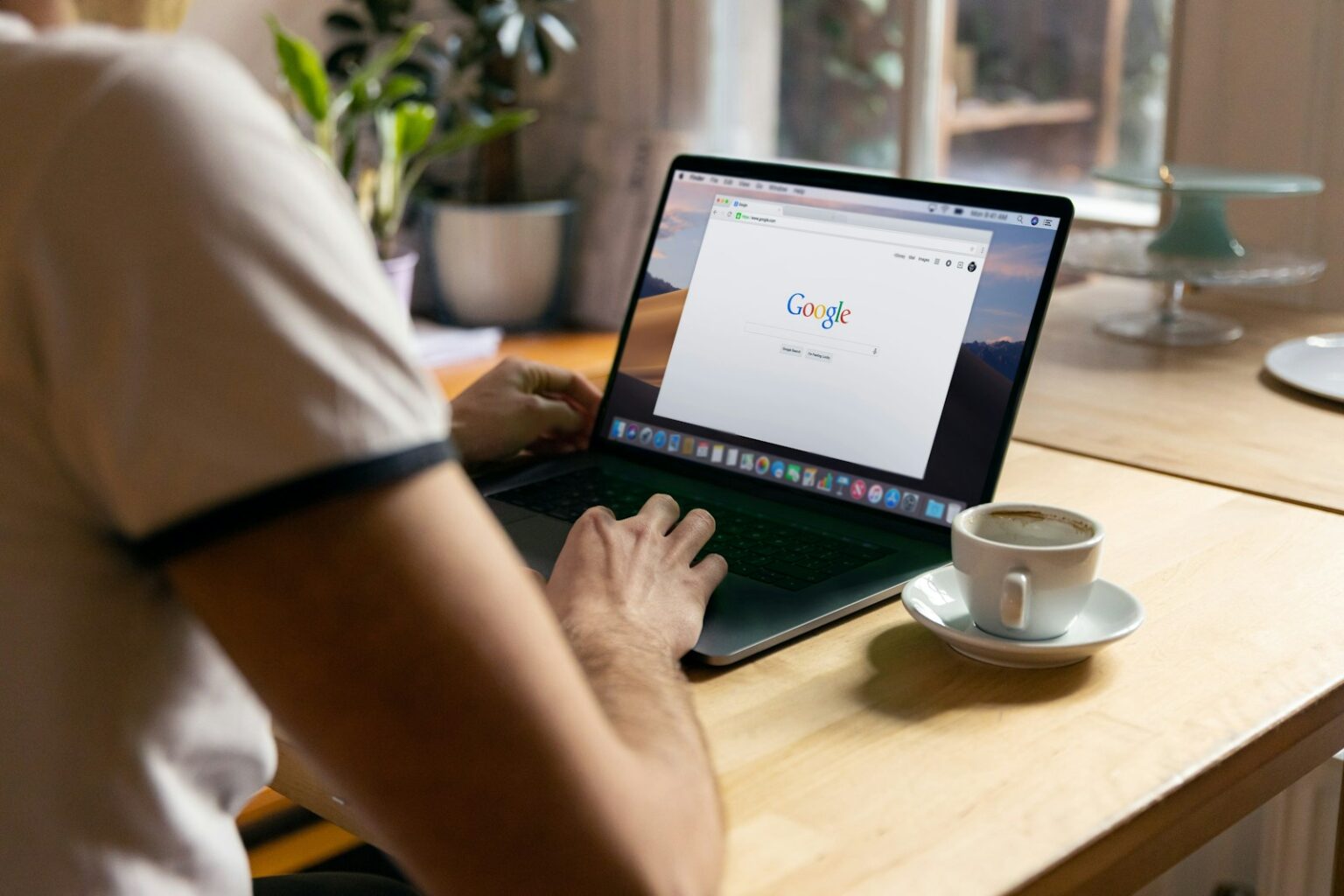Quick guide for anyone who sees this common browser problem and needs fast relief. This short intro points out main causes like poor internet, an old build, corrupted cache, misbehaving extensions, or DNS trouble. You’ll get a clear path forward without digging through complex menus.
Start with easy checks: refresh the page and restart Chrome from Task Manager. These quick steps often clear a hung process and restore normal web activity.
If a quick restart doesn’t help, updating via the three dots > Help > About Google Chrome and clearing browsing data (All time, Cached images and files) are next. These actions remove corrupt files that can trigger the error code.
We also show how to disable extensions at chrome://extensions, reset Chrome safely at chrome://settings/reset, and enable Secure DNS under Settings > Privacy & security > Security for better name-resolution. Follow these checks in order for a smooth, reliable fix and minimal downtime.
Understand the RESULT_CODE_HUNG error and why it appears
A hung tab usually means a rendering or network process stalled while rendering a page. That stalled process causes the browser to stop and present a short code instead of the expected content.
Common causes include a flaky internet connection, corrupted cache or cookies, an outdated build, or an extension interfering with page scripts. Problems can be page-specific or affect many sites at once.
- Page-specific failures often point at site-side caching or a broken resource.
- Multiple-site failures suggest local settings, DNS, or network issues.
- Testing the same URL in another browser helps separate server problems from your setup.
| Cause | Typical symptom | Quick check |
|---|---|---|
| Unstable internet | Loads time out or stall | Run a speed test or reboot router |
| Corrupt cache / cookies | Same page always fails | Clear browsing data for cached files |
| Extension interference | Issue on specific domains | Disable add-ons or use Incognito |
| Outdated build or strict settings | Modern features break on load | Update app and review proxy or DNS settings |
Once you know which case fits, follow the next steps in this guide. For a compact walkthrough that covers each check, see this quick troubleshooting guide.
Verify your internet connection before changing browser settings
Check your network before changing browser settings; many issues start there. Simple network faults often mimic a browser hang. Confirming connectivity first saves time and avoids unnecessary steps.
Test your connection speed and stability
Run a quick speed test and watch for high latency or packet loss. Fluctuating throughput or frequent drops often cause the error code to appear during page loads.
Reboot your router and reconnect to Wi‑Fi
If multiple devices show trouble, power off the router, wait 30 seconds, then power it back on. Rejoin your Wi‑Fi or try a different network to rule out a bad access point.
Open the same URL in another browser to rule out site issues
Load the same address in a non-Chrome browser. If it fails there too, the site is likely down and waiting is the best way forward.
- If only one page fails in Chrome, suspect cached files or a single-tab hiccup.
- Restarting your computer can clear transient DNS or network stack faults.
- If you manage the network, verify router and client dns settings for reliability.
| Check | Symptom | Quick action | When it indicates a site issue |
|---|---|---|---|
| Speed/stability | High latency or packet loss | Run speed test, note fluctuations | Multiple devices affected |
| Alternate browser | Same URL fails everywhere | Open in another browser | Site-side outage likely |
| Router reboot | All sites slow or stall | Power cycle router, reconnect | Local network fault |
| Device restart | Only one app shows issues | Reboot computer, retry | Transient DNS or stack issue |
For a compact walkthrough of next steps after network checks, see this quick troubleshooting guide.
Try quick refresh actions: reload the page and restart Chrome
A brief refresh or full restart can end a hung process and get pages loading again. Start with the fastest fixes before changing settings.
Use the Reload icon and keyboard shortcuts
Click the Reload icon near the address bar to retry the current request. This is the easiest way when a tab stalls.
Keyboard refresh is quicker: press Ctrl + R on Windows/Linux or Command + R on macOS. For a deeper fetch, try Command + Shift + R on Mac to bypass some cached files.
Force-quit for a clean restart
If a tab won’t respond, close running tasks. On Windows, open Task Manager with Ctrl + Shift + Esc, find Google Chrome under Processes, and choose End task.
Then open chrome again and retry the page. This restart browser step clears stuck processes without changing data or settings.
- Use the three dots menu in the top-right corner to close windows deliberately.
- Watch the toolbar for misbehaving extensions that reload slowly.
- If the same code appears after a fresh launch, move on to updates or clear cached files.
| Action | Shortcut / Location | Why it helps |
|---|---|---|
| Quick reload | Reload icon / Ctrl + R | Retries request without changing settings |
| Hard refresh | Command + Shift + R (Mac) | Fetches fresh assets, skips cache |
| Force quit | Task Manager / End task | Clears stuck background processes |
Update Google Chrome to the latest version
Keep your browser current; updates often resolve random tab stalls quickly. An outdated build can trip over modern web features and cause a stalled page or visible code message.
Open chrome and click the three dots in the top-right corner. From that menu, go to Help > About Google Chrome. This screen triggers the built-in updater and shows the current version.
If an update is available, Chrome downloads and installs it automatically. When installation finishes, restart browser to complete the upgrade and swap in fresh processes.
- Why it helps: New builds fix bugs, add security patches, and improve compatibility with modern sites.
- When it fails: If the app says up to date but the code still appears, something wrong may have happened earlier—move on to clearing cached assets or disabling add-ons.
- Blocked updates: Confirm your OS or corporate policy isn’t preventing upgrades if installs keep failing.
After updating and a restart browser, check the problem pages again. If issues persist, continue through the next steps in this guide.
Clear cache and browsing data to remove corrupted files
A tired cache can hold broken assets; clearing it gives the browser a fresh start. This step targets stale files that can cause a single page or many sites to stall.
Open Settings > Privacy and security > Clear browsing data. Choose Time range: All time. Check Cached images and files. Optionally include Cookies and other site data if a site still fails (note: that signs you out).
Run the clear and relaunch
Click Clear data, then close and relaunch the google chrome browser. Reload the web page and test whether the issue persists.
- Corrupted cached assets can repeatedly break one page while other sites work.
- Clearing cache preserves bookmarks and passwords unless you select those items.
- If the problem remains, the next solution is to check extensions or perform a reset.
| Action | What it removes | When to use |
|---|---|---|
| Cached images and files | Stale assets | Single-page failures |
| Cookies and other site data | Site login data | Persistent site errors (will sign you out) |
| Full browsing data | Broader corruption | Multiple-site stalls |
If clearing data does not resolve the result_code_hung error, move on to disabling add-ons and testing extensions one at a time.
Disable extensions and enable one extension at a time
Many page stalls trace back to a single misbehaving add-on, so isolating extensions saves time. Start with a quick private window test and you’ll know if an add-on is likely at fault.
Use Incognito to test conflicts
Open an Incognito window — most extensions are off by default there. If the page loads normally, an add-on is the likely culprit. This fast check avoids changing any settings.
Disable all add-ons, then enable one at a time
open chrome and visit chrome://extensions. Toggle every extension off to create a clean baseline. Reload the failing page in the normal browser window.
- If the site now loads, enable one extension at a time and test after each enable.
- When the error returns after enabling a specific extension, remove that extension and retest.
- Conflicts often happen between ad blockers, privacy tools, and script managers; check overlapping features.
Keep only essential extensions, prefer well-reviewed, actively maintained options, and document any add-on that caused trouble. If the problem continues with all extensions disabled, proceed with a reset and DNS checks.
How to Fix the RESULT_CODE_HUNG Error in Google Chrome with reset and DNS changes
A measured reset plus a reliable name‑resolution setup often stops repeated tab stalls. If past steps didn’t help, this approach restores core settings and points Chrome at dependable DNS servers.
Reset Chrome: Restore settings to their original defaults
Open chrome://settings/reset and click Restore settings to their original defaults. Confirm the action.
This reset reverts startup pages, the new tab, search engine, and pinned tabs. It also disables all extensions and clears temporary site data like cookies.
What resets and what stays
Good news: bookmarks, browsing history, and saved passwords remain intact. That means minimal personal data loss while undoing hidden browser settings that may cause a problem.
Enable Secure DNS and pick a public DNS provider
Go to Settings > Privacy & security > Security. Toggle Use secure DNS and select Google (Public DNS) from the list.
Using reliable dns servers can fix intermittent lookup failures and speed name resolution. After changes, restart the google chrome browser and test pages again.
- If many sites still stall, a reset and secure dns often solve the case.
- Reapply needed browser settings slowly and check stability before adding extensions back.
- Use the three dots menu afterward to confirm any pending update and verify your internet connection.
| Action | Effect | When to use |
|---|---|---|
| Restore settings | Defaults, disables extensions, clears temp data | Multiple-site stalls |
| Enable Secure DNS | Use public dns servers like Google | Intermittent lookups or slow loads |
| Restart browser | Apply changes | After reset or DNS change |
Conclusion
Finish by testing each step one at a time so you can spot which action solved the issue.
Start simple: confirm a stable internet connection, try another browser, then reload the page. If that does not clear the error code, use the three dots in the top-right corner and check for an available update for your google chrome build.
Next, clear cache and site data, disable add-ons and enable one extension at a time. When needed, reset chrome to default using restore settings and point the browser at reliable dns servers (Google Public DNS is a solid choice). Restart browser and retest pages after each change.
Keep Chrome updated, limit extensions, and retrace this workflow when web stalls recur — it resolves most result_code_hung cases.
FAQ
What is RESULT_CODE_HUNG and why does it show up?
RESULT_CODE_HUNG is a Chrome browser crash or hang indicator that appears when a tab or renderer process stops responding. It often happens because of incompatible extensions, corrupted cache, outdated browser files, or network and DNS issues.
Should I check my internet connection before changing Chrome settings?
Yes. A slow or unstable connection can mimic browser faults. Run a speed test, reboot your router, and reconnect to Wi‑Fi. Also open the same page in another browser like Microsoft Edge or Firefox to see if the site itself is the problem.
What quick refresh steps can I try right now?
First, reload the page with the Reload icon or press Ctrl+R (Cmd+R on Mac). If the tab stays frozen, force‑quit Chrome via Task Manager (Ctrl+Shift+Esc) and restart the browser for a clean session.
How do I update Chrome to the latest version?
Click the three dots at the top‑right, go to Help > About Google Chrome. Chrome will check for updates and install them automatically. Restart the browser after the update completes.
Will clearing cache and browsing data help?
Yes. Corrupted cache or temporary files can cause hangs. Go to Settings > Privacy and security > Clear browsing data, choose “All time,” and clear cached images and files. This removes old files that may block content rendering.
Could extensions be causing RESULT_CODE_HUNG?
Extensions are a common cause. Test in Incognito mode (which disables extensions by default) to see if the issue disappears. Then visit chrome://extensions, disable all add‑ons, and enable one extension at a time to find and remove the problematic one.
How do I reset Chrome and what will that change?
Reset by going to Settings > Reset and clean up > Restore settings to their original defaults. This restores startup pages, new tab page, search engine, and pinned tabs. Bookmarks and saved passwords stay, but extensions will be disabled and some settings revert.
Should I change DNS or enable Secure DNS?
Enabling Secure DNS can improve resolution and privacy. Go to Settings > Privacy and security > Security and enable Secure DNS. You can select a public DNS provider like Google Public DNS (8.8.8.8 / 8.8.4.4) if your ISP DNS is unreliable.
After trying these steps the problem persists—what’s next?
Try creating a new Chrome user profile or reinstall Chrome to replace corrupted program files. If the error remains across profiles and browsers, test your system RAM and run malware scans, as system issues can cause repeated renderer hangs.
Can browser data or cookies cause repeated hangs?
Yes. Large or corrupted cookies and site data may lead to renderer failure. Clearing site data for the affected domain (Settings > Privacy and security > Cookies and other site data > See all site data and permissions) can resolve persistent hangs without clearing all browsing data.