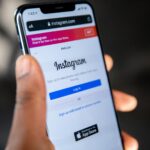Spotting Event ID 41 helps when a computer restarts without a clean shutdown. This critical error often follows sudden power loss, a crash, or faulty hardware.
Common triggers include outdated windows builds, Fast Startup causing hybrid shutdowns, loose RAM or GPU seating, and failing power supplies. The message often shows a stop code and an Event Viewer entry that points at the issue.
This guide walks through five clear steps, starting with simple software checks and moving toward hands-on hardware tests. You will learn to update your version, disable Fast Startup, and run DISM RestoreHealth, SFC, and CHKDSK from an elevated prompt.
Practical tips also cover reseating memory and graphics cards, checking power connectors, and stress testing the PSU with OCCT before buying parts. Follow the order here for fast wins and safer, deeper checks if needed.
Understand the Kernel-Power Critical Error and Why It Happens
Sudden restarts or unclean shutdowns usually point at underlying power or system instability. This critical fault most often logs as Event ID 41 and marks when the computer lost power or froze and then rebooted.
Common symptoms include abrupt shutdowns, random restarts, and crashes when waking from sleep. These signs suggest a kernel-power error rather than a single app crash.
Event Viewer clues
Open Event Viewer and go to Windows Logs > System. Look for a Kernel-Power entry with ID 41 and the keywords (70368744177664),(2). The detailed XML view shows the exact type and can help match timing with a recent driver or hardware change.
- Think broadly: power delivery, device seating, and system state all matter.
- If the problem stops in safe mode, suspect a driver or service rather than the power supply.
- Record when it happens (start, under load, or wake) to guide the next diagnostic step.
| Symptom | Likely cause | Quick check |
|---|---|---|
| Unexpected restart | Failing power supply or loose connector | Inspect PSU cables and outlet |
| Crash on wake | Fast Startup or driver conflict | Disable Fast Startup and test |
| Random shutdown under load | Overstressed rails or bad GPU seating | Reseat GPU and stress-test PSU |
| Event ID 41 in log | Abnormal shutdown recorded | Open XML details for keywords |
How to Fix a Windows Kernel Power Error in 5 Easy Steps
Begin with software maintenance and then move through hardware checks. The sequence below reduces guesswork and keeps testing isolated so you can find the root cause.
Step 1 — Update system
Press Win + I, type “update” in the search box, and open Check for updates. Download install any pending patches, restart the computer, and test for stability.
Step 2 — Disable Fast Startup
Open Control Panel > Power Options > Choose what the power buttons do. Click Change settings that are currently unavailable, uncheck Turn on fast start-up, save, then fully power down and start the PC.
Step 3 — Reseat memory and graphics card
Power off, unplug AC, discharge the system, then reseat each RAM stick and the GPU. Confirm the 24-pin ATX and 8-pin CPU/GPU power connectors are firmly seated to rule out loose hardware contact.
Step 4 — Test the power supply
Run OCCT with the Power test, set Instruction Set to Auto, close other apps, and let it run at least one hour. Review the log for instability and, if possible, try a known-good power supply to confirm the diagnosis.
Step 5 — Repair system and drive files
Open Command Prompt as Administrator and run DISM /online /cleanup-image /restorehealth. After it finishes, run sfc /scannow, then chkdsk /r (it may schedule at reboot). These commands repair the system image and drive errors.
Test after each change and try safe mode if instability persists. If crashes stop in safe mode, focus on drivers and software; if they continue, revisit the power and hardware checks.
Driver and Power Settings Tweaks to Improve Stability
A quick driver sweep plus temporary power tweaks often reveals whether software or hardware causes sudden restarts.
Update key device drivers first. Prioritize GPU and audio drivers from NVIDIA, AMD, Intel, or your motherboard vendor. Use vendor downloads for the correct version, or a trusted utility if manual updates are inconvenient.
- Restart after each driver install and test under light and heavy load.
- Note driver versions so you can roll back if a new build creates an issue.
Adjust advanced power settings for testing. Open Start, type search box with “Power & sleep settings”, then click Additional power options. In Change advanced power settings, set Hard disk → Turn off hard disk after to Never and Sleep → Sleep after to Never.
Use these options temporarily. If the computer stops crashing, reintroduce balanced settings slowly. If crashes persist, focus on kernel logs and hardware checks next.
Verify the Fix and Next Steps if the Error Persists
After repairs, give the system several days of normal use to confirm stability and catch any intermittent faults. Some faults only show after specific activity, idle time, or sleep transitions. Watch the computer during typical workflows and gaming or media use.
Monitor uptime and review Event Viewer for recurring kernel-power messages
Open Event Viewer and navigate to Windows Logs > System. Look for new Kernel-Power 41 entries, note the timestamp, and read the XML for keywords and the stop code.
If the same stop code or error message returns, retrace the following steps methodically. Confirm Fast Startup remains disabled, verify RAM and GPU seating, and recheck all PSU connectors.
- Run repair commands as an administrator: DISM, SFC, then CHKDSK, and let each complete.
- Rerun OCCT or another stress test; swap in a known-good power supply if available to isolate PSU problems.
- Remove overclocks or aggressive undervolts and keep Sleep off and hard drive set to Never turn off during testing.
- Boot into safe mode if instability continues; stability there points at drivers or third-party services.
- Document each change with time stamps and results so you can correlate any new entries with what the computer was doing.
If problems persist, consider professional diagnosis or replacing suspect hardware. A clear log of steps taken speeds up troubleshooting and helps any technician address the issue faster.
Conclusion
, Finish by validating each repair and keeping a timeline of any new kernel-power events.
Confirm updates and run the same tests that showed the fault. Check Event Viewer and note any new kernel power or kernel-power error entries with the stop code and time.
Keep driver and device versions recorded, and keep the system in a simple baseline mode while testing. If instability returns, focus on power supply health, reseat cards and memory, then use OCCT logs and the command prompt repair outputs to guide next steps.
Good notes and repeatable tests speed recovery. With patience and clear logs, most users can reach lasting stability on their computer and reduce future critical error incidents.
FAQ
What does a Kernel-Power critical error mean?
This message usually signals that the system lost power unexpectedly or experienced a hard crash. Event Viewer often logs it as Event ID 41 with keywords like (70368744177664),(2), which helps confirm a sudden shutdown, restart, or a wake/sleep failure.
What common symptoms point to this problem?
Typical signs include abrupt shutdowns, unexplained restarts, or devices that fail when waking from sleep. You may also see bluescreens, system freezes, or repeated Event ID 41 entries in Event Viewer.
Which first steps should I try for a quick diagnosis?
Start by checking Windows Update and installing pending updates, disabling Fast Startup under Power Options, and reviewing Event Viewer for Kernel-Power entries. These actions often reveal whether the issue is software, driver, or hardware related.
How can I check for corrupted system files or drive problems?
Run Command Prompt as administrator and use DISM /Online /Cleanup-Image /RestoreHealth followed by sfc /scannow. Also run chkdsk on the system drive to repair file system or disk errors that could trigger instability.
Should I update device drivers and which ones matter most?
Yes. Prioritize graphics (GPU), chipset, network, and sound card drivers from the manufacturer’s site or Device Manager. Outdated or faulty drivers often cause crashes that lead to Kernel-Power events.
Can power supply issues cause this error?
Absolutely. A weak, failing, or poorly connected PSU can cause sudden shutdowns. Reseat motherboard and GPU power connectors, test with stress tools like OCCT, and swap in a known-good PSU if you can.
Is reseating hardware worth trying?
Yes. Turn off and unplug the PC, then reseat RAM modules and the graphics card. Ensure power cables to the motherboard and GPU are snug. Loose components can cause intermittent power loss and crashes.
What power setting changes help with testing stability?
For troubleshooting, set Sleep and Turn off hard disk to Never in advanced power settings and disable Fast Startup. These changes remove sleep-related variables that might trigger the error while you test.
How do I verify the problem is fixed?
Monitor system uptime and check Event Viewer for new Kernel-Power Event ID 41 entries. If the PC runs through normal use and no new events appear over several days, the fix is likely effective.
What if the error keeps happening after these steps?
If the issue persists, isolate components by testing with minimal hardware, try clean driver installs, run RAM diagnostics like MemTest86, and consider professional service for in-depth PSU or motherboard diagnostics.
Where can I find official driver updates and tools?
Use manufacturer websites such as NVIDIA, AMD, Intel, Dell, HP, or ASUS for the latest drivers and firmware. Avoid third-party driver sites; download only from trusted vendor pages or Windows Update.
Can thermal problems cause Kernel-Power events?
Yes. Overheating can force abrupt shutdowns. Check CPU and GPU temperatures with tools like HWMonitor, clean dust from heatsinks, and ensure fans or cooling solutions are working correctly.