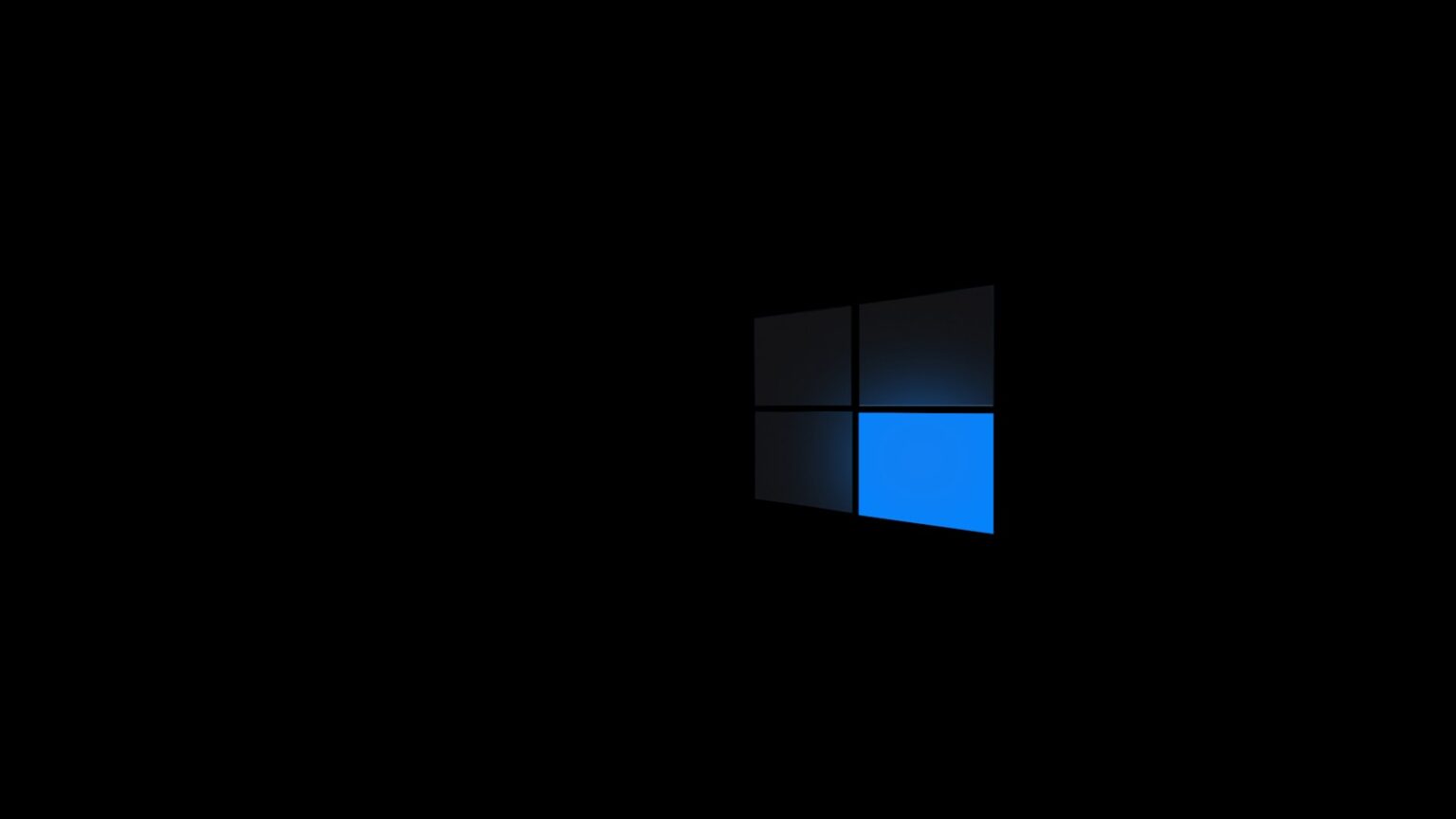ftdibus.sys is a kernel-mode system file installed by FTDI CDM packages. It acts as a driver so your computer can talk to FTDI-based usb devices such as USB-to-serial adapters and development boards.
When a security feature called memory integrity (Core Isolation’s HVCI) starts, Windows scans kernel drivers. An outdated or incompatible driver like an old ftdibus.sys can fail those checks. That triggers a message that prevents the feature from turning on.
This is a classic security-versus-compatibility issue. New protections may block older components to protect core processes. You may see this even if you do not recall using FTDI gear, since OEMs sometimes bundle the package.
This guide will help you identify the problematic file, update or reinstall the correct package, use Device Manager, Windows Update, or pnputil, and where to get the official FTDI package. If needed, FTDI or Microsoft support can assist.
Overview: Why Memory Integrity flags ftdibus.sys right now
Modern HVCI rules enforce tighter signing and compatibility, which can single out legacy drivers. After a major system update, the protection baseline often tightens. That can mark older kernel components as incompatible even if they still provide USB connectivity.
Symptoms are straightforward. Windows Security will list the specific file as an incompatible component. Device Manager may show a yellow warning on related devices. The driver usually still runs, but the security feature refuses to enable until the conflict is cleared.
The usual culprits are outdated or buggy driver packages shipped by third parties or OEMs. Updating the driver, applying Windows updates, or installing a firmware/BIOS update often resolves the problem. As a short-term workaround, you can disable the affected device while you apply a proper fix.
- Why it happens: stricter signing and HVCI checks after updates.
- Signs: incompatible component listed in Security, yellow icons in Device Manager.
- Quick fixes: update driver, use Windows Update, or install the official package from the vendor.
| Cause | Symptom | Recommended action |
|---|---|---|
| Legacy kernel driver | Security lists incompatible component | Update or reinstall driver from vendor |
| OS update tightened checks | Memory integrity won’t enable | Run Windows Update and reboot |
| Outdated BIOS/firmware | Device compatibility issues | Install OEM BIOS/chipset updates |
What Is “ftdibus.sys” on Windows and Why Does It Disable Memory Integrity?
A core driver acts as the bridge between FTDI chips and your PC. The system file named ftdibus.sys lives in the kernel and enables communication for many ftdi usb devices, such as USB-to-serial adapters and dev boards.
Role for FTDI hardware
The file ftdibus.sys supports virtual COM ports (VCP) and direct-access stacks like D2XX or D3XX. It lets the OS send and receive data to external boards and tools. Future Technology Devices International supplies these drivers for a wide range of usb devices.
Why older drivers stop Core Isolation
Because this is a kernel-level driver, modern HVCI rules require strict signing and compatibility. An outdated or mismatched package will fail checks and keep memory integrity from turning on.
- Fix paths: update via Device Manager or Windows Update, reinstall with pnputil, or install the correct VCP/D2XX/D3XX package.
- Selection tip: pick the right type and OS build when downloading ftdibus.inf from the vendor site.
- Temporary option: disable the device if you must enable protection immediately.
| Cause | Symptom | Action |
|---|---|---|
| Legacy driver | Security flags file | Update or reinstall |
| Wrong package type | Device fails to load | Choose correct driver |
| OS checks tightened | Cannot enable protection | Run updates and reboot |
Identify the issue before you fix it
Start by checking the Security center for a clear notice naming the problematic file. Open Windows Security > Device security > Core isolation details to see if memory integrity was blocked and whether ftdibus.sys is listed.
Where to see the message in Device Security
In that view, Windows lists incompatible components that stop the protection from enabling. If the file appears, note the full path and name. This confirmation tells you the next steps.
Check driver versions in Device Manager
Quickly launch the tool: press Windows + R, type control panel > Device Manager. Expand Universal Serial Bus controllers or Ports (COM & LPT) and look for FTDI-related entries.
A yellow exclamation mark points to a problem with the driver. Right-click the entry, view Properties, and open the Driver tab to record version and date.
If you see an option to click Update, try Search automatically for drivers or Search for updated drivers on Windows Update first.
Understand trade-offs: hardware function vs. security
Note the devices you depend on. Disabling a USB device fixes the integrity turned warnings, but your adapter stops working. Plan around that downtime and document device names, IDs, and versions to speed later fixes.
| Checkpoint | Action | Why it matters |
|---|---|---|
| Security center listing | Record file name | Confirms cause so you do targeted fixes |
| Device Manager entry | View driver version | Helps pick correct vendor package |
| Visual cues | Update or disable | Short-term fix vs. full repair |
Proven ways to fix ftdibus.sys so Memory Integrity can turn on
Use a step-by-step approach. Identify the exact package, remove any legacy INF, then apply a fresh driver. This keeps risk low and restores protection quickly.
Reinstall the FTDI driver using pnputil (Command Prompt, admin)
Open an elevated Command Prompt (Win+R > cmd, then Ctrl+Shift+Enter). List OEM INF entries and run pnputil.exe -d oem<NUMBER>.inf to delete the old package. After removal, restart computer so the system reloads a compatible build automatically.
Update driver via Device Manager and Windows Update
Open Device Manager, right-click the FTDI entry, then click Update and choose Search automatically for drivers. If no match appears, pick Search for updated drivers on windows update to pull vendor packages.
Manually download the correct FTDI driver and install
Visit FTDI’s download center, select VCP, D2XX, or D3XX as needed, then download the matching package for your windows version and architecture. Extract files, right-click ftdibus.inf, and select Install. Restart computer after the driver install.
Temporary options and platform updates
If you must get memory integrity turned immediately, disable or uninstall the USB device in Device Manager. This frees the integrity turned block but stops hardware use until you reinstall or update drivers.
Also run windows update and check your motherboard vendor for BIOS firmware. Apply updates, then restart computer to complete low-level fixes.
Last resorts
Use System Restore to revert recent changes. As a final step, documented registry edits can force-enable protection, but back up the registry first.
| Method | When to use | Outcome |
|---|---|---|
| pnputil uninstall | Legacy INF present | Clean removal; system reinstalls compatible driver |
| Device Manager update | Simple update needed | Quick driver install via OS |
| Manual download & install | Driver not found automatically | Correct package applied (VCP/D2XX/D3XX) |
| Disable/uninstall device | Need integrity turned now | Protection enabled; hardware offline |
| System Restore / Registry | Other methods fail | Rollback or forced enable (riskier) |
Keep your system stable after the fix
After you restore protection, follow a short maintenance plan to avoid repeat conflicts. Regular care keeps your computer and drivers aligned with security expectations. Small routines take little time but lower risk.
Best practices: scheduled updates for Windows and USB drivers
Scheduled checks and simple routines
Set a monthly cadence to run Windows Update and check FTDI or OEM pages for driver updates.
Keep a checklist: no new warnings in Device Manager, confirm memory integrity turned status, and verify your usb devices work.
Consider automatic driver and quality updates to reduce the window when a system may be vulnerable.
When to contact FTDI or Microsoft Support teams
If incompatibilities return after an update, reach out to the FTDI support team with device IDs and driver versions. Provide clear logs to speed troubleshooting.
Use Microsoft’s Get Help app for OS-level issues. Both support channels can advise whether to reinstall, rollback, or apply a BIOS update. After major changes, restart computer and run a quick test of adapters and Core Isolation status.
| Task | Why | Frequency |
|---|---|---|
| Check updates | Keep system secure | Monthly |
| Verify Device Manager | Catch warnings early | After updates |
| Document driver version | Fast rollback if needed | When you install |
Conclusion
A methodical repair process restores security while keeping USB tools working.
ftdibus.sys is a legit file from Future Technology Devices used by many FTDI USB devices. Old or mismatched driver builds can cause the memory integrity check to fail in Windows, but you have clear ways to fix the issue.
Try a clean reinstall with pnputil, use Device Manager or Windows Update, or download the correct FTDI package (VCP/D2XX/D3XX) and install. As a short-term step, disable the affected device to get integrity turned back, then apply a permanent fix and reboot your computer.
If the problem persists, contact the vendor or Microsoft support team with device IDs and driver version details. Technology Devices International and the Microsoft support team can help you choose the right package and complete a safe install.
FAQ
What does the ftdibus.sys system file do for FTDI USB devices?
ftdibus.sys is a kernel-mode driver that helps Future Technology Devices International (FTDI) USB adapters communicate with Windows. It supports serial-to-USB adapters and enables devices like USB-to-UART bridges to appear as COM ports. When the driver is current and signed, the adapter works normally and Windows treats it like other USB peripherals.
Why do outdated or incompatible FTDI drivers prevent Core Isolation features from running?
Windows Core Isolation and Memory Integrity require drivers that meet strict signing and security checks. Older or unsigned FTDI drivers can fail these checks, so Windows flags them and disables the feature to avoid stability or security risks. Updating to a properly signed, modern driver resolves that mismatch.
Where in Windows Security will I see a message that Memory integrity can’t be turned on due to ftdibus.sys?
Open Windows Security, go to Device security > Core isolation details, and you’ll see a warning if Memory integrity is blocked by a specific driver. The message names the file (ftdibus.sys) and often links to guidance or suggests removing the offending driver.
How can I check FTDI driver versions and spot device warnings?
Open Device Manager, expand Ports (COM & LPT) or Universal Serial Bus controllers, right-click the FTDI device, and choose Properties. On the Driver tab check version and date. Also look for yellow warning icons next to devices, which signal driver or resource problems.
What are the trade-offs between keeping an FTDI device functional and enabling Memory Integrity?
Leaving an old FTDI driver keeps hardware working but weakens kernel protection. Enabling Memory Integrity may require updating or removing the device driver, temporarily disabling the hardware. Assess whether you need the adapter immediately or can update drivers and reboot to restore both security and function.
How do I reinstall the FTDI driver using pnputil from an admin Command Prompt?
Download the correct driver package from FTDI, open Command Prompt as administrator, then use pnputil /add-driver /install to add and install the driver. After successful installation, reboot so Windows can re-evaluate Memory Integrity.
Can I update the FTDI driver through Device Manager or Windows Update?
Yes. In Device Manager, right-click the device, choose Update driver, and select Search automatically. Windows Update may also offer a signed driver under Optional updates. Both methods can install a compatible, signed driver required for Memory Integrity.
When should I manually download and install FTDI VCP, D2XX, or D3XX drivers?
Manual download is best when Device Manager or Windows Update provides an older or unsigned driver. Get the latest Virtual COM Port (VCP) or D2XX/D3XX drivers from FTDI’s official site, follow the vendor instructions, and install the package that matches your OS and chipset.
Is it safe to temporarily disable or uninstall an FTDI device to enable Memory Integrity?
Yes, temporarily removing the device lets Memory Integrity turn on without the older driver present. Unplug the adapter or uninstall the driver in Device Manager, enable Memory Integrity, then reinstall the updated driver and reconnect the device.
Will updating Windows and my motherboard BIOS help with this issue?
Updating Windows ensures the OS has the latest driver validation and security fixes. Updating the motherboard BIOS can improve USB controller compatibility. Together they increase the chance a modern FTDI driver will pass Core Isolation checks.
When should I use System Restore or a registry tweak to force Memory Integrity?
System Restore helps if a recent driver install caused problems and you want to roll back safely. Forcing Memory Integrity via the registry is risky and only for advanced users; always back up the registry and data first. Prefer driver updates and proper uninstalls before using extreme measures.
What best practices keep the system stable after fixing this driver issue?
Schedule regular Windows updates and check for vendor driver updates for FTDI devices. Keep a copy of the latest signed driver and note device model numbers. Reboot after installs and periodically verify Memory Integrity status in Windows Security.
When should I contact FTDI or Microsoft Support teams?
Contact FTDI if you can’t find a compatible signed driver or if their package fails to work. Contact Microsoft Support if Windows still blocks Memory Integrity after installing a signed driver or if the system shows kernel validation errors. Provide driver version, Windows build, and device model for faster help.